Product Templates
Product templates are outlines for creating products. Product templates describe the fundamental properties of products that can be created.
The API Manager Template is created by default and available beforehand. After configuring the API Product Management in the Vendor Portal, you need to approve the template here to enable API product creation.
This template is applicable only for Checkout Based Order Flow.
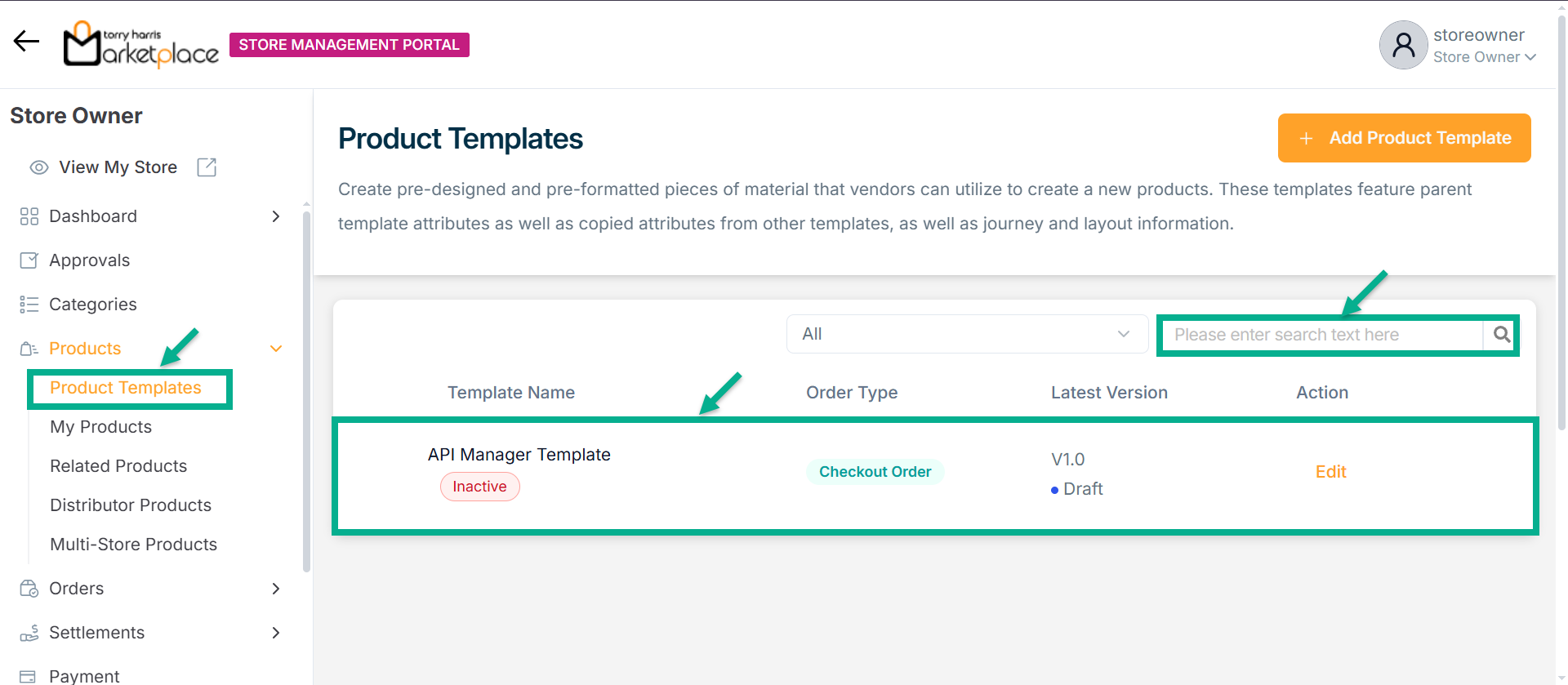
Use the search function to filter certain product templates.
Adding a Checkout Based Product Template
Adding a new Bundle Product Template
- Click Add Product Template.
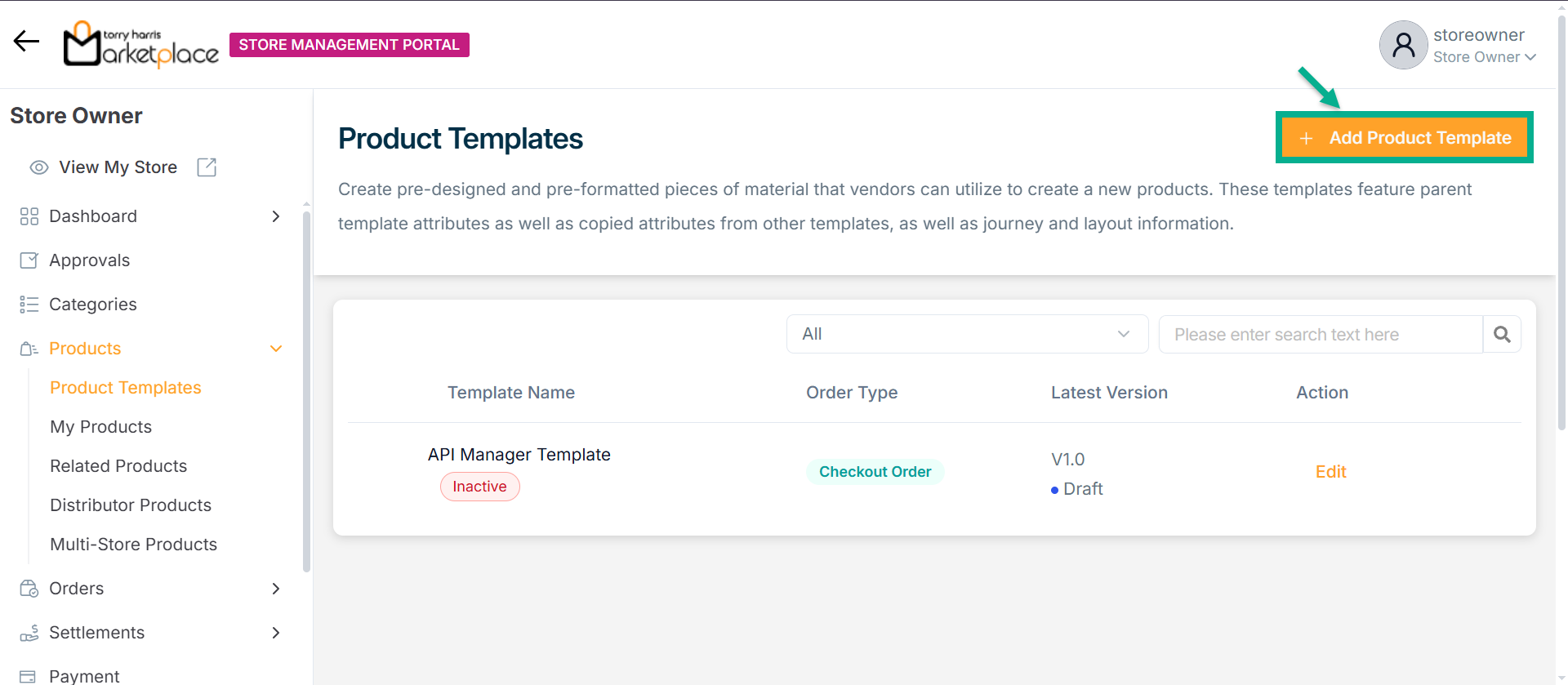
Add Product Template screen appears as shown below.
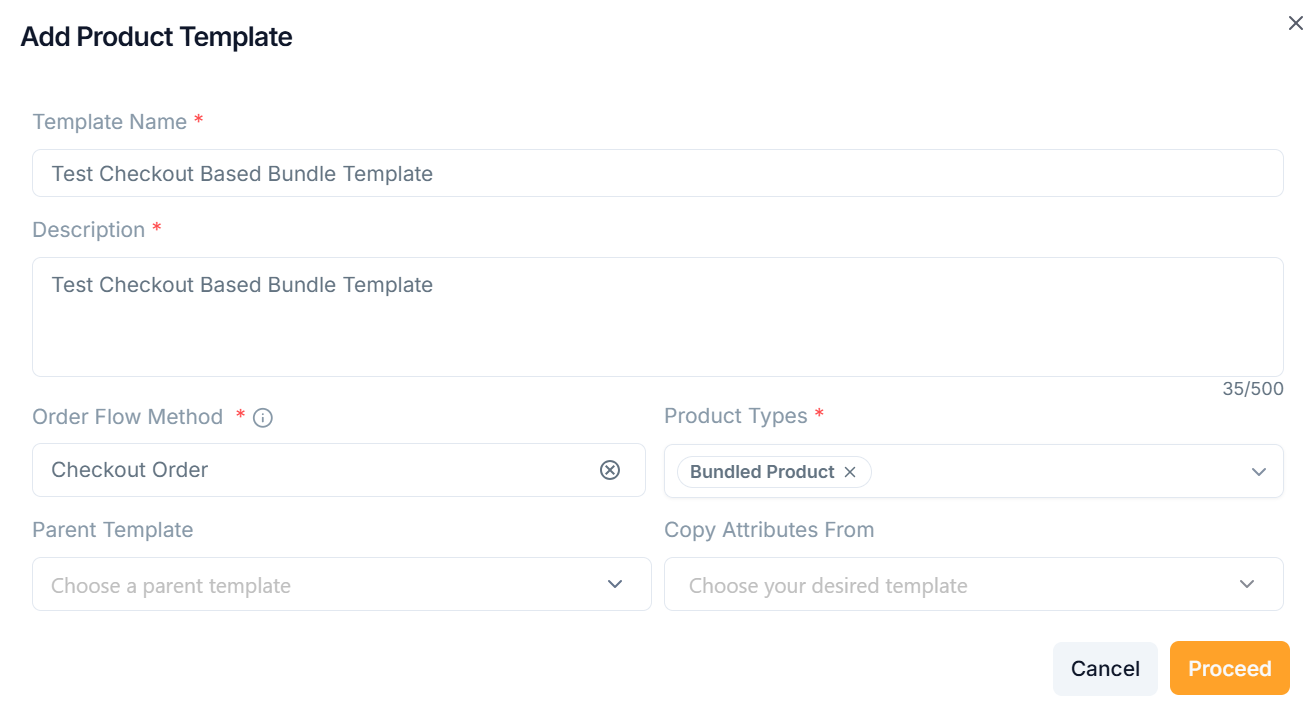
-
Enter the Template Name and Description.
-
From the drop-down menu, pick the Order Flow Method as Checkout Based Order.
-
From the drop-down menu, pick the Parent Template and Copy Attributes From if necessary.
The templates must be approved/active status in order to be shown in the "Parent Template" and "Copy Attributes From" dropdowns.
-
From the drop-down menu, pick the Product Types as Bundled Product.
-
Click Proceed.
On saving, the confirmation message appears as shown below.
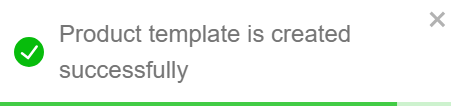
The newly created product template appears as shown below.
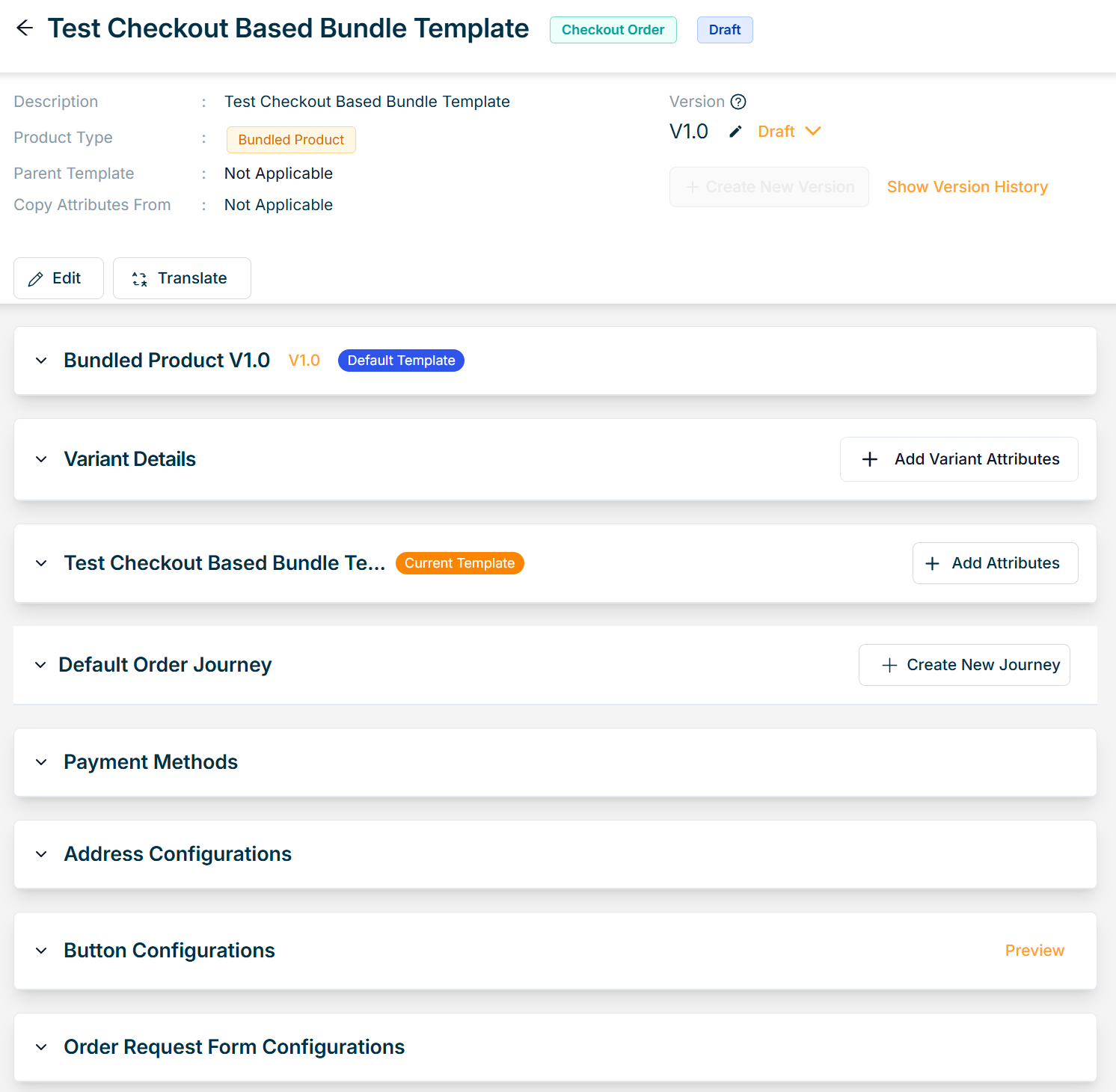
Adding a new Subscription Product Template
- Click Add Product Template.
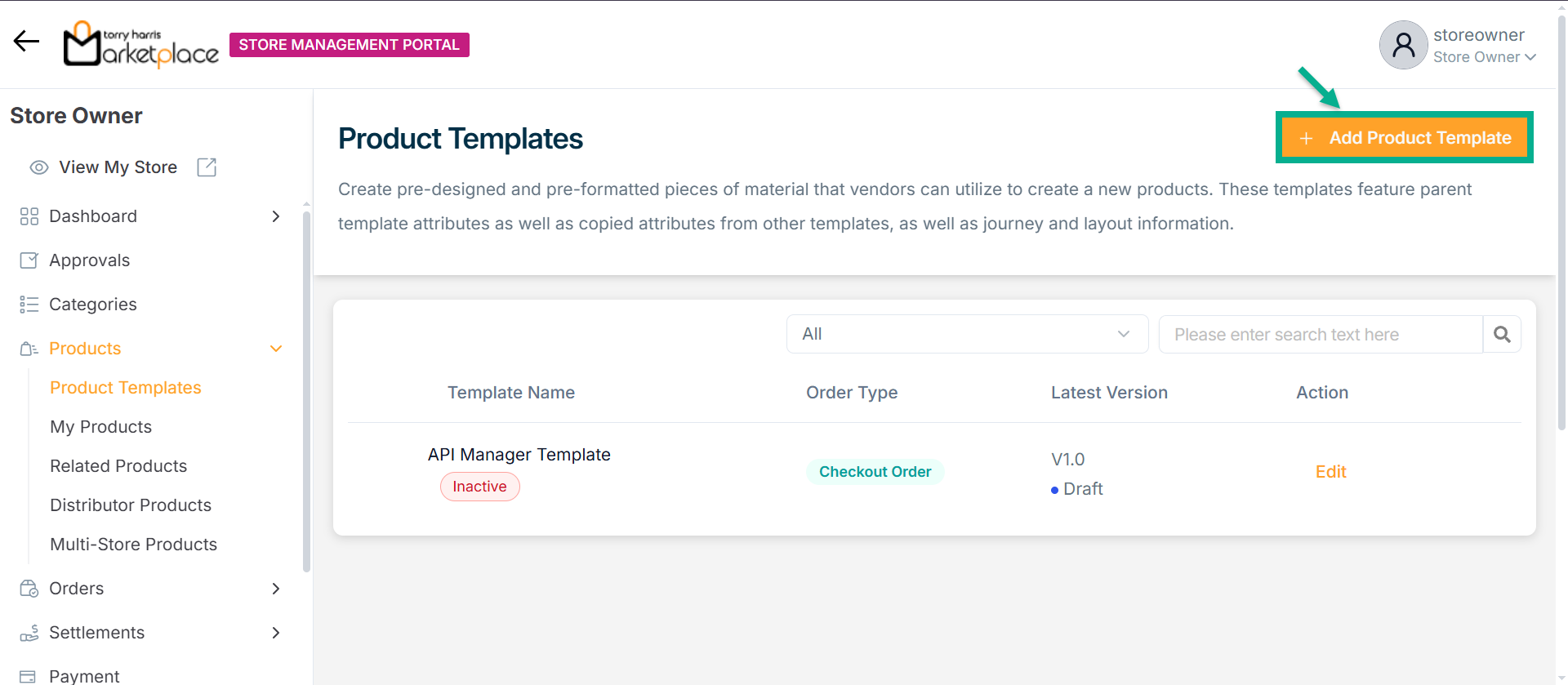
Add Product Template screen appears as shown below.
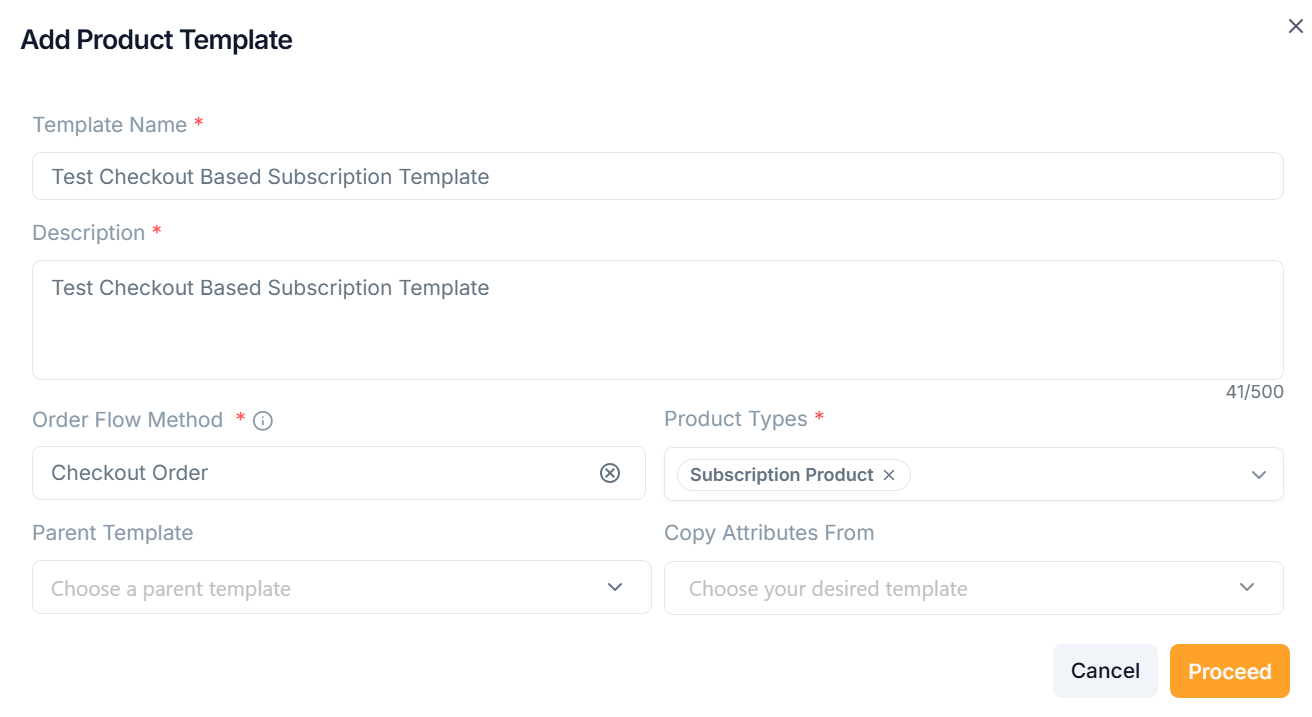
-
Enter the Template Name and Description.
-
From the drop-down menu, pick the Order Flow Method as Checkout Based Order.
-
From the drop-down menu, pick the Parent Template and Copy Attributes From if necessary.
The templates must be approved/active status in order to be shown in the "Parent Template" and "Copy Attributes From" dropdowns.
-
From the drop-down menu, pick the Product Types as Subscription Product.
-
Click Proceed.
On saving, the confirmation message appears as shown below.
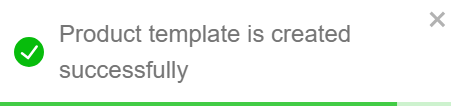
The newly created product template appears as shown below.
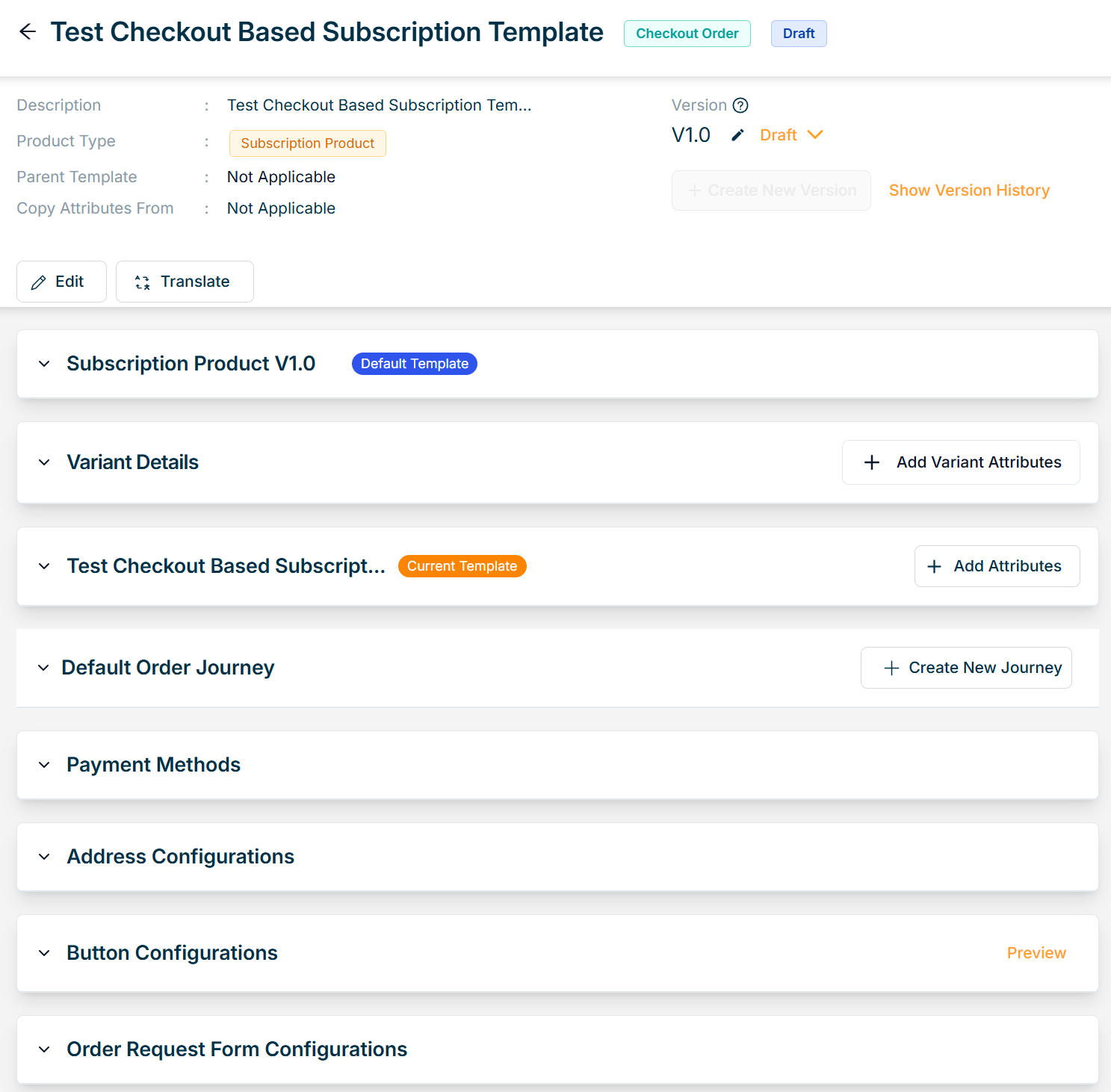
Adding a new Service Product Template
- Click Add Product Template.
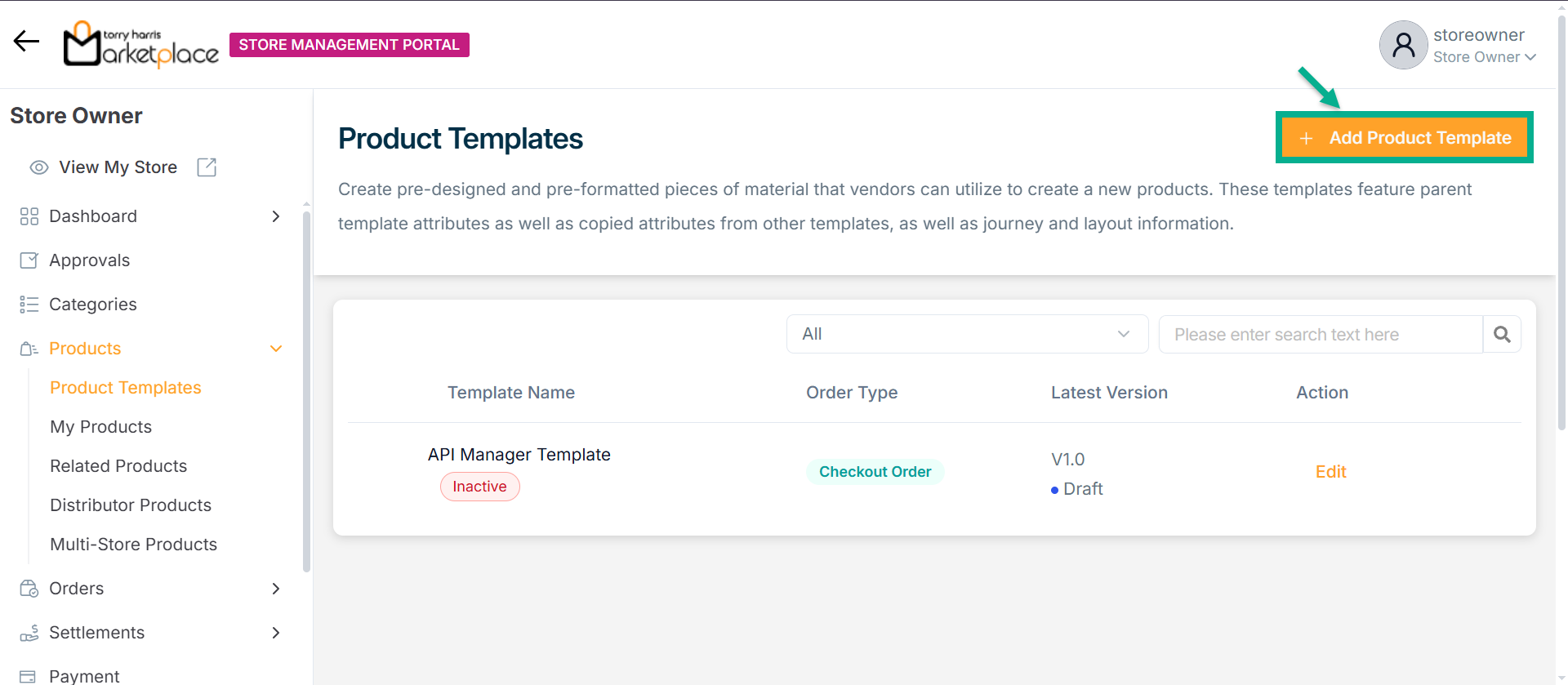
Add Product Template screen appears as shown below.
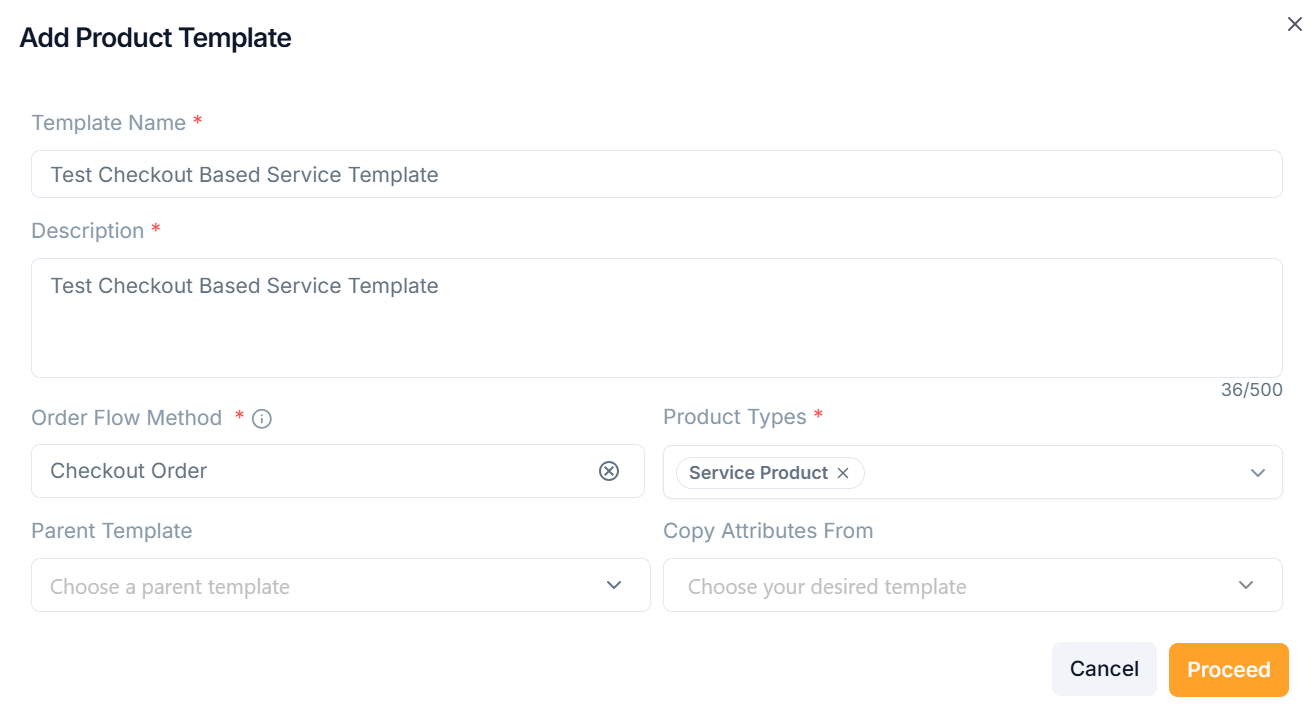
-
Enter the Template Name and Description.
-
From the drop-down menu, pick the Order Flow Method as Checkout Based Order.
-
From the drop-down menu, pick the Parent Template and Copy Attributes From if necessary.
The templates must be approved/active status in order to be shown in the "Parent Template" and "Copy Attributes From" dropdowns.
-
From the drop-down menu, pick the Product Types as Service Product.
-
Click Proceed.
On saving, the confirmation message appears as shown below.
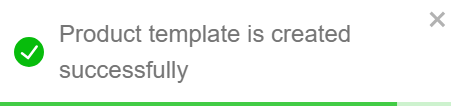
The newly created product template appears as shown below.
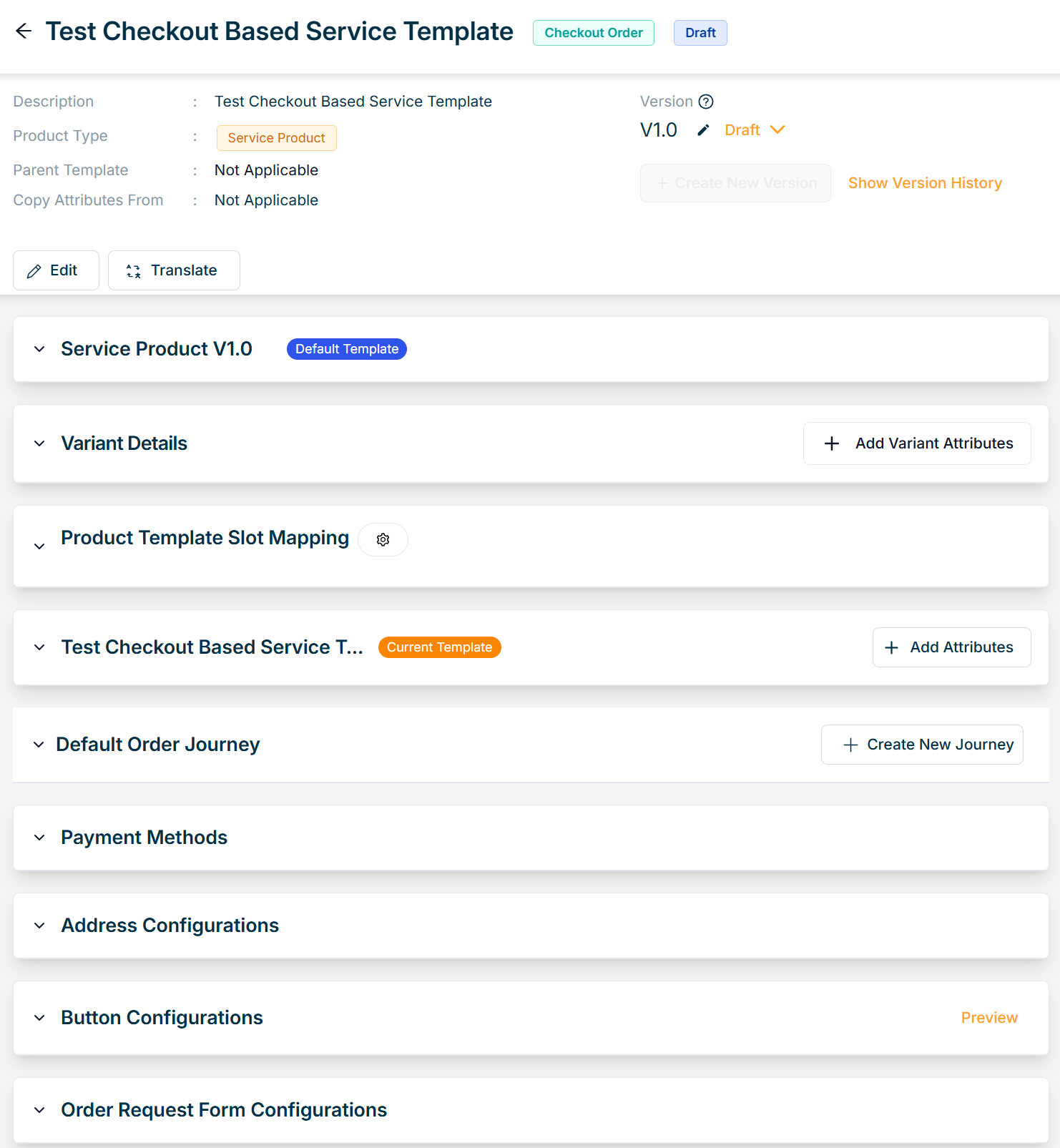
Adding a new Digital Product Template
- Click Add Product Template.
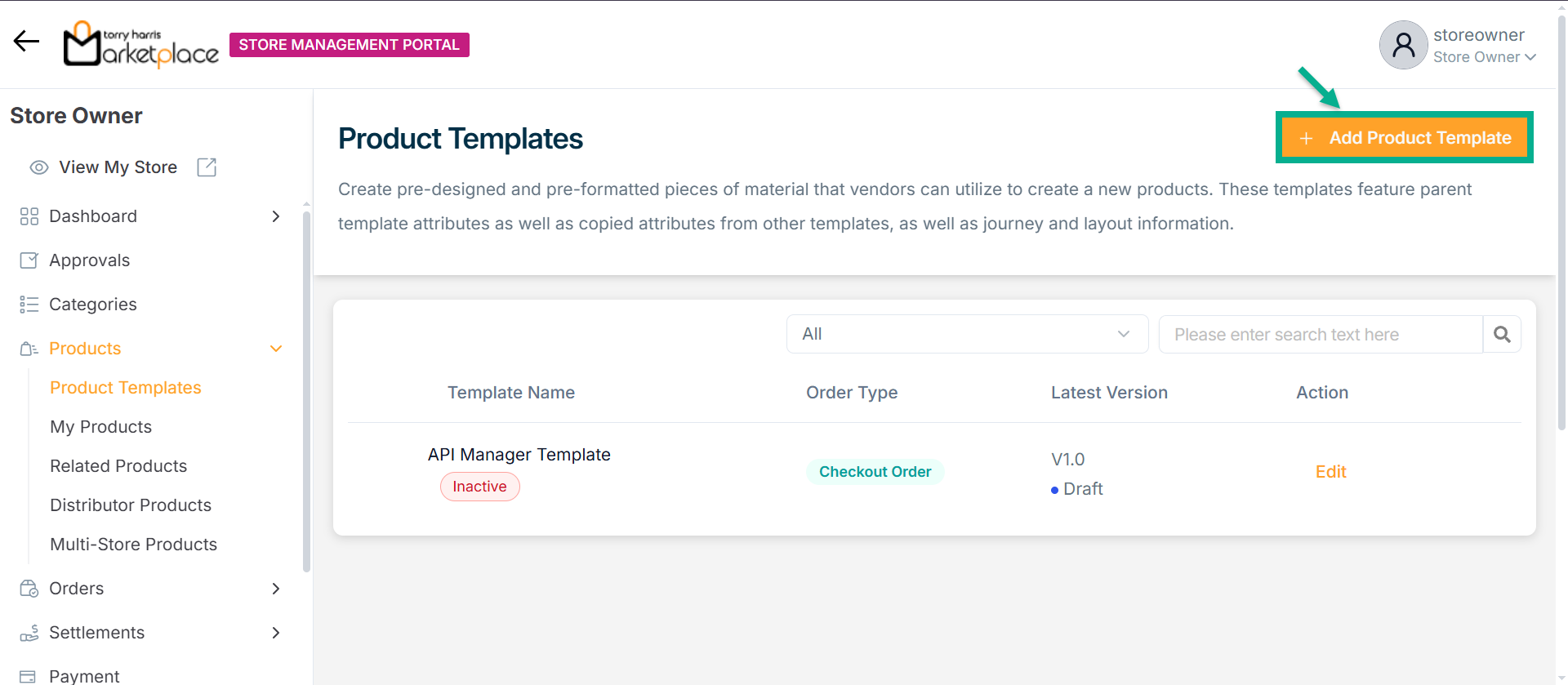
Add Product Template screen appears as shown below.
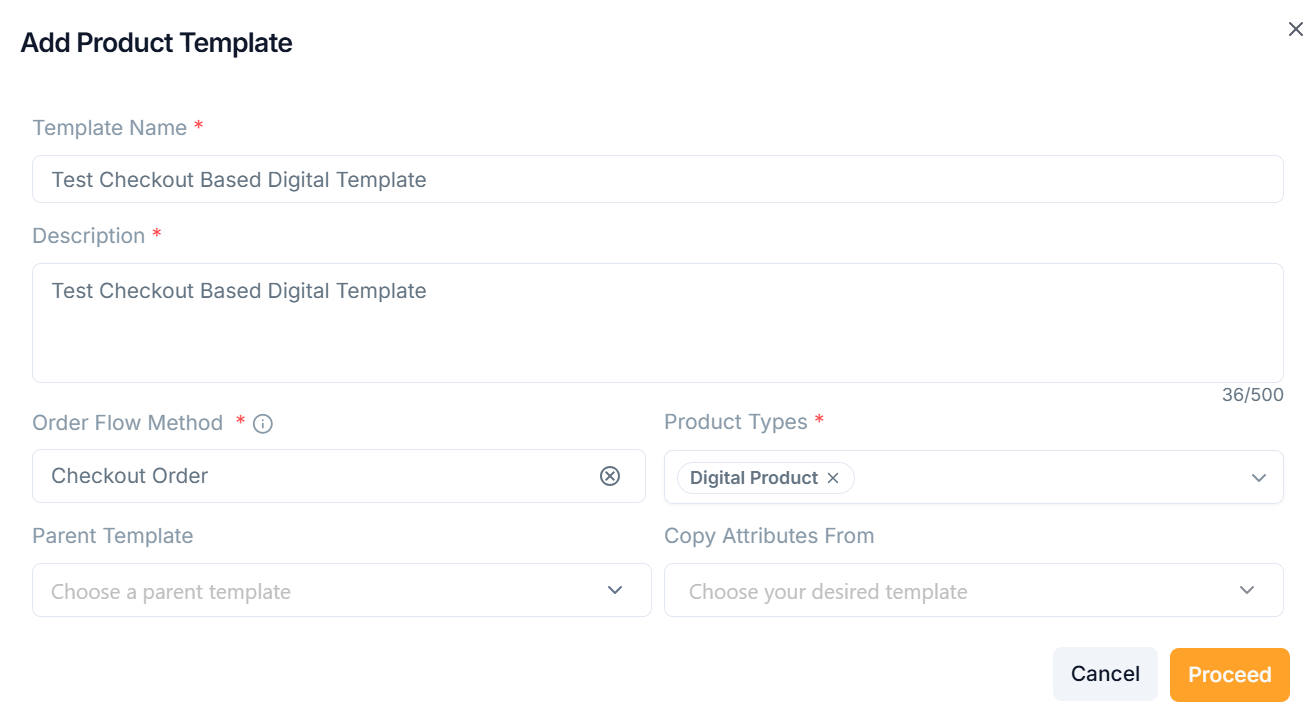
-
Enter the Template Name and Description.
-
From the drop-down menu, pick the Order Flow Method as Checkout Based Order.
-
From the drop-down menu, pick the Parent Template and Copy Attributes From if necessary.
The templates must be approved/active status in order to be shown in the "Parent Template" and "Copy Attributes From" dropdowns.
-
From the drop-down menu, pick the Product Types as Digital Product.
-
Click Proceed.
On saving, the confirmation message appears as shown below.
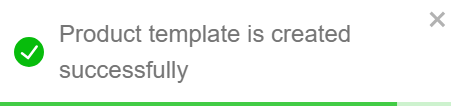
The newly created product template appears as shown below.
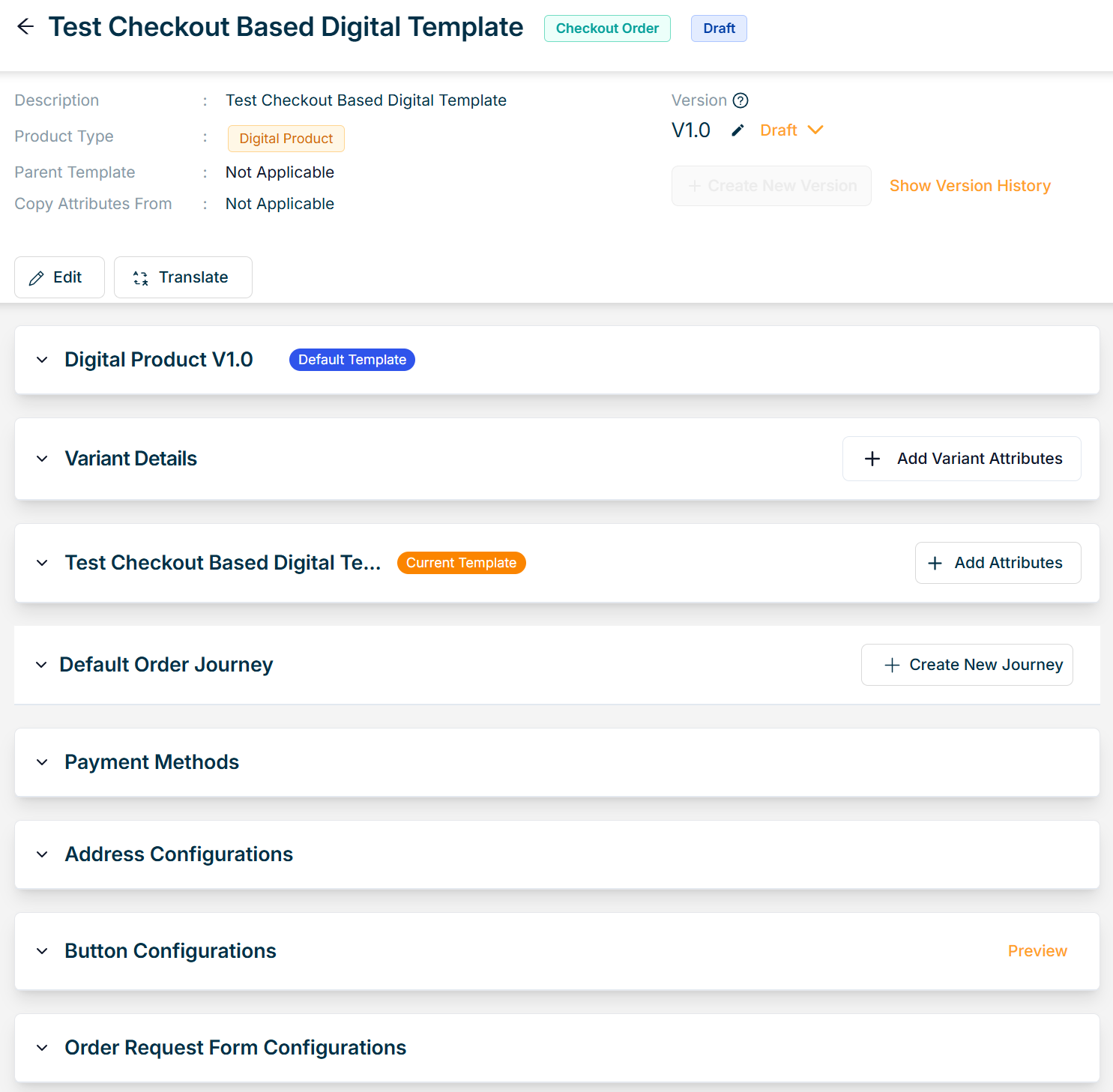
Adding a new Physical Product Template
- Click Add Product Template.
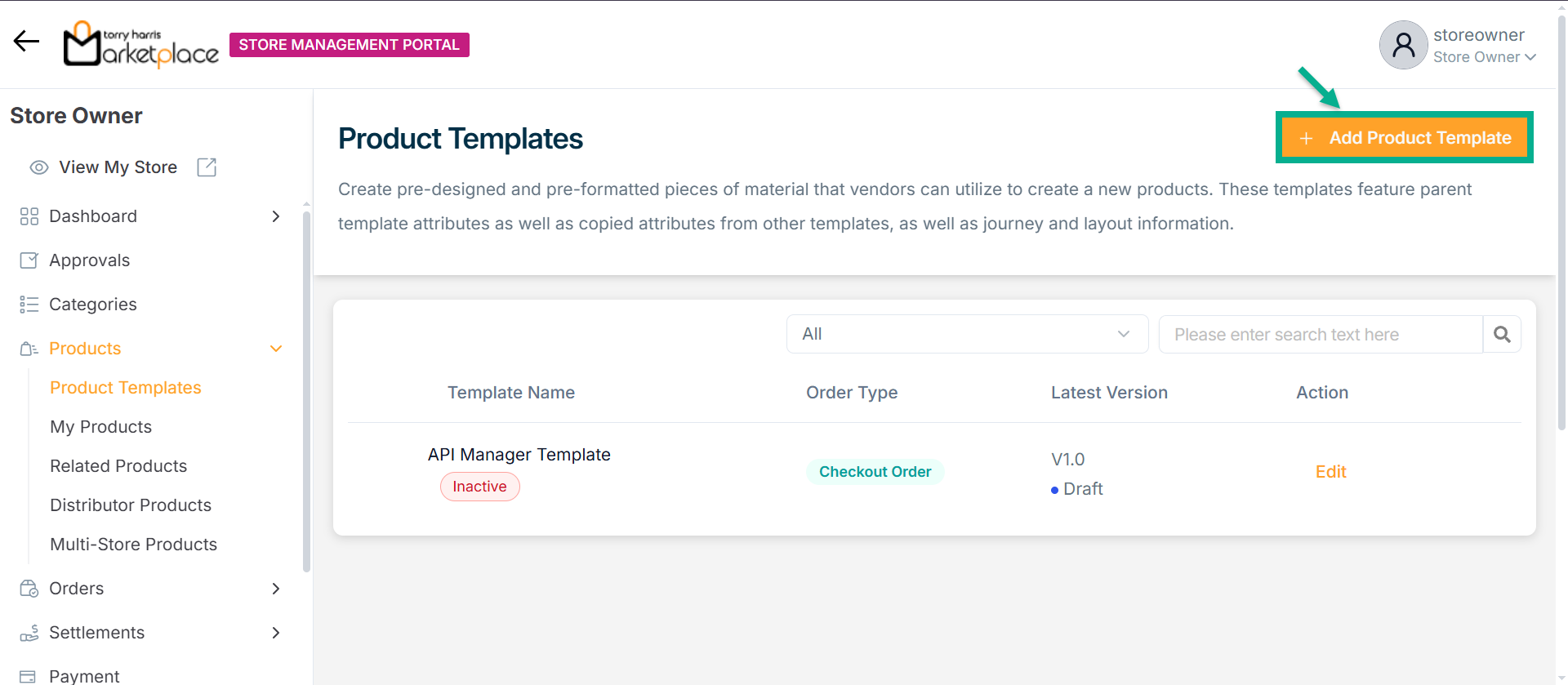
Add Product Template screen appears as shown below.
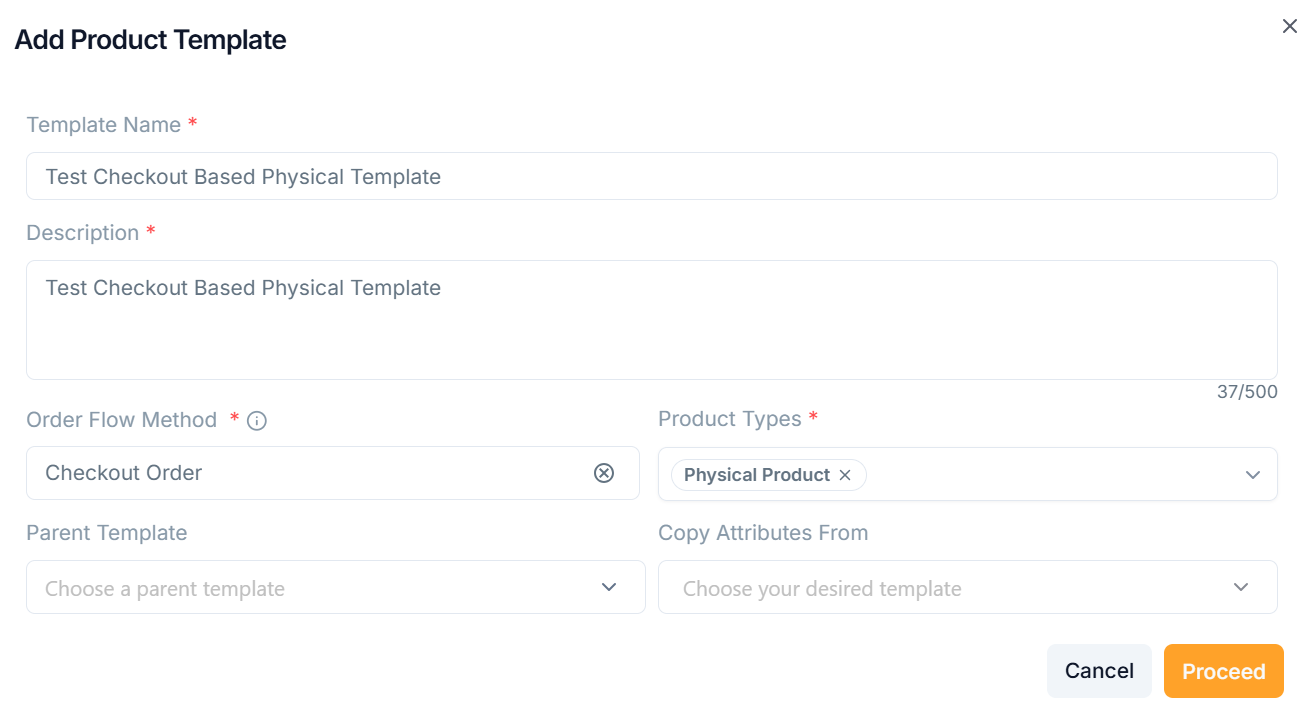
-
Enter the Template Name and Description.
-
From the drop-down menu, pick the Order Flow Method as Checkout Based Order.
-
From the drop-down menu, pick the Parent Template and Copy Attributes From if necessary.
The templates must be approved/active status in order to be shown in the "Parent Template" and "Copy Attributes From" dropdowns.
-
From the drop-down menu, pick the Product Types.
-
Click Proceed.
On saving, the confirmation message appears as shown below.
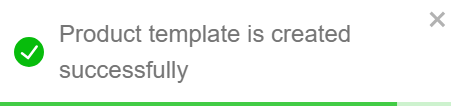
The newly created product template appears as shown below.
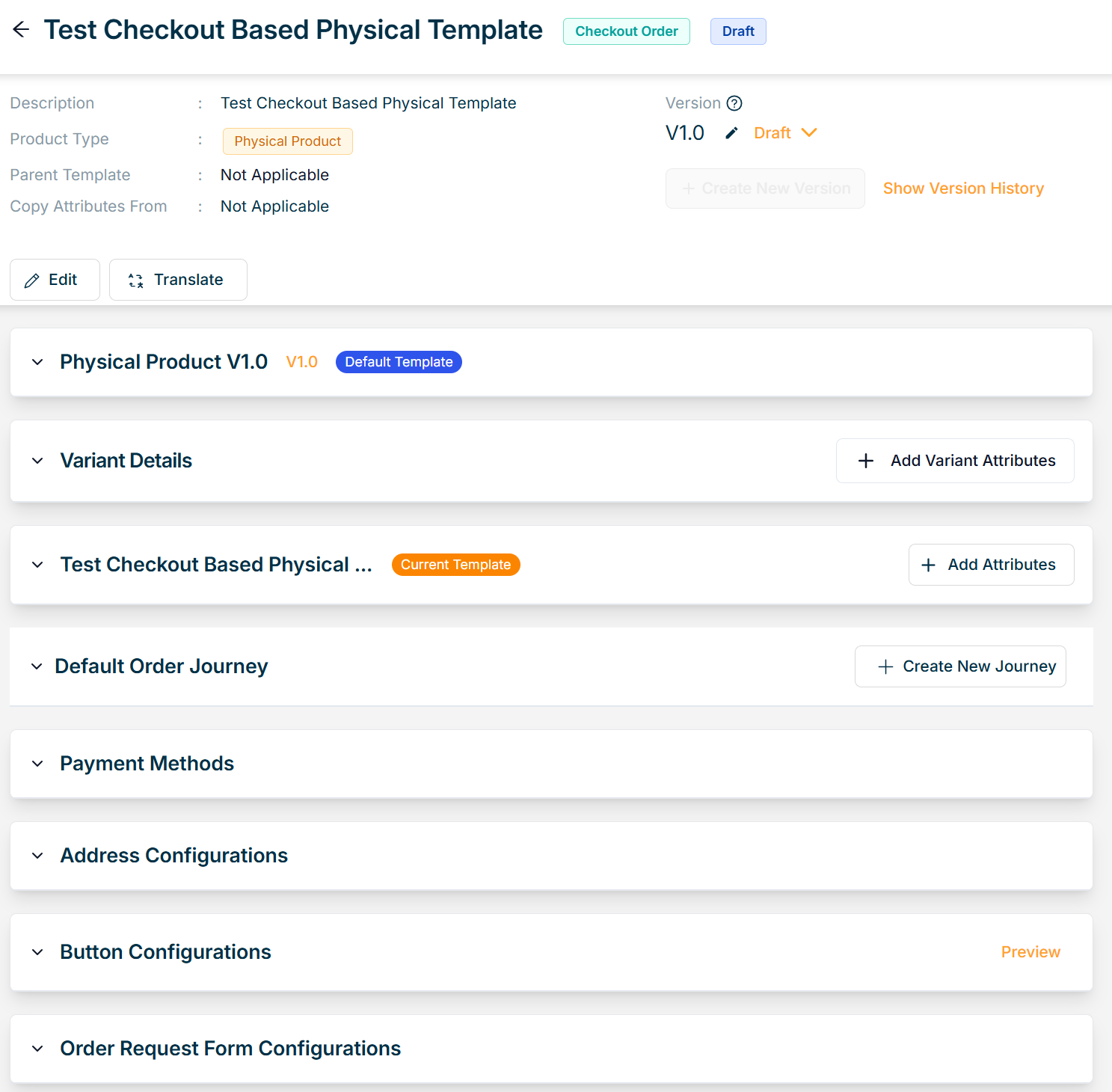
Editing a Checkout Based Product Template
Use the search function to filter certain product templates.
Navigate to Draft tab, to edit a Product Template.
- To edit a particular product template, click Edit button.
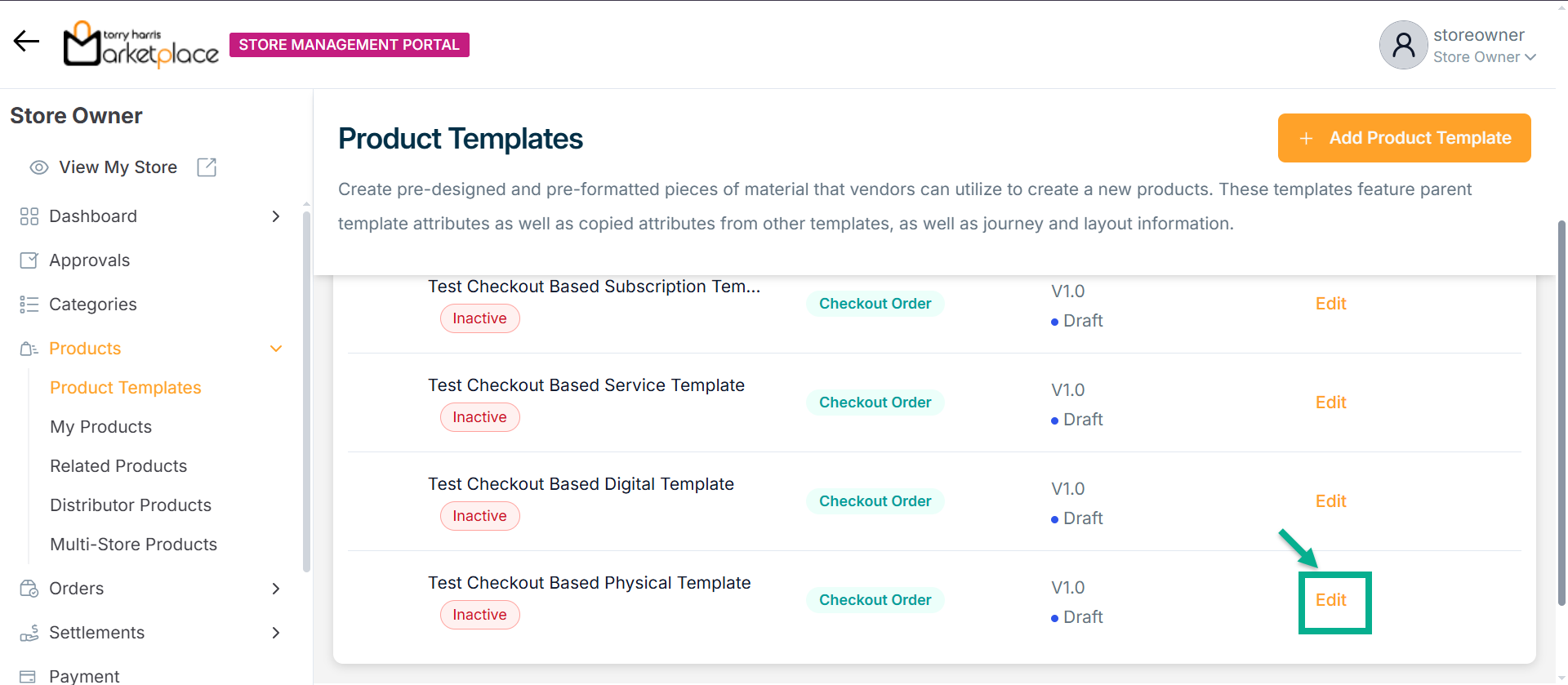
The respective product template appears as shown below.
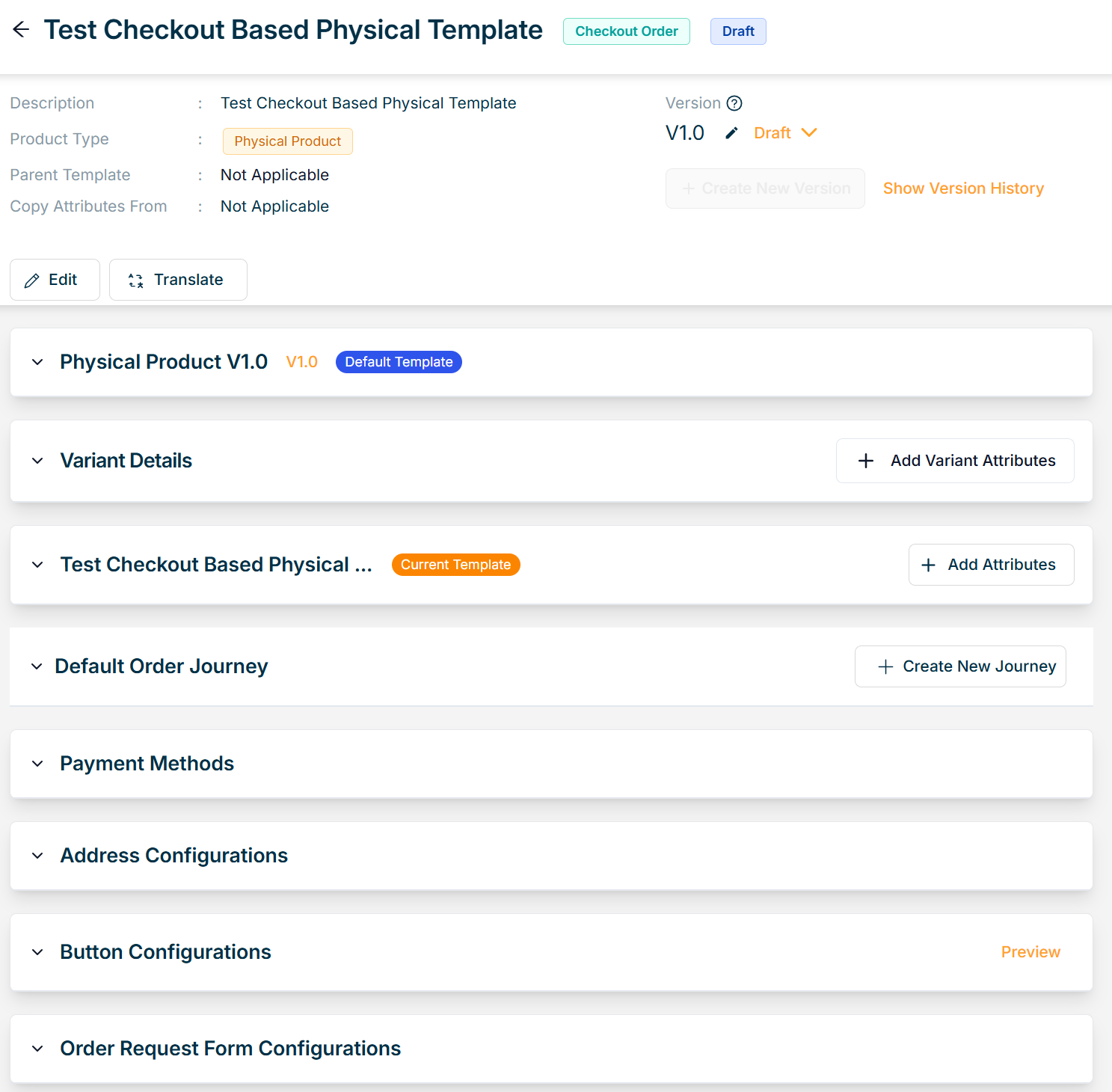
- Click Add Variant Attributes.
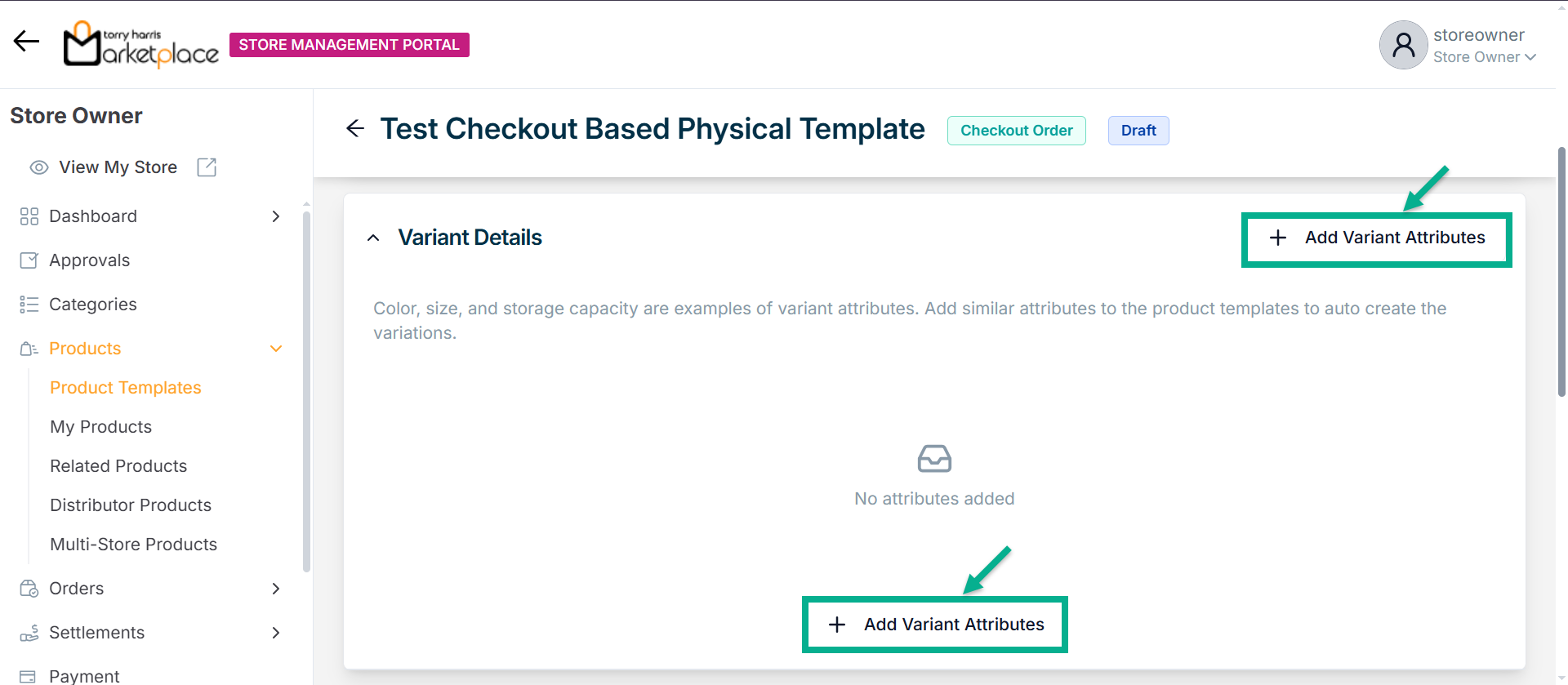
The Variant Attributes screen appears as shown below.
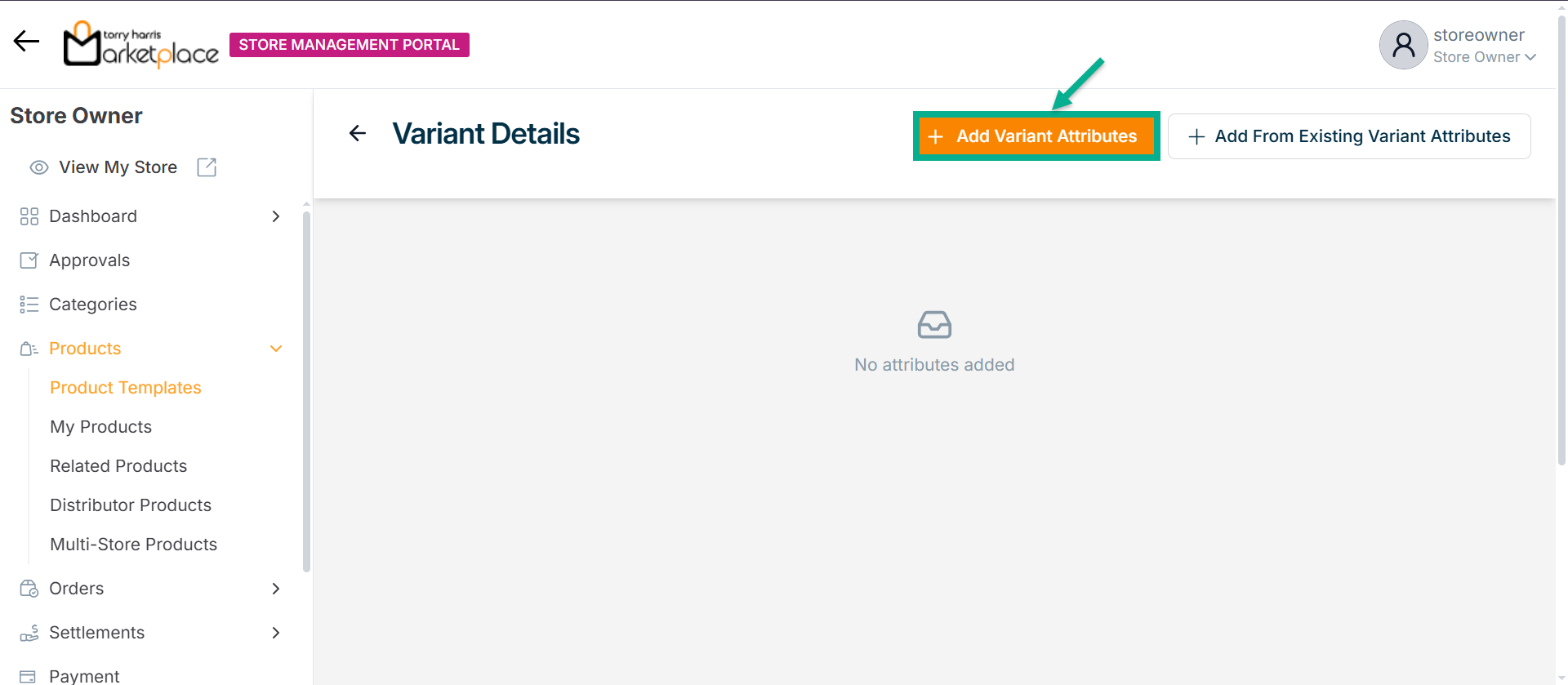
- Click Add Field Attributes.
Choose a component screen displays as shown below.
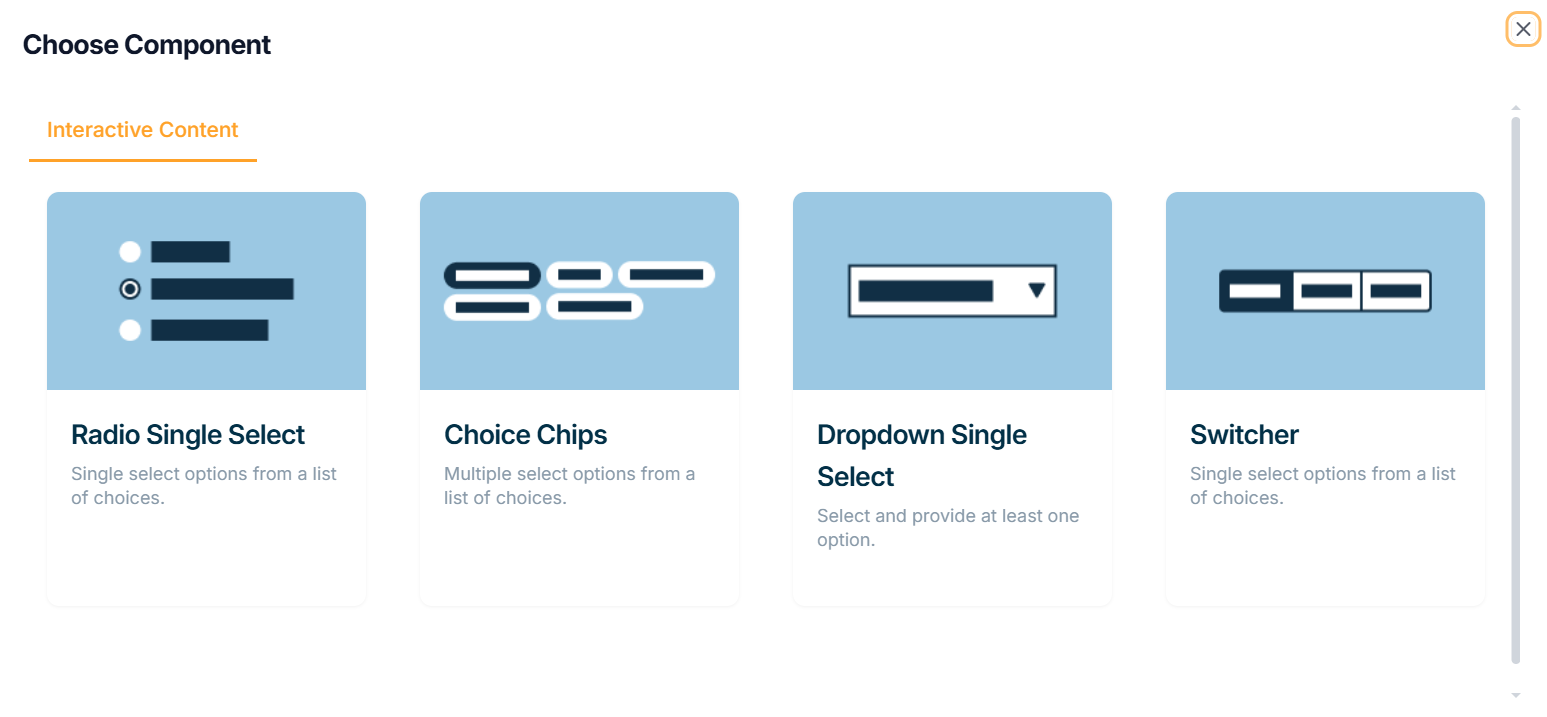
Interactive Content
The various interactive content types available are:
Radio Single select - Choose one item from a list of alternatives.
Choice Chips - Select several alternatives from a list of possibilities.
Dropdown Single Select - This datatype allows us to pick at least one option for Dropdown-Single select.
Switcher - Single select options from a list of choices.
Example of creating an variant attribute using a Radio Single Select:
a. Click Radio Single Select.
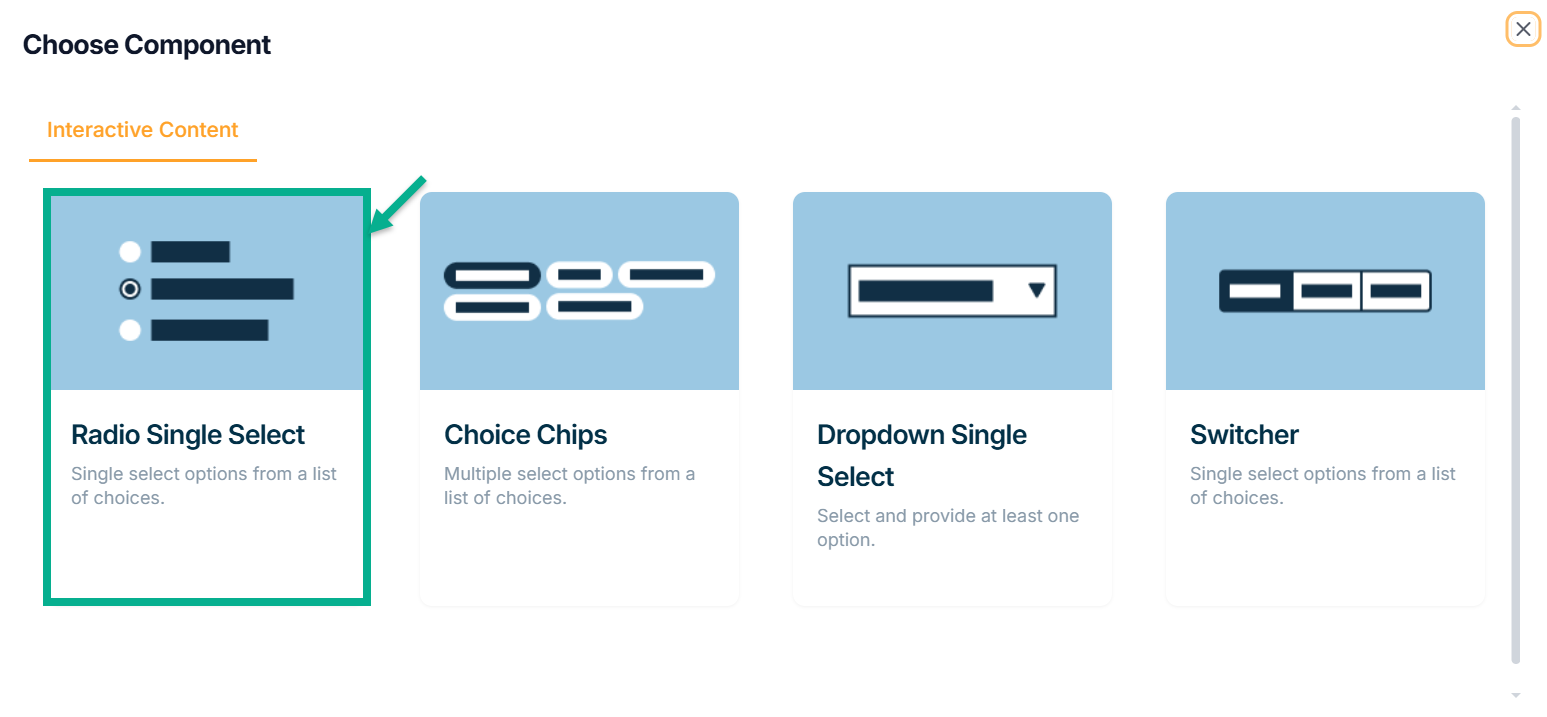
Add Attribute screen appears as shown below.
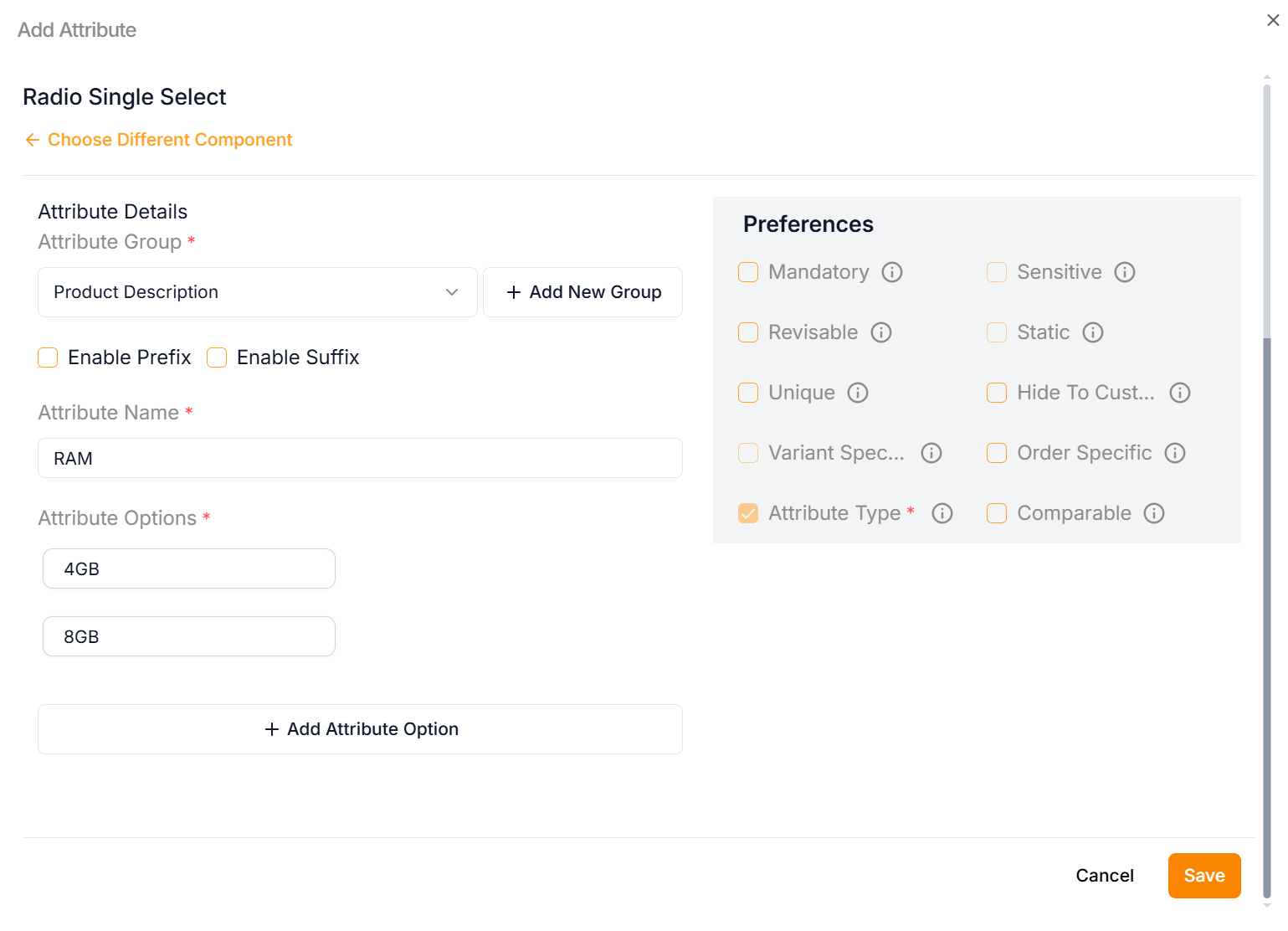
b. Enter the Attribute Name.
c. Enter the Attribute Options.
If more rows are required, click Add Attribute Option.
d. From the drop-down list, select the Attribute Group.
Click the Add New Group icon to add an attribute group.
e. Select the Preference values by clicking the corresponding checkboxes.
The various preference options are given below:
- Mandatory - This value is mandatory when a product is published.
- Revisable - If false, the values are allowed to be updated without approval even when the state is published. Eg:Discount by vendor published products.
- Unique - This value should be unique for store level. Eg:Email id on vendor onboarding and Mobile number on custom onboarding.
- Variant Specific - This value should be unique for store level. Eg:Email id on vendor onboarding and Mobile number on custom onboarding.
- Attribute Type - The type of attribute where the value is required to be fed.
- Sensitive - This is a sensitive field to encrypt the storage and display.
- Static - This attribute value is a predefined, fixed description that vendors should not be able to modify.
- Hide To Customer - This value should be hidden from the customer. Eg:Wholesale Margin, Commission Percentage.
- Order Specific - These attributes are specific to order level. Eg:Recharge required the mobile and operator details. Those are the details that the customer will provide when placing the order.
- Comparable - This attribute value helps customers compare similar products.
f. Click Save.
The Variant Attribute added and displayed as shown below.
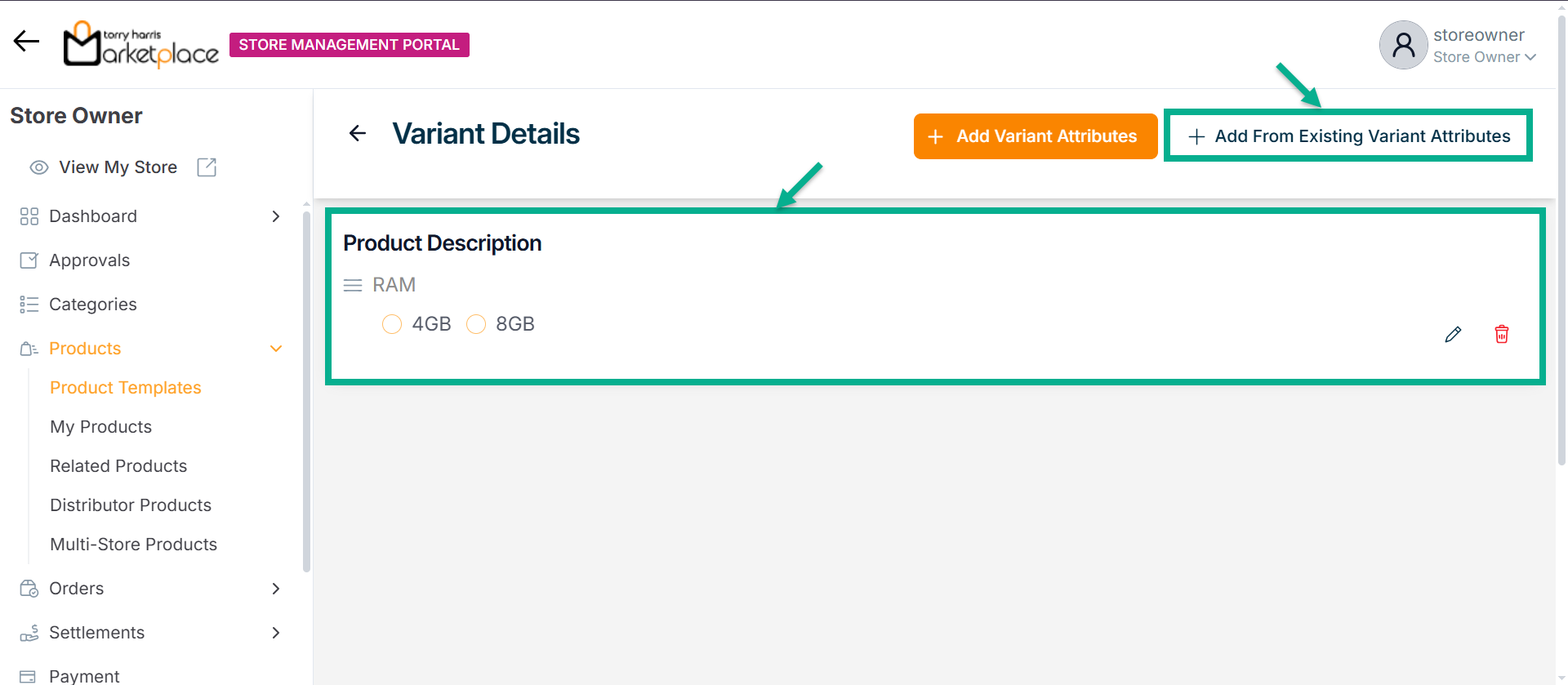
Use the Edit or Delete option to edit or remove the added variant attribute respectively.
Click Add From Existing Variant Attributes to reuse variant attributes that were previously deleted.
The Variant Attributes that was added to the Product Template is shown as follows.
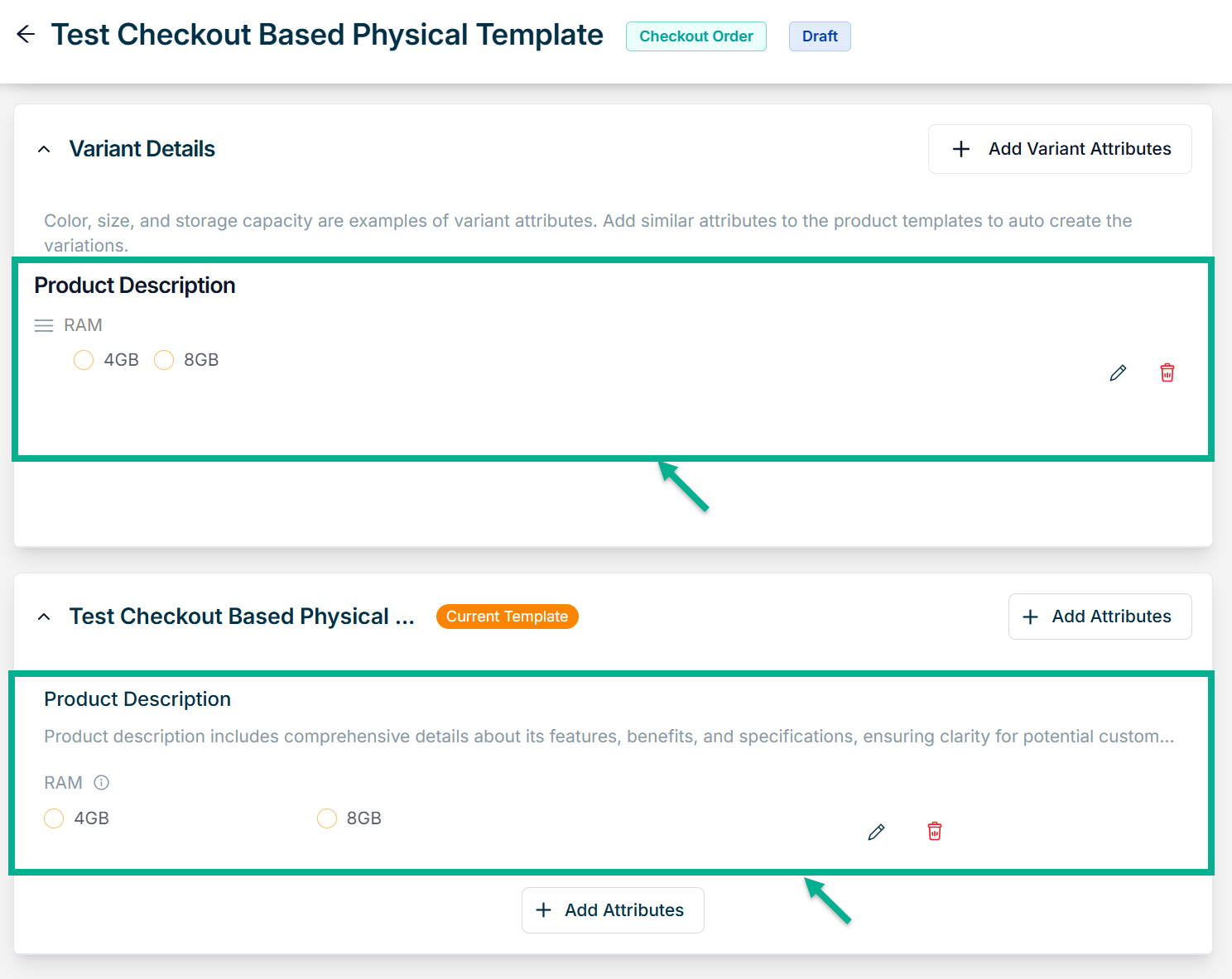
Created variant attributes is also displayed under Attributes section.
Use the Edit option to edit the added variant attribute respectively.
Use the Delete option to remove the added variant attribute respectively.
- Click Add Attributes.

Choose Component screen that appears as shown below.
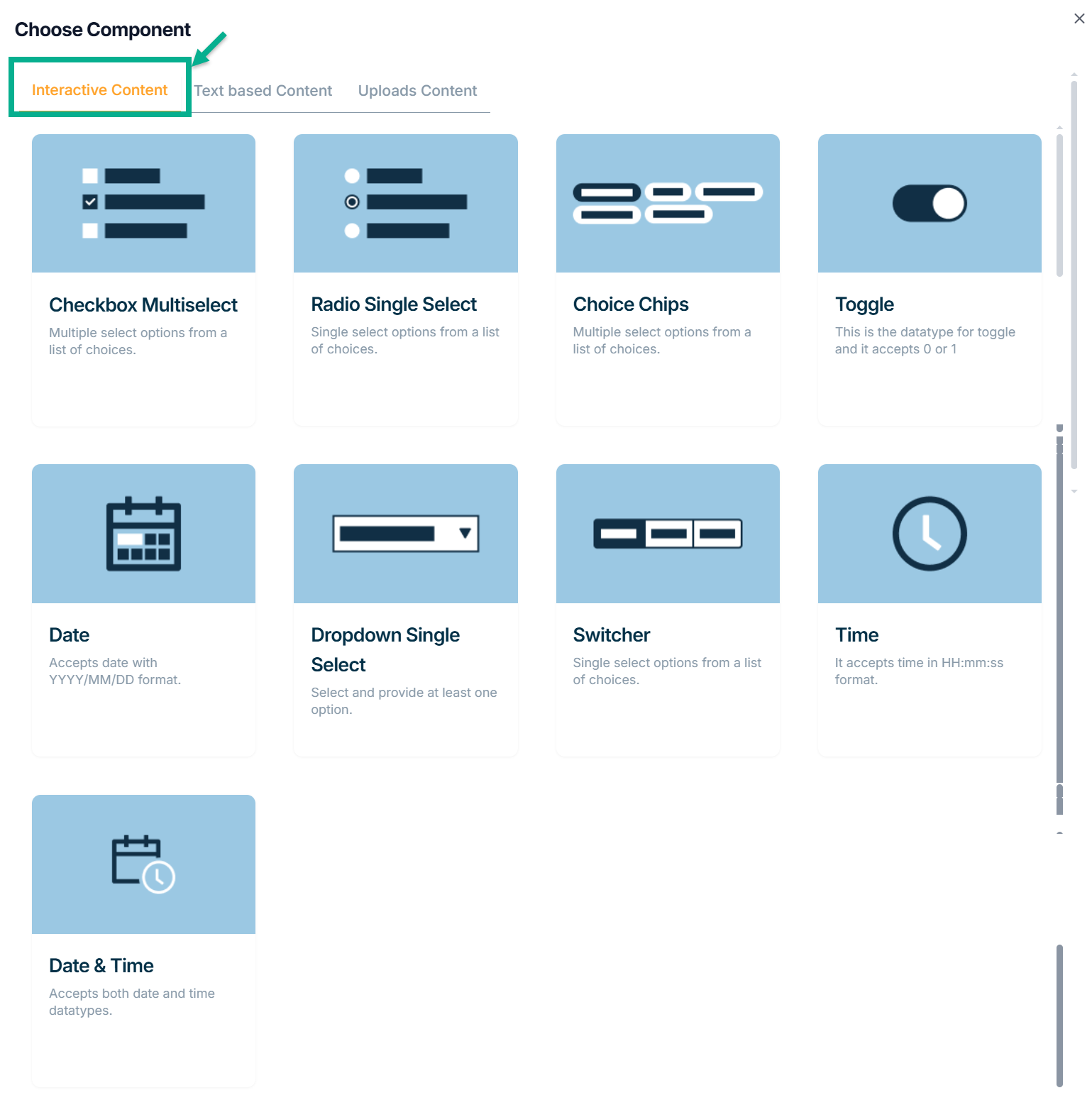
Interactive Content
Anything that encourages user interaction while communicating a message through interactive ways is considered Interactive Content.
The various Interactive Content types available are:
Checkbox Multiselect - Used to select multiple choices from a list of options.
Radio Single Select - Used when a user must make exactly one choice from a list of two or more alternatives.
Choice Chips - Choice chips let you choose one from a variety of possibilities.
Toggle- Toggle buttons enable or disable a selection by allowing left and right movement.
Date - The datatype for the date is created using this.
Dropdown Single Select - It offers at least 1 choice for drop-down-single select.
Switcher - Clicking a switch button enables or disables a specific property.
Time - The datatype for time is created using this.
Date Time - The datatype for time is created using this.
Example of creating an attribute using a checkbox multi-select:
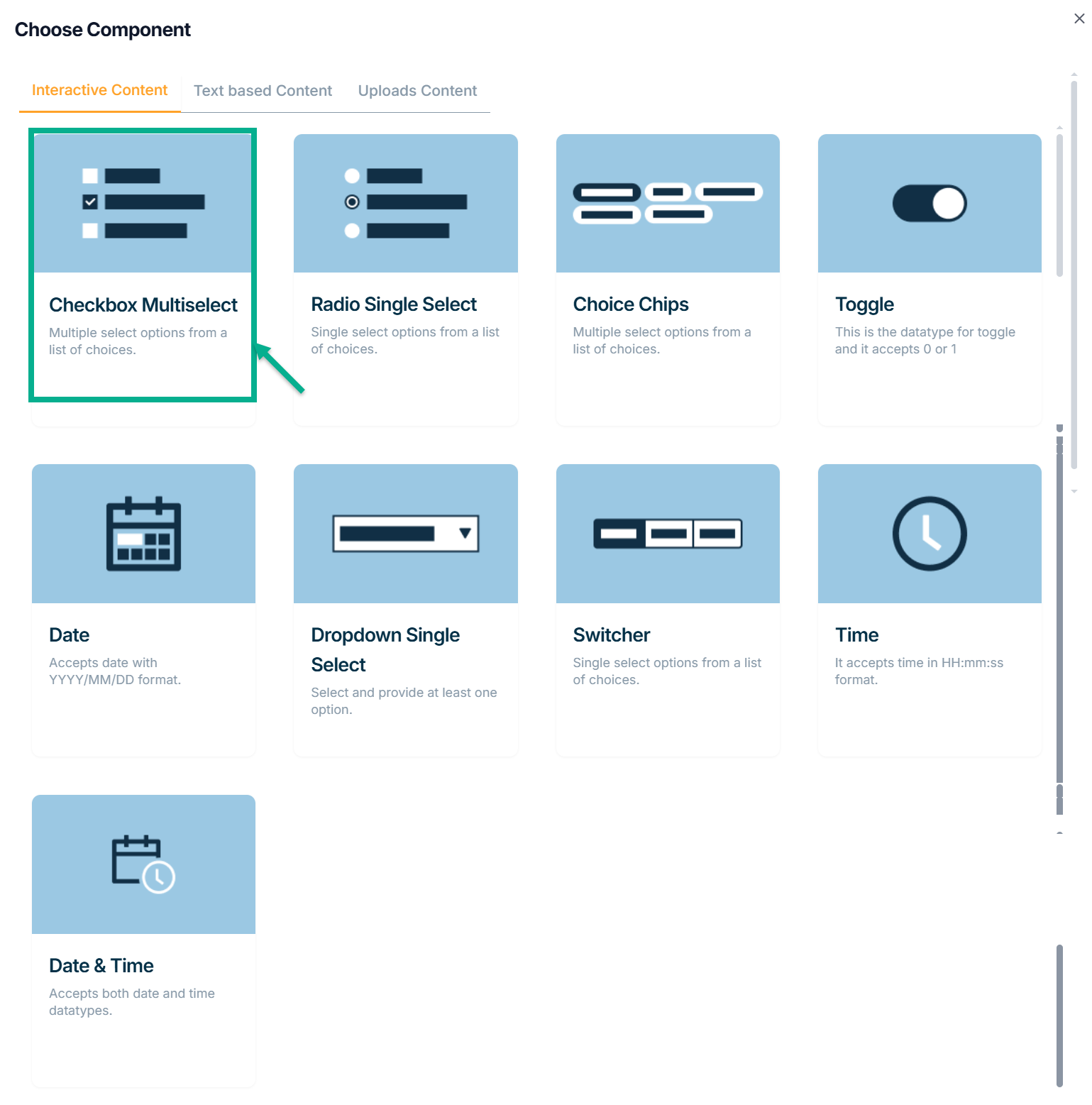
a. Click Checkbox Multiselect.
Add Attribute screen appears as shown below.
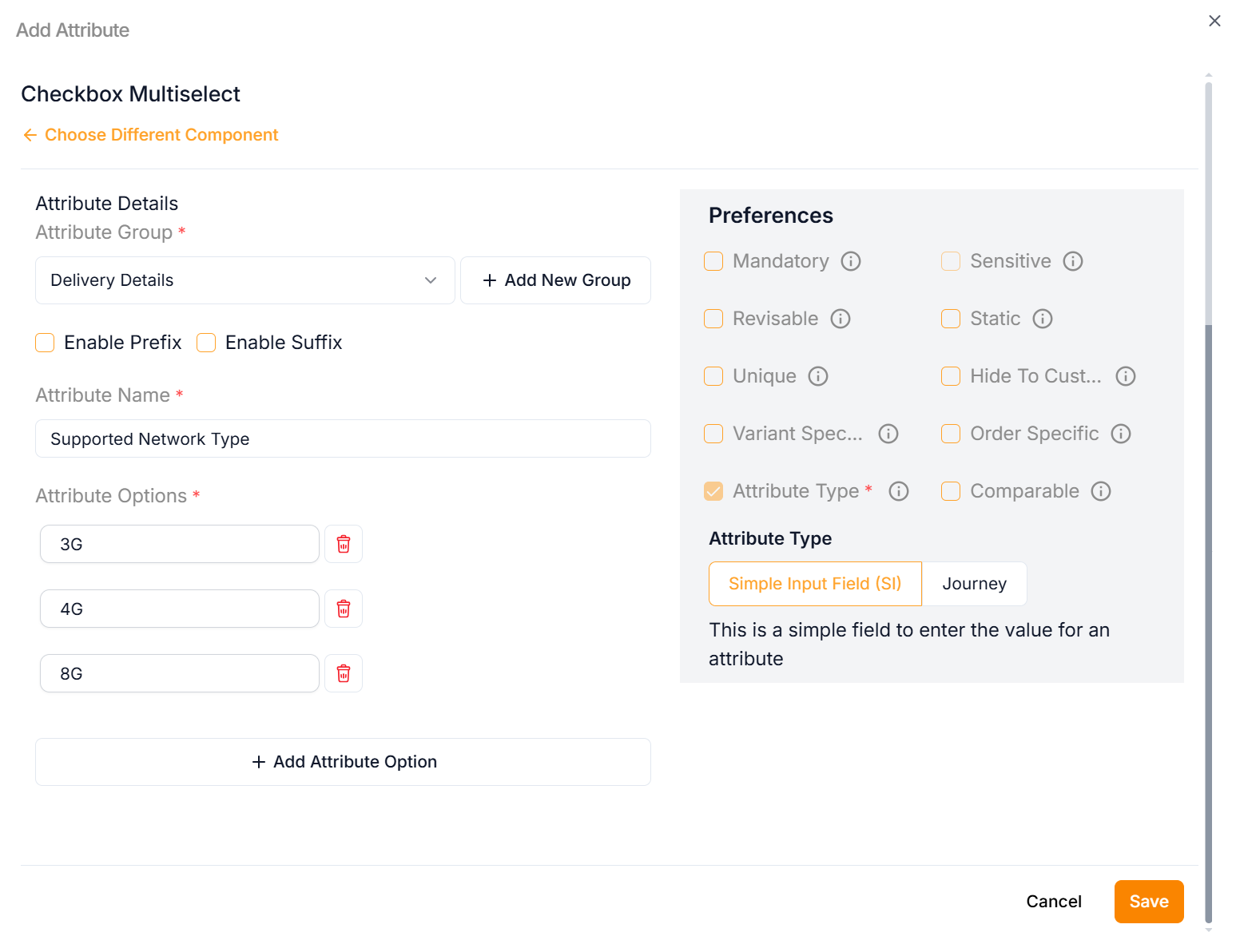
b. Enter the Attribute Name.
c. Enter the Attribute Options.
Click Add Attribute Option to add more rows if necessary.
d. From the drop-down list, select the Attribute Group.
Click the Static Preference to add attribute values to the Checkbox Multiselect.
Click the Add New Group icon to add an attribute group.
e. Select the Preference values by clicking the corresponding checkboxes.
The various preference options are given below:
- Mandatory - This value is mandatory when a product is published.
- Revisable - If false, the values are allowed to be updated without approval even when the state is published. Eg:Discount by vendor published products.
- Unique - This value should be unique for store level. Eg:Email id on vendor onboarding and Mobile number on custom onboarding.
- Variant Specific - This value should be unique for store level. Eg:Email id on vendor onboarding and Mobile number on custom onboarding.
- Attribute Type - The type of attribute where the value is required to be fed.
- Sensitive - This is a sensitive field to encrypt the storage and display.
- Static - This attribute value is a predefined, fixed description that vendors should not be able to modify.
- Hide To Customer - This value should be hidden from the customer. Eg:Wholesale Margin, Commission Percentage.
- Order Specific - These attributes are specific to order level. Eg:Recharge required the mobile and operator details. Those are the details that the customer will provide when placing the order.
- Comparable - This attribute value helps customers compare similar products.
f. Click Save.
Text Based Content
Text-Based Content is any piece of writing with a readable representation of the texts.
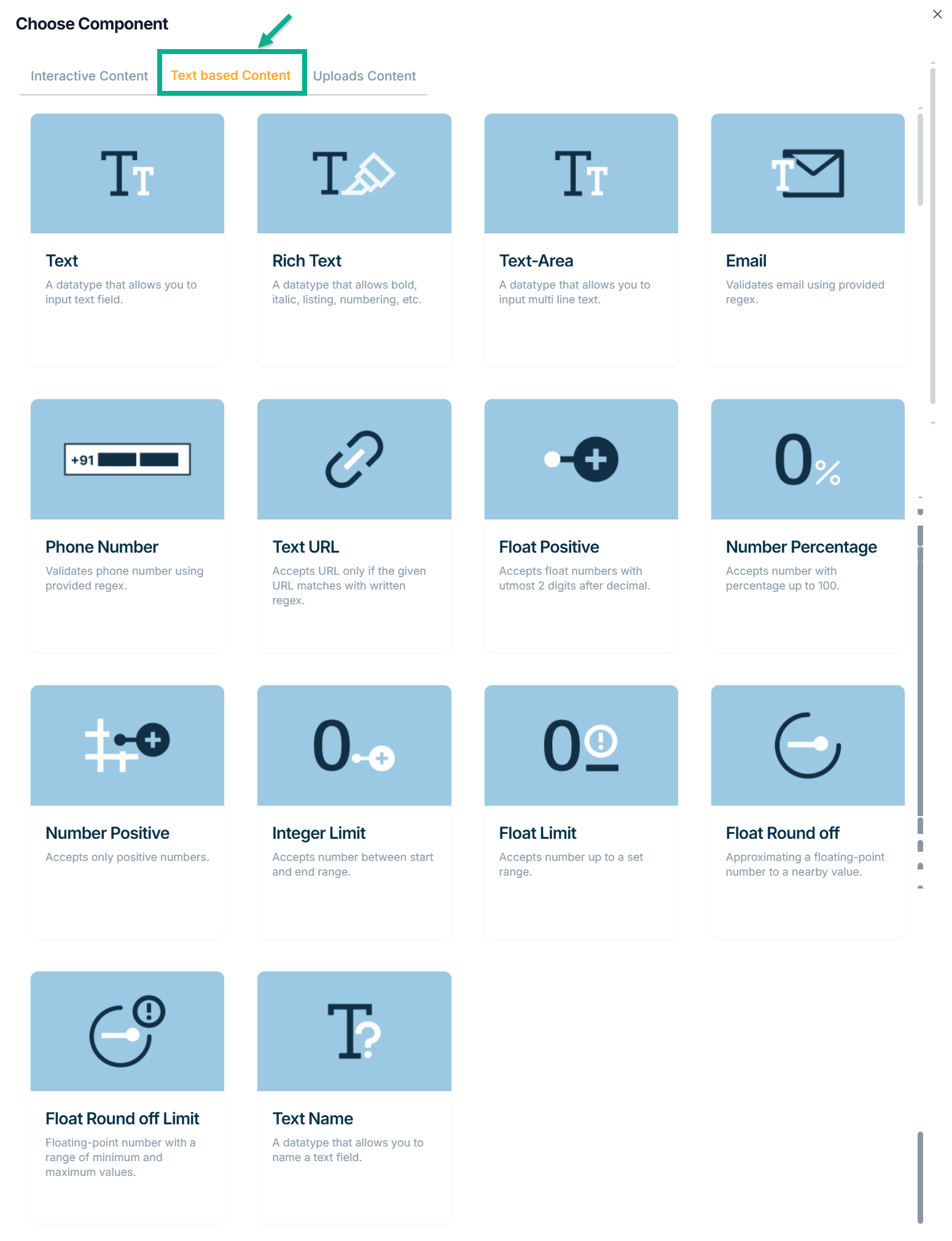
The various Text Based content types available are:
Text - Text field entries are permitted by this datatype.
Rich Text - Bold, Italic, Listing, Numbering, etc. are permitted with this datatype.
Text-Area - Multi-line text entries are permitted by this datatype.
Email - This is the datatype for Text-Email, which accepts emails only when they match the written regex.
Phone Number - This datatype only accepts phone numbers that match the provided regex.
Text URL - This datatype only takes the URL if it matches the stated regex when provided.
Float Positive - This datatype only supports positive floating-point values with a maximum of two digits after the decimal.
Number Percentage - This data type allows numbers with percentages up to 100 and is designated for use with percentages.
Number Positive - Number Positive is the datatype, which only takes positive numbers.
Integer Limit - This datatype allows numbers between the start and end of the range.
Float Limit - This datatype, which takes numbers between start and finish ranges, is for float limit.
Float Round off - This is the float-round off datatype. Accepts floating-point numbers up to two digits after the decimal.
Float Round off Limit - This is the float-round off-limit datatype. Accepts floating-point numbers up to three digits after the decimal.
Text Name - This datatype enables text field entry.
Example of creating an attribute using Text:
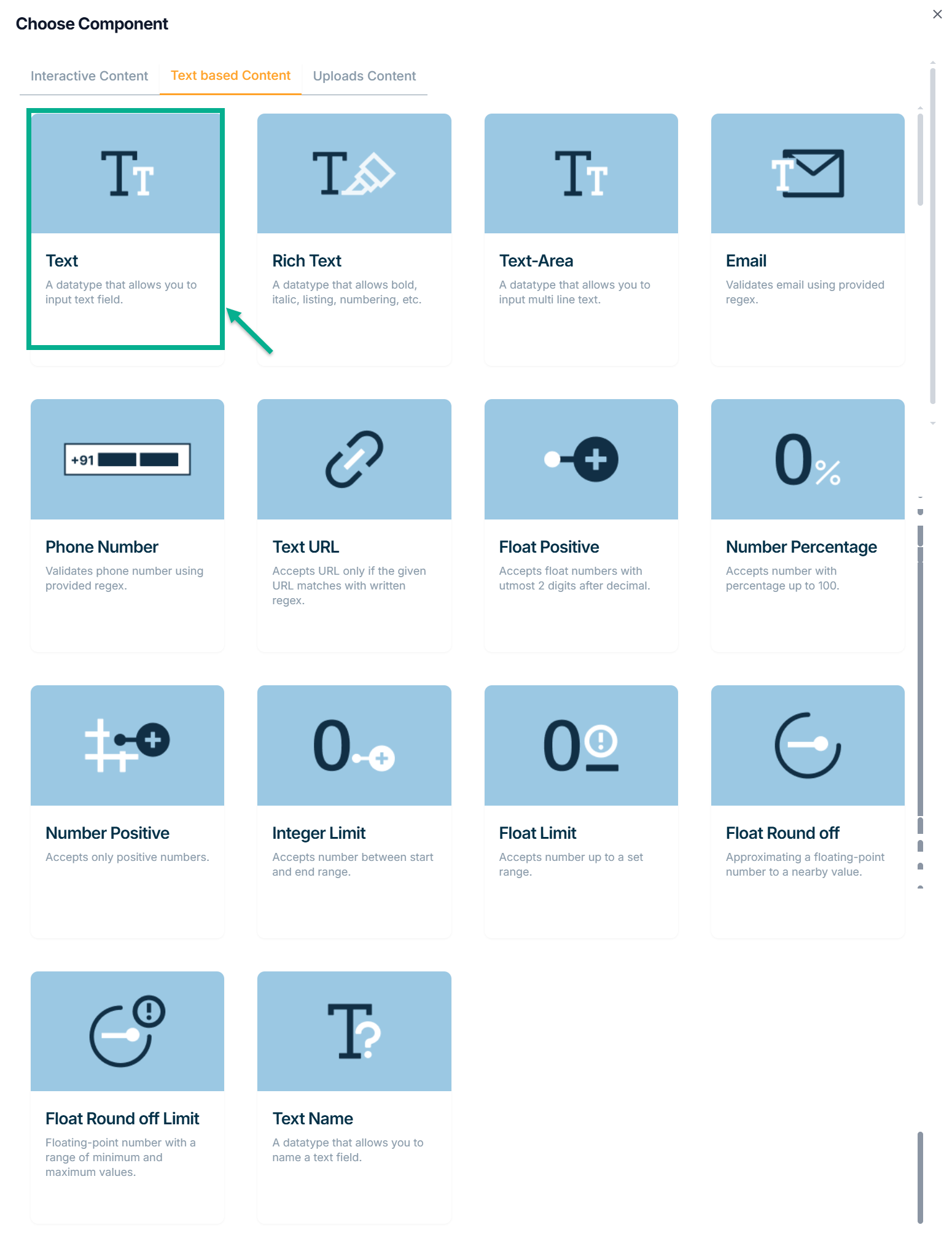
a. Click Text.
Add Attribute screen appears as shown below.
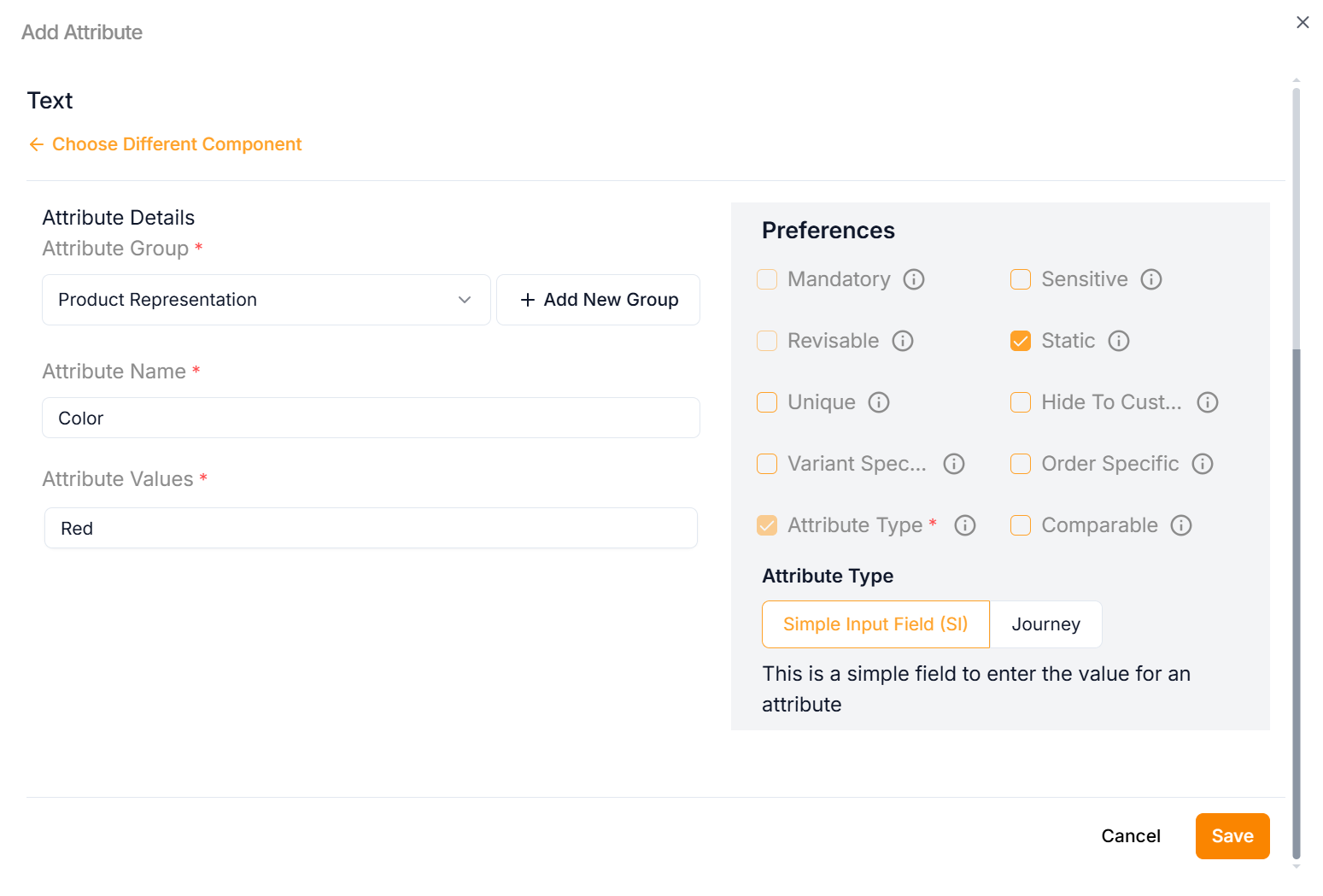
b. Enter the Attribute Name.
Click on the Static Preference to add attribute values to the Text.
c. From the drop-down list, select the Attribute Group.
Click the Add New Group icon to add an attribute group.
d. Select the Preference values by clicking the corresponding checkboxes.
The various preference options are given below:
- Mandatory - This value is mandatory when a product is published.
- Revisable - If false, the values are allowed to be updated without approval even when the state is published. Eg:Discount by vendor published products.
- Unique - This value should be unique for store level. Eg:Email id on vendor onboarding and Mobile number on custom onboarding.
- Variant Specific - This value should be unique for store level. Eg:Email id on vendor onboarding and Mobile number on custom onboarding.
- Attribute Type - The type of attribute where the value is required to be fed.
- Sensitive - This is a sensitive field to encrypt the storage and display.
- Static - This attribute value is a predefined, fixed description that vendors should not be able to modify.
- Hide To Customer - This value should be hidden from the customer. Eg:Wholesale Margin, Commission Percentage.
- Order Specific - These attributes are specific to order level. Eg:Recharge required the mobile and operator details. Those are the details that the customer will provide when placing the order.
- Comparable - This attribute value helps customers compare similar products.
e. Click Save.
Uploads Content
You can add images, docs, and pdf files using the Upload Content.
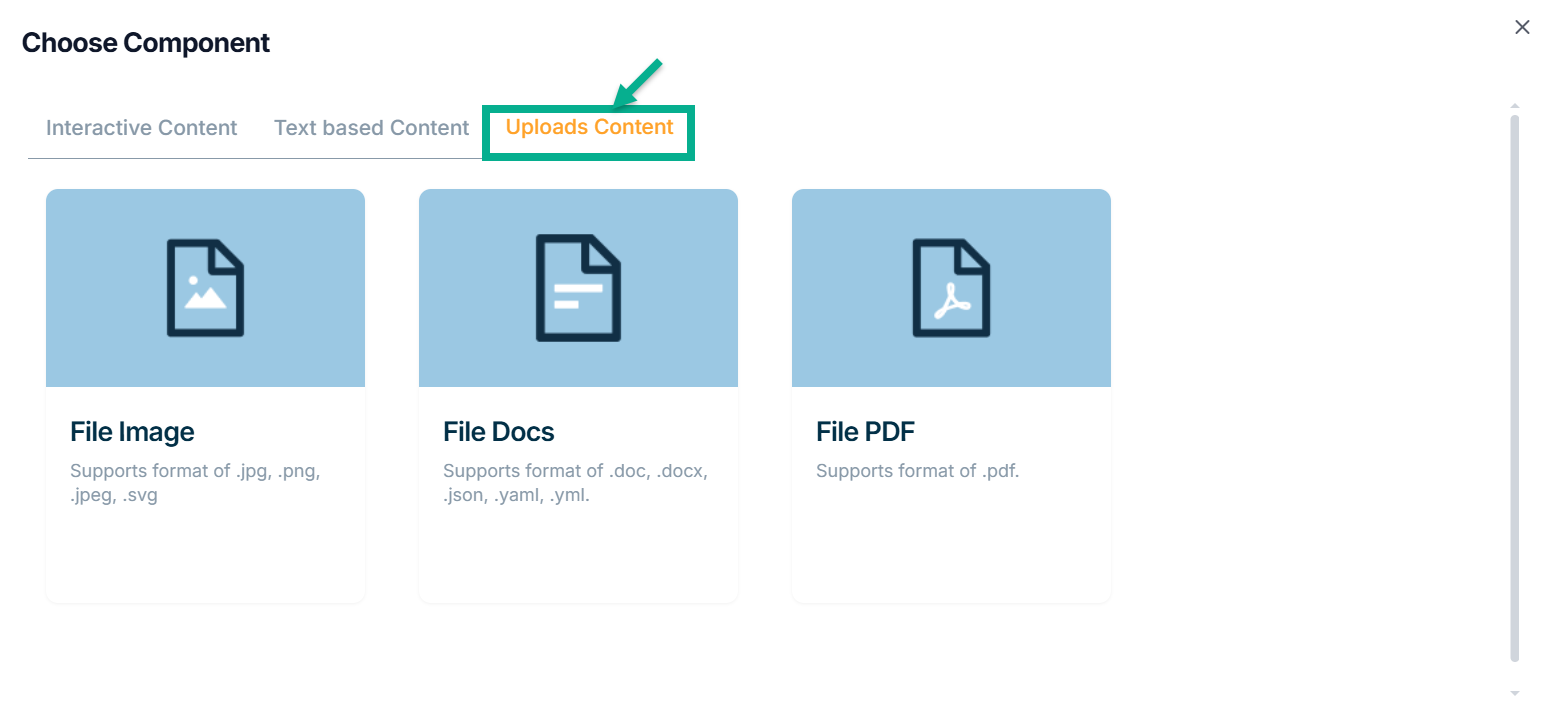
The various uploads content types available are:
File Image - This datatype is used for uploading images in the jpg, png, jpeg and svg formats.
File Docs - This datatype is used for uploading the files in the doc, docx, json, yaml and yml formats.
File PDF - The datatype is used for uploading the files in the pdf Format.
Example of creating an attribute using File Image:
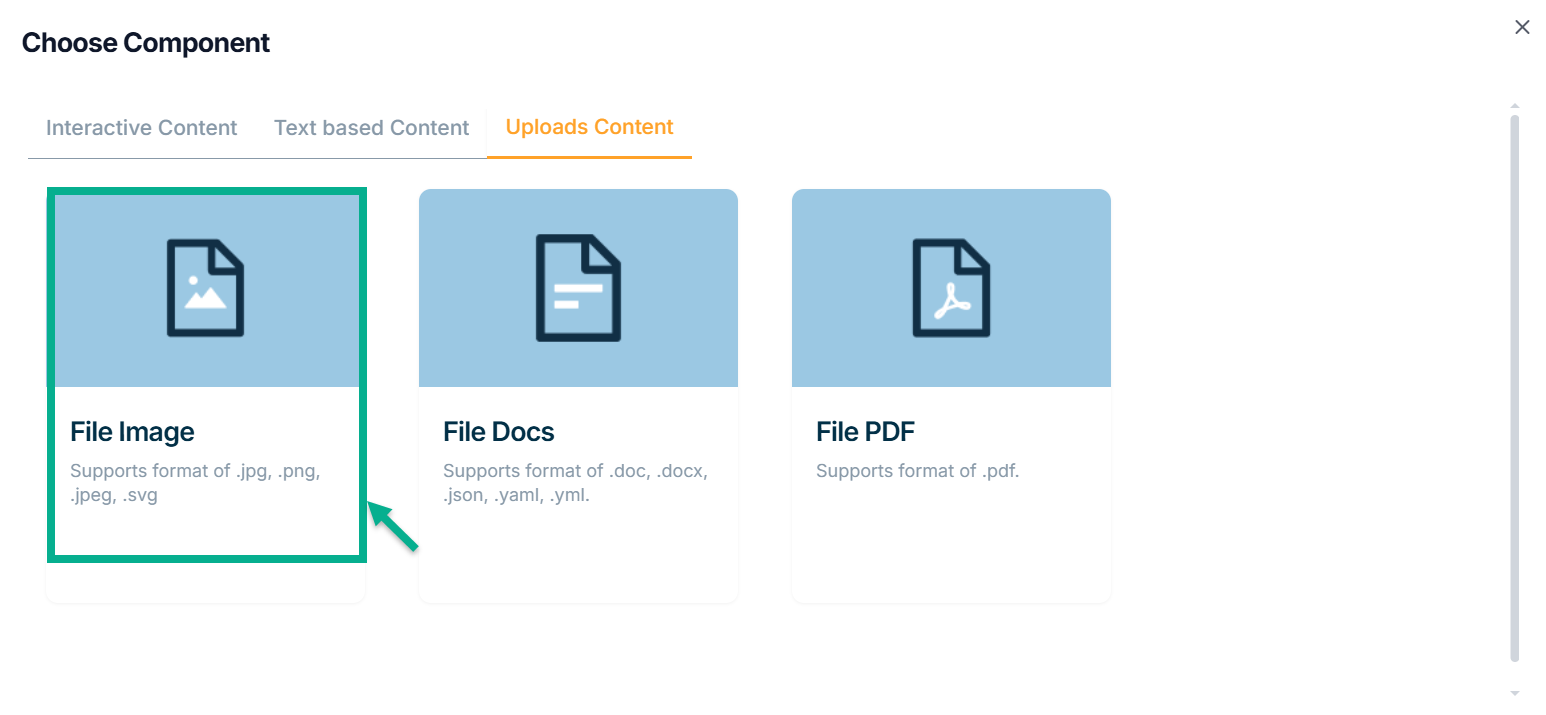
a. Click File Image.
Add Attribute screen appears as shown below.
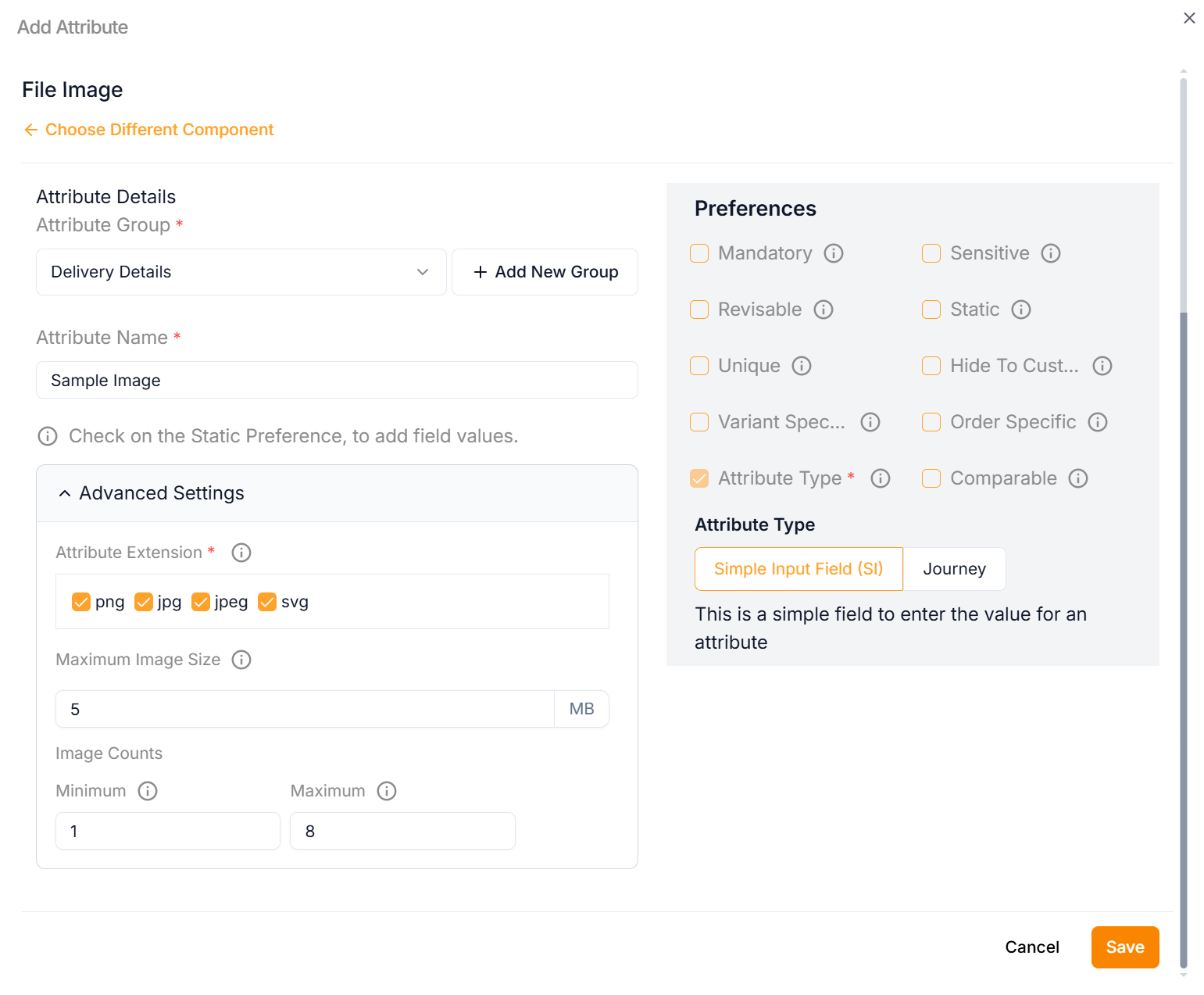
b. Enter the Attribute Name.
Click the Static Preference to add attribute values for File Image.
c. By clicking the Advanced Setting, select Attribute Extension.
d. Click Add Image button to add image in the above selected Attribute Extension.
e. Enter Maximum Image Size.
f. Enter Minimum and Maximum Image Counts.
g. From the drop-down list, select the Attribute Group.
h. Select the Preference values by clicking the corresponding checkboxes.
The various preference options are given below:
- Mandatory - This value is mandatory when a product is published.
- Revisable - If false, the values are allowed to be updated without approval even when the state is published. Eg:Discount by vendor published products.
- Unique - This value should be unique for store level. Eg:Email id on vendor onboarding and Mobile number on custom onboarding.
- Variant Specific - This value should be unique for store level. Eg:Email id on vendor onboarding and Mobile number on custom onboarding.
- Attribute Type - The type of attribute where the value is required to be fed.
- Sensitive - This is a sensitive field to encrypt the storage and display.
- Static - This attribute value is a predefined, fixed description that vendors should not be able to modify.
- Hide To Customer - This value should be hidden from the customer. Eg:Wholesale Margin, Commission Percentage.
- Order Specific - These attributes are specific to order level. Eg:Recharge required the mobile and operator details. Those are the details that the customer will provide when placing the order.
- Comparable - This attribute value helps customers compare similar products.
i. Click Save.
Any file content in the attribute can be downloaded to view, and the file downloaded name will always be constant on an entity-specific.
On saving, the confirmation message appears as shown below.
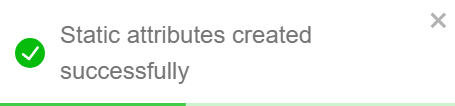
All the created attributes will be displayed in Storefront.
The Attributes that was added to the Product Template is shown as follows.
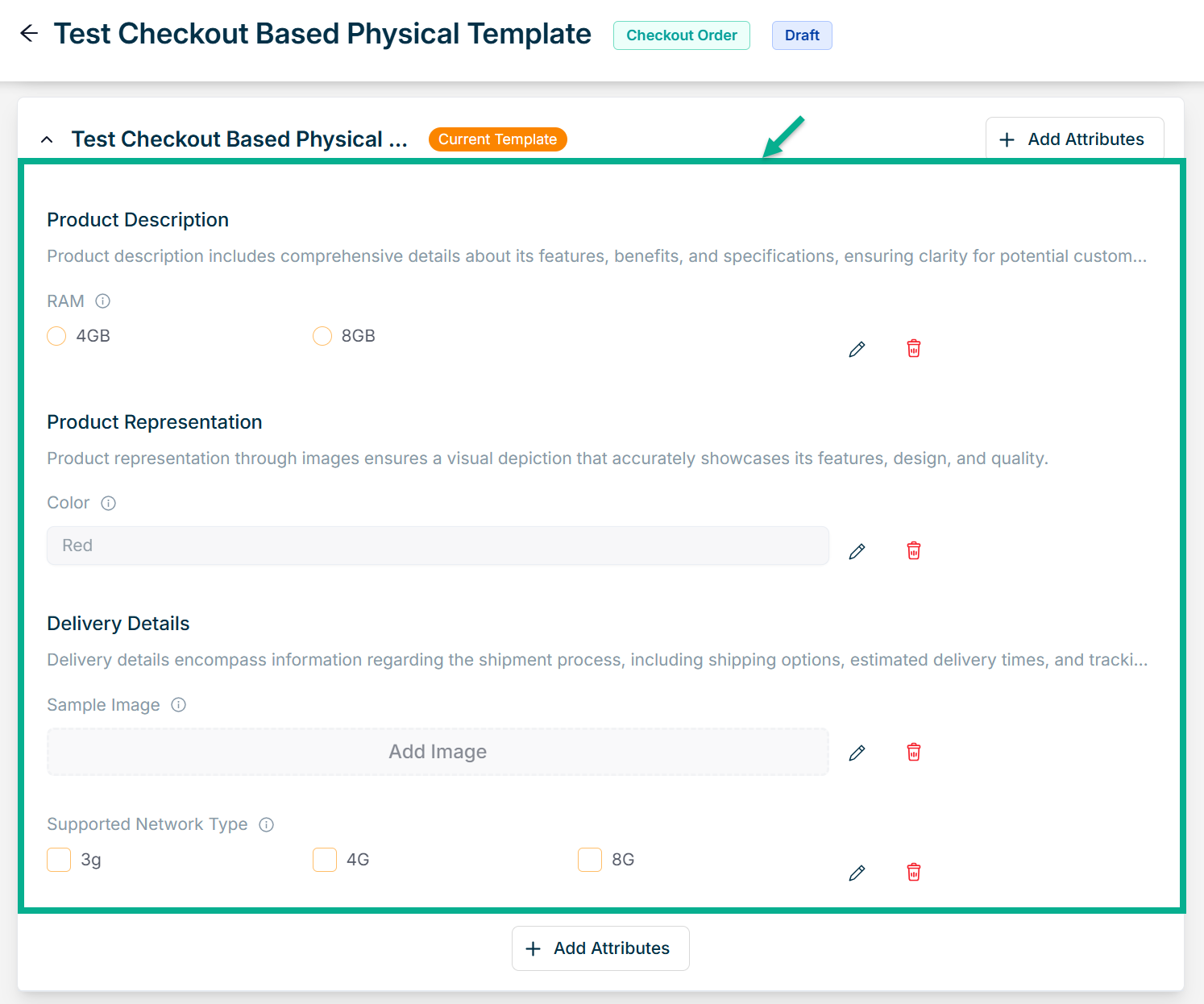
Click the Edit or Delete icons to edit or delete the newly added Attributes respectively.
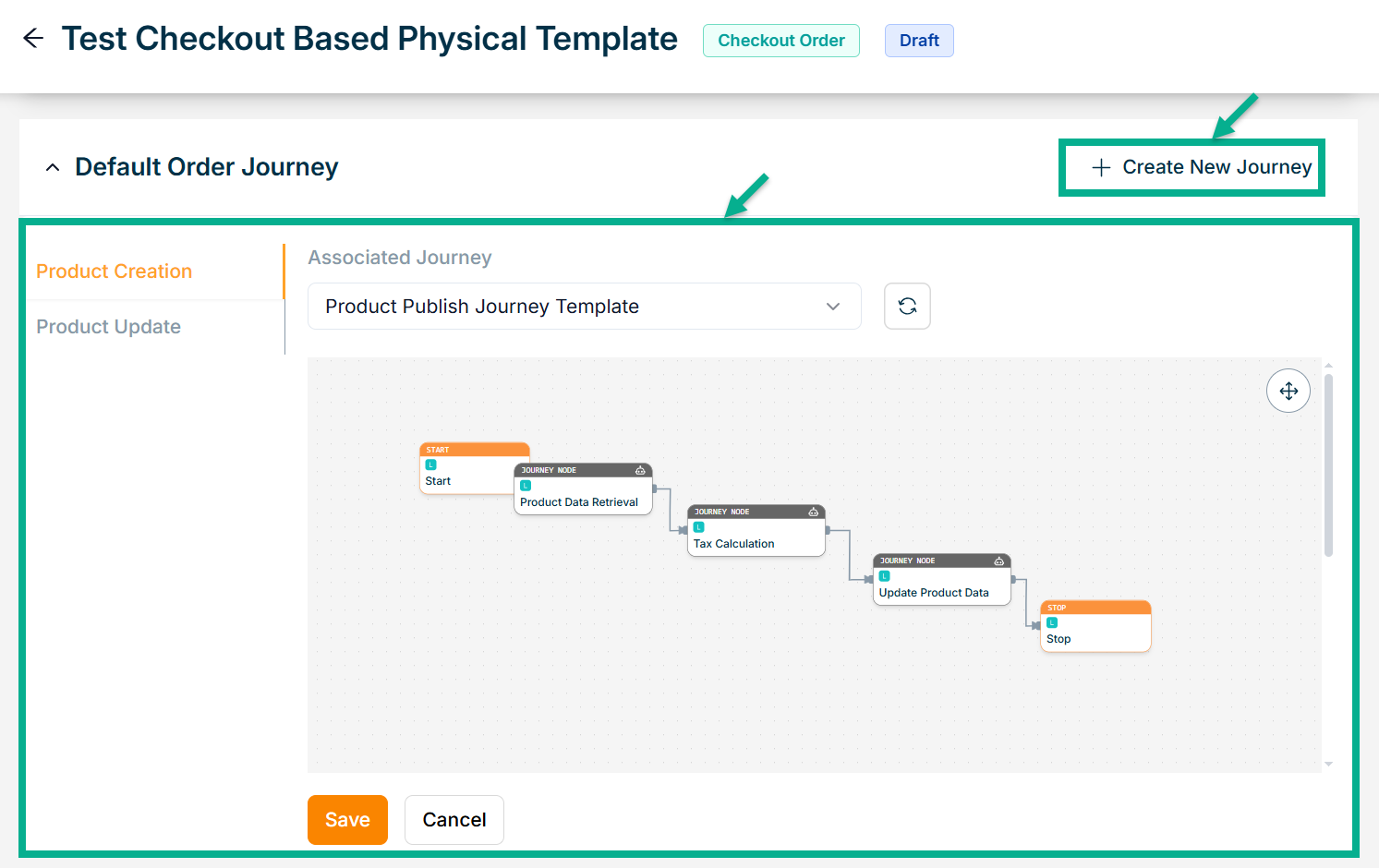
-
Select the Default Order Journey as either Product Creation or Product Update.
-
Select the Associated Journey from the dropdown.
Click the Cancel button to discard the selected Associated Journey.
- Click Save.
On saving, the confirmation message appears as shown below.
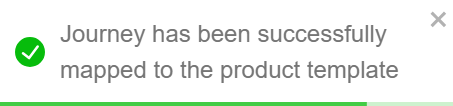
- Select the Supported Payment Methods as Online Payment or Cash on Delivery/Pay on Delivery.
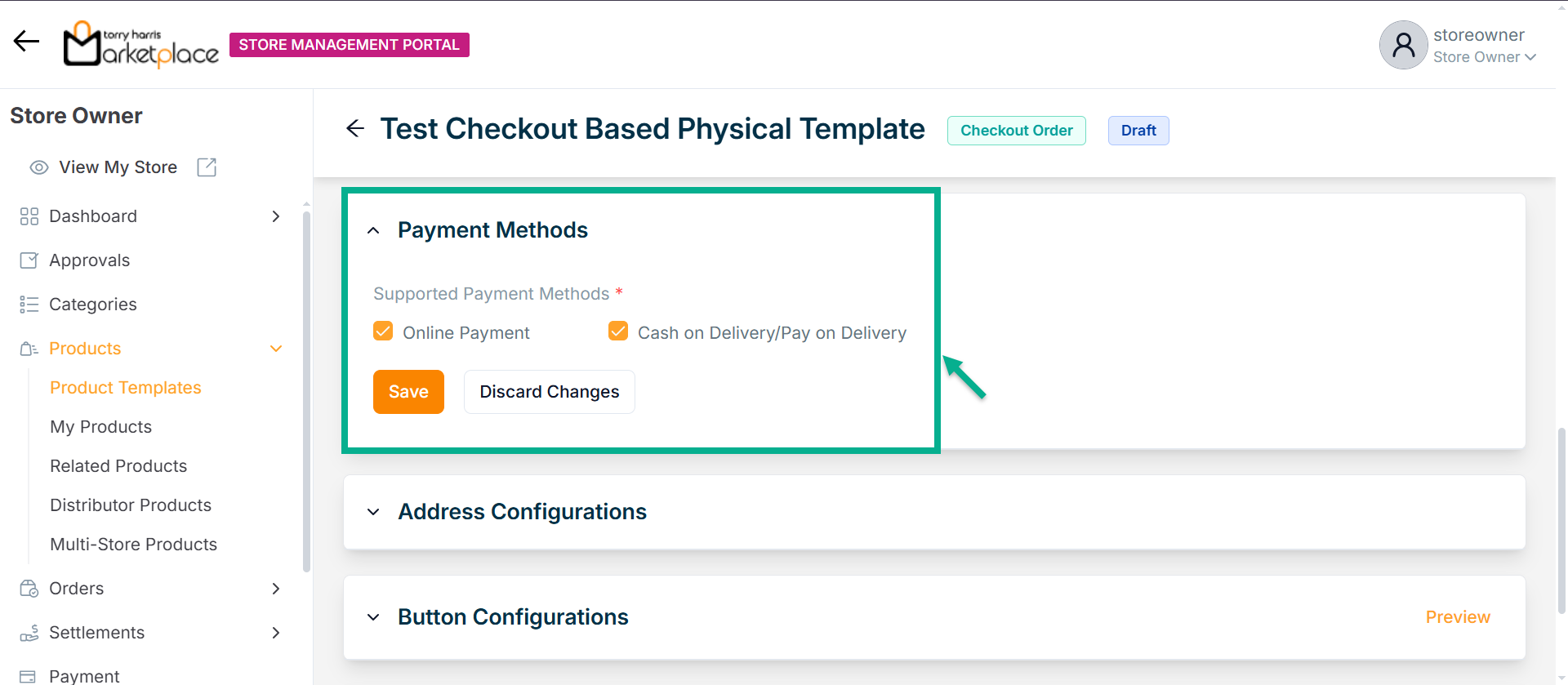
- Click Save.
On saving, the confirmation message appears as shown below.
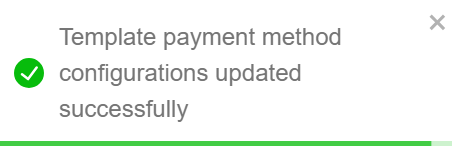
- Enable or Disable Require Billing Address? toggle if needed.
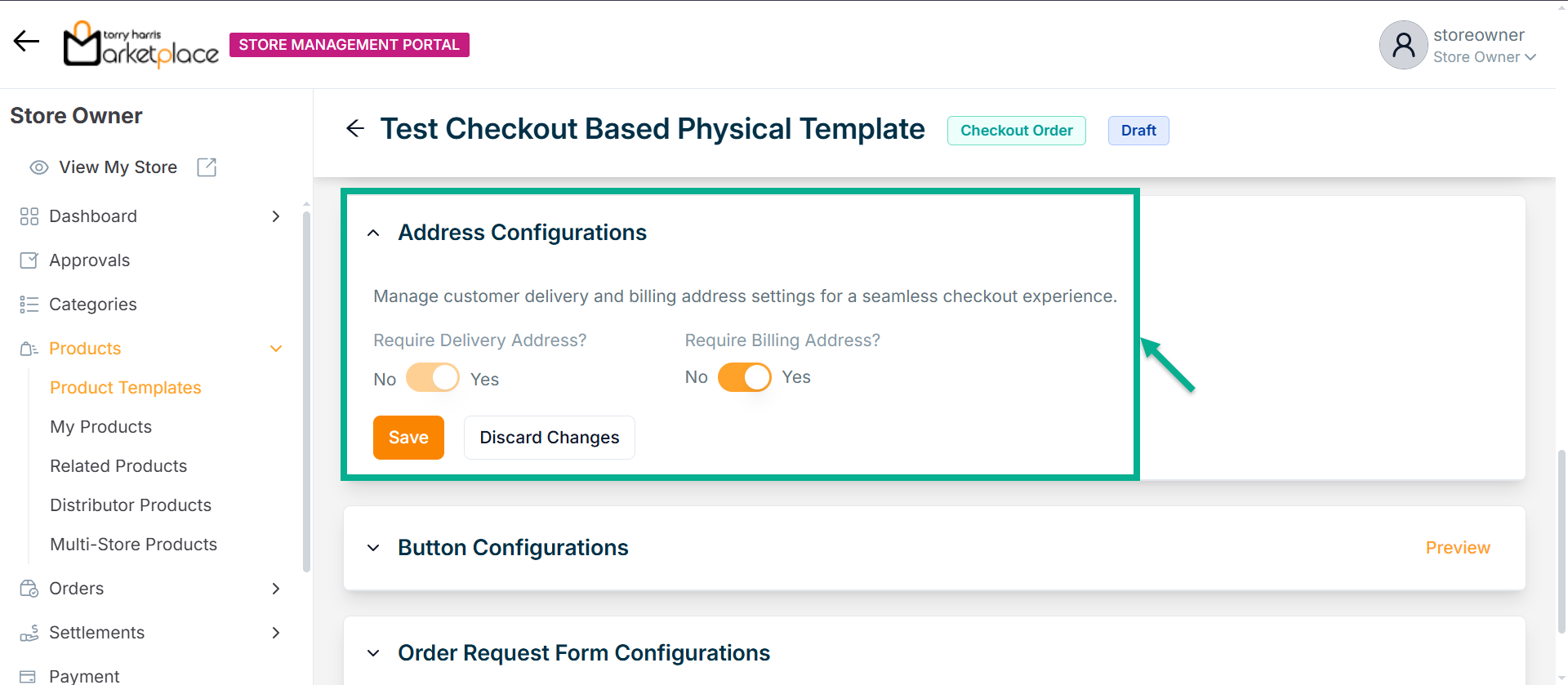
- Click Save.
On saving, the confirmation message appears as shown below.
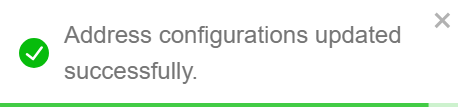
- Configure Add To Cart and Buy Now button.
Button Configuration allows vendors to customize the action buttons shown on the product detail page, such as Add to Cart or Buy Now.
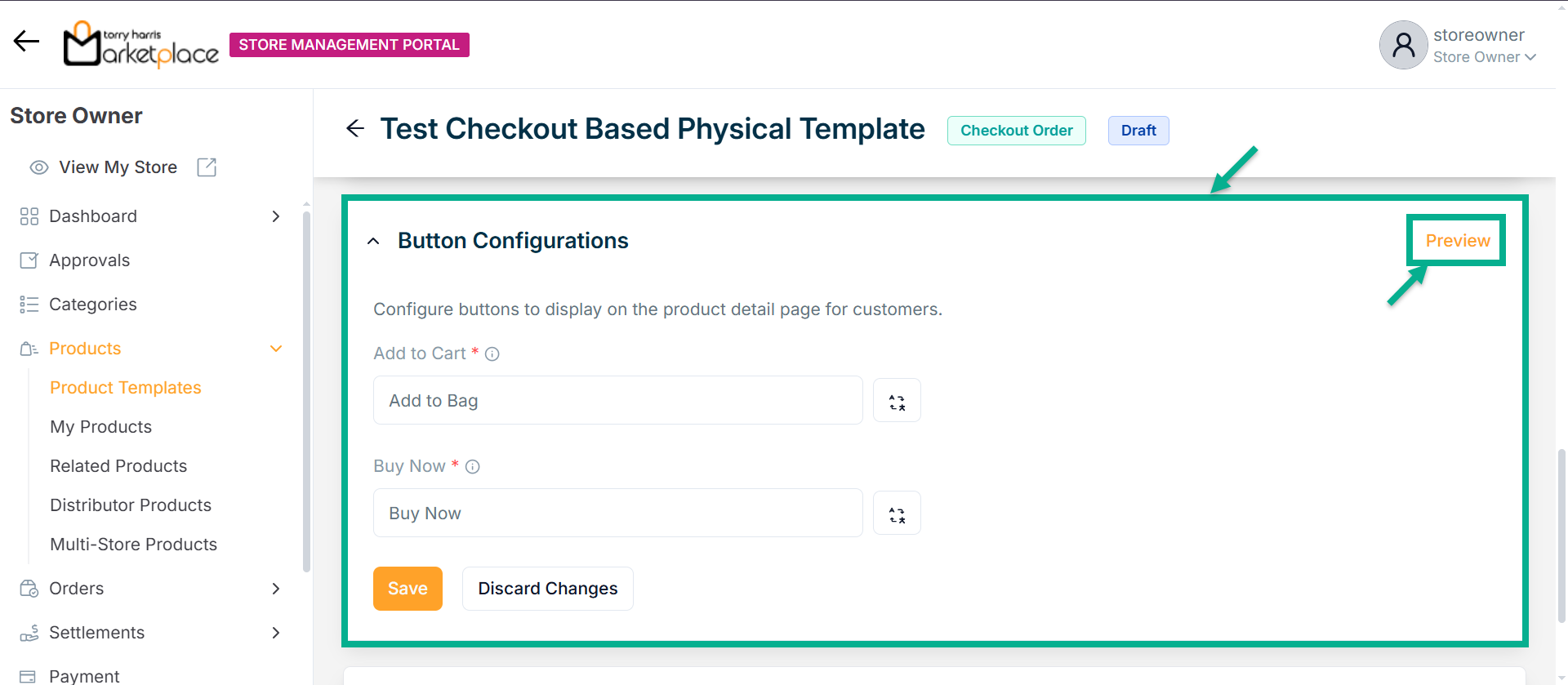
- Click Save.
Click Preview to see how the configured buttons will appear on the product detail page.
On saving, the confirmation message appears as shown below.
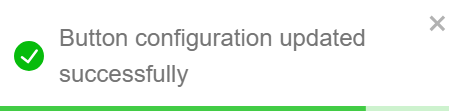
- Enable or Disable Allow Order Request Form toggle if needed.
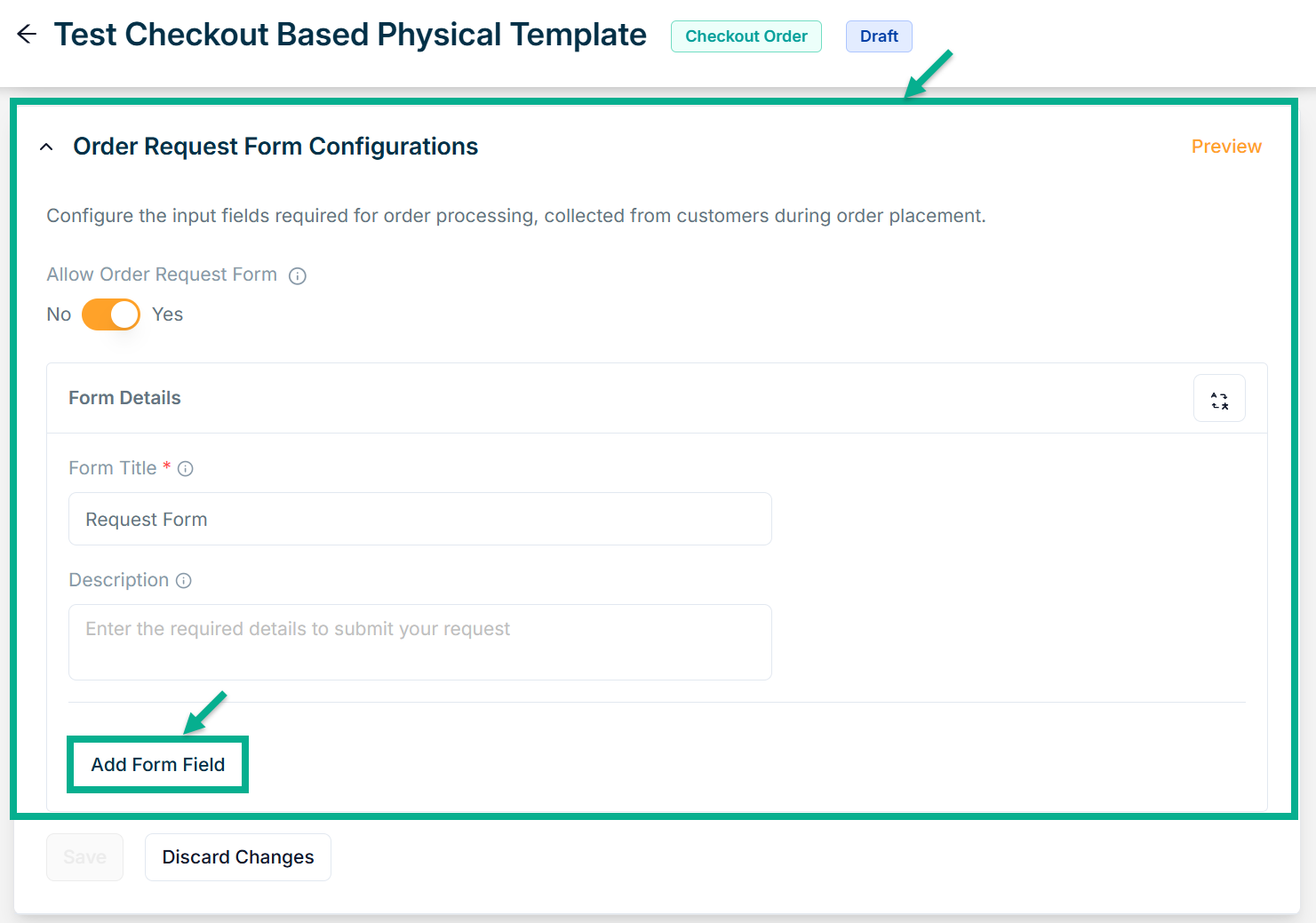
-
Enter Form Title and Description if needed.
-
Click Add Form Field.
Choose Component screen that appears as shown below.
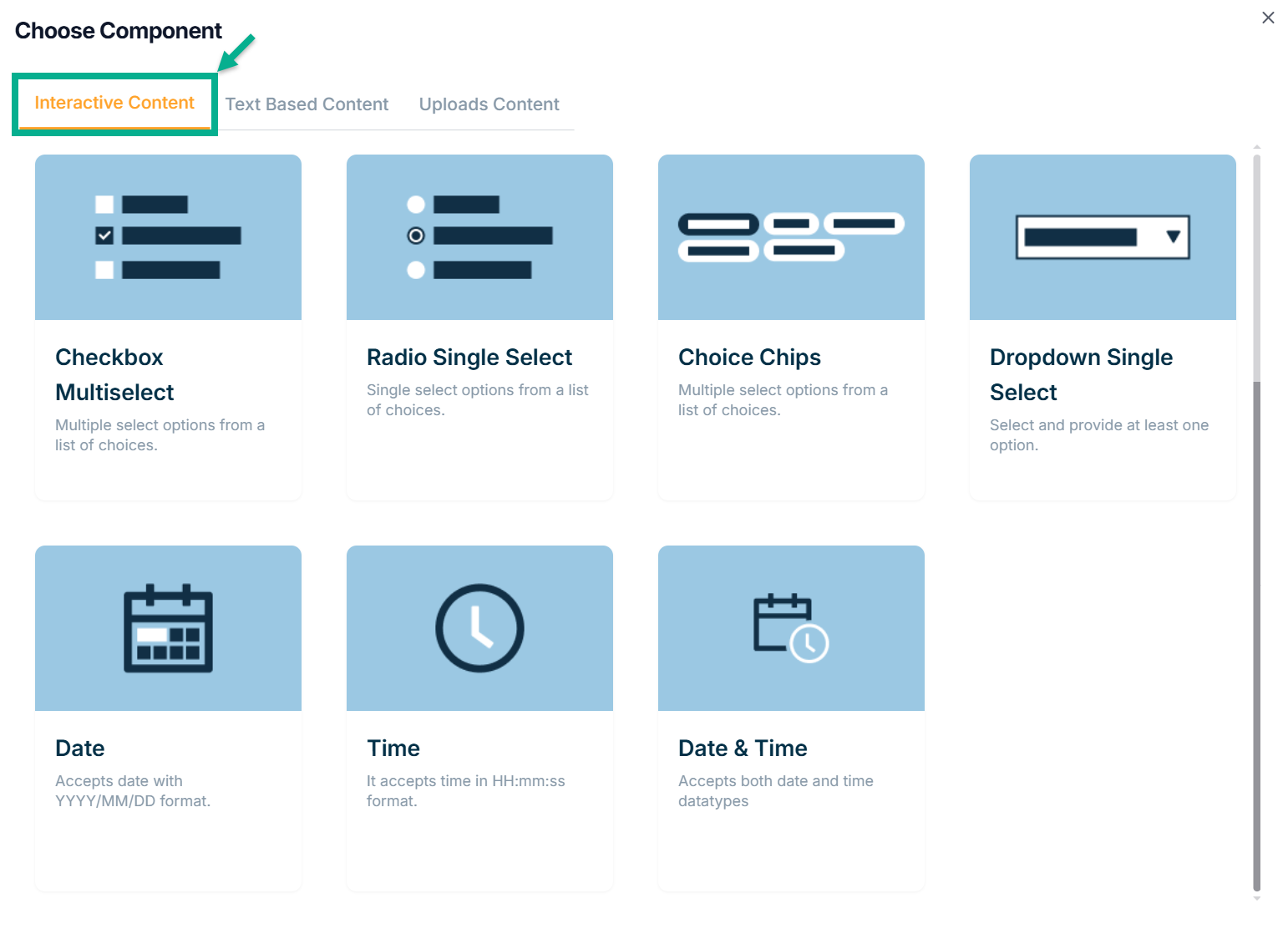
Interactive Content
The various Interactive Content types available are:
Checkbox Multiselect - Used to select multiple choices from a list of options.
Radio Single Select - Used when a user must make exactly one choice from a list of two or more alternatives.
Choice Chips - Choice chips let you choose one from a variety of possibilities.
Dropdown Single Select - It offers at least 1 choice for drop-down-single select.
Date - The datatype for the date is created using this.
Time - The datatype for time is created using this.
Date Time - The datatype for time is created using this.
Example of creating an form using a checkbox multi-select:
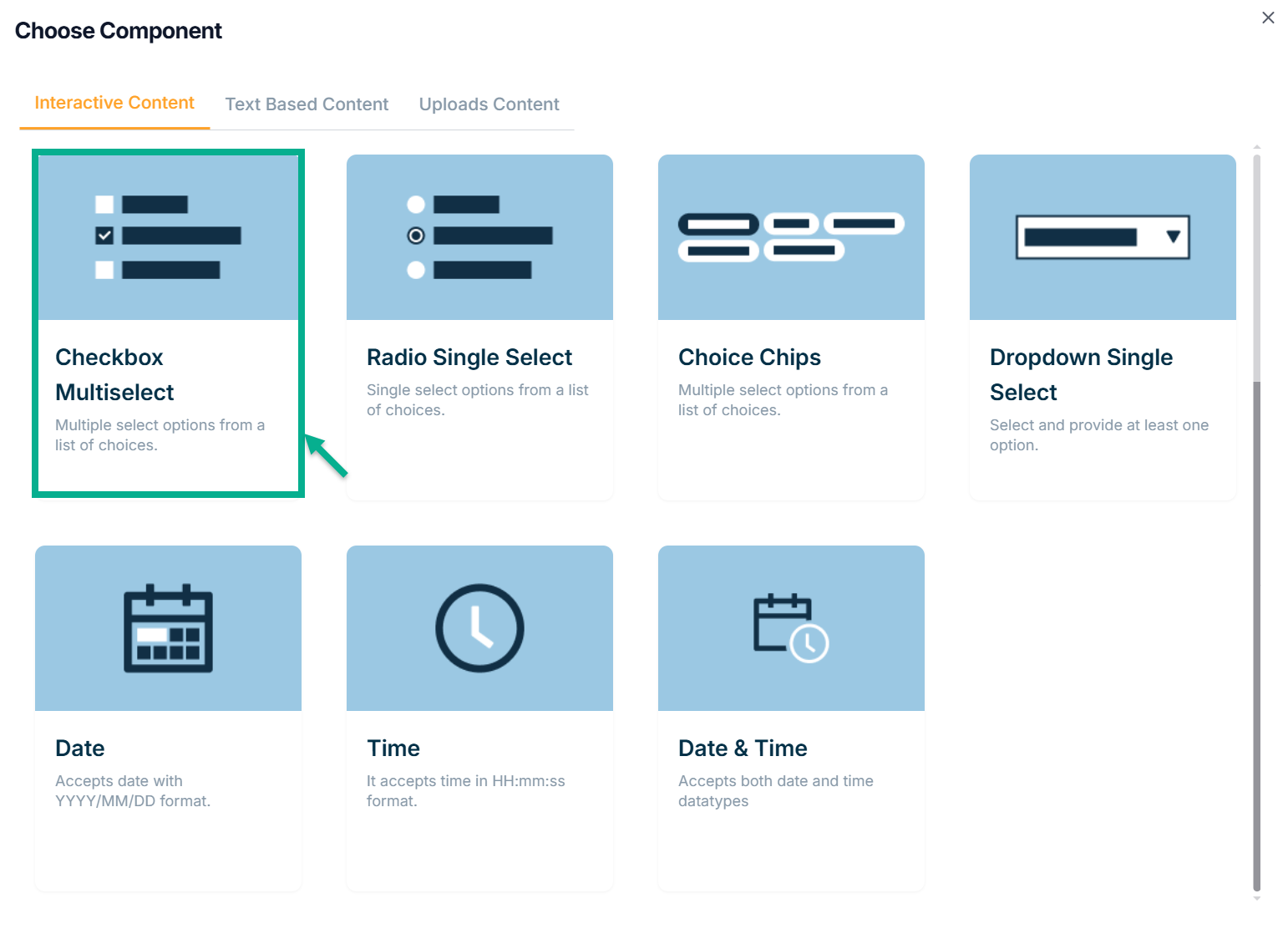
a. Click Checkbox Multiselect.
Add Form Field screen appears as shown below.
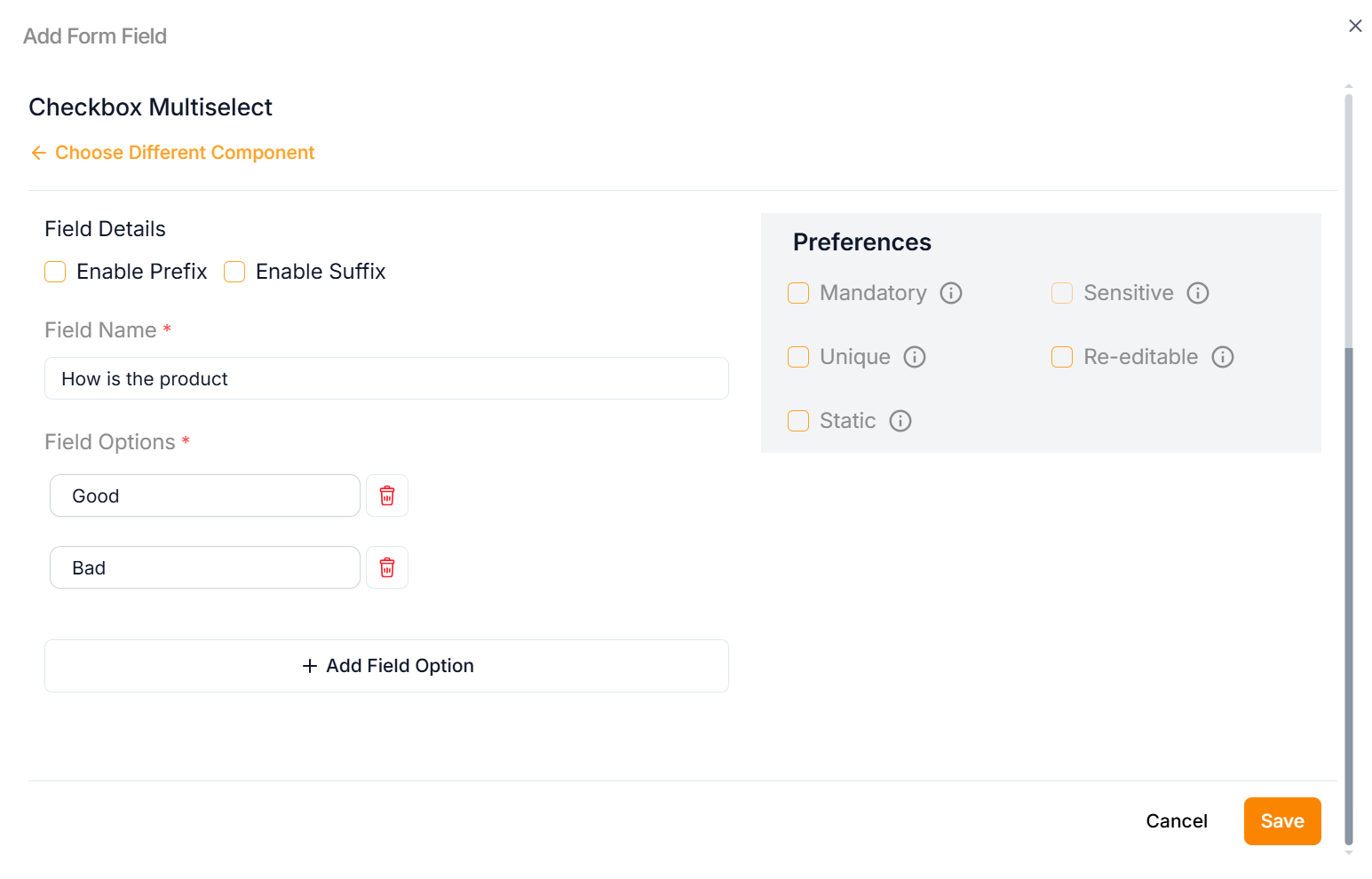
b. Enter the Field Name.
c. Enter the Field Options.
Click Add Field Option to add more rows if necessary.
Click the Static Preference to add attribute values to the Checkbox Multiselect.
e. Select the Preference values by clicking the corresponding checkboxes.
The various preference options are given below:
- Mandatory – Marks the attribute as required for product or service creation.
- Sensitive – Secures the attribute by encrypting its value and masking it with asterisks when displayed.
- Unique – Ensures the attribute has a distinct value per store (e.g., Product Name).
- Re-editable – Allows vendors to update the attribute value without requiring admin approval.
- Static – Sets the attribute as fixed and non-editable.
f. Click Save.
Text Based Content
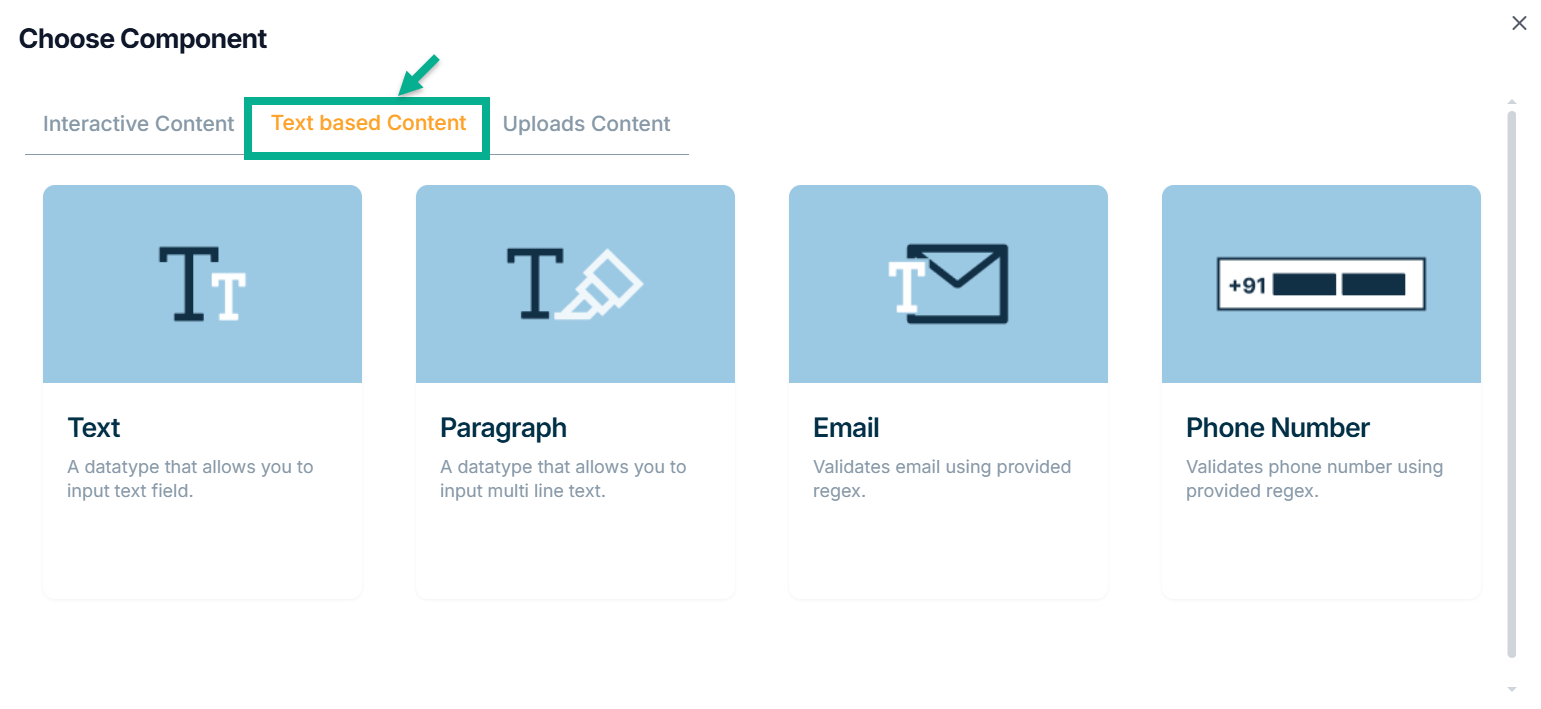
The various Text Based content types available are:
Text - Text field entries are permitted by this datatype.
Paragraph - Multi-line text entries are permitted by this datatype.
Email - This is the datatype for Text-Email, which accepts emails only when they match the written regex.
Phone Number - This datatype only accepts phone numbers that match the provided regex.
Example of creating an attribute using Text:
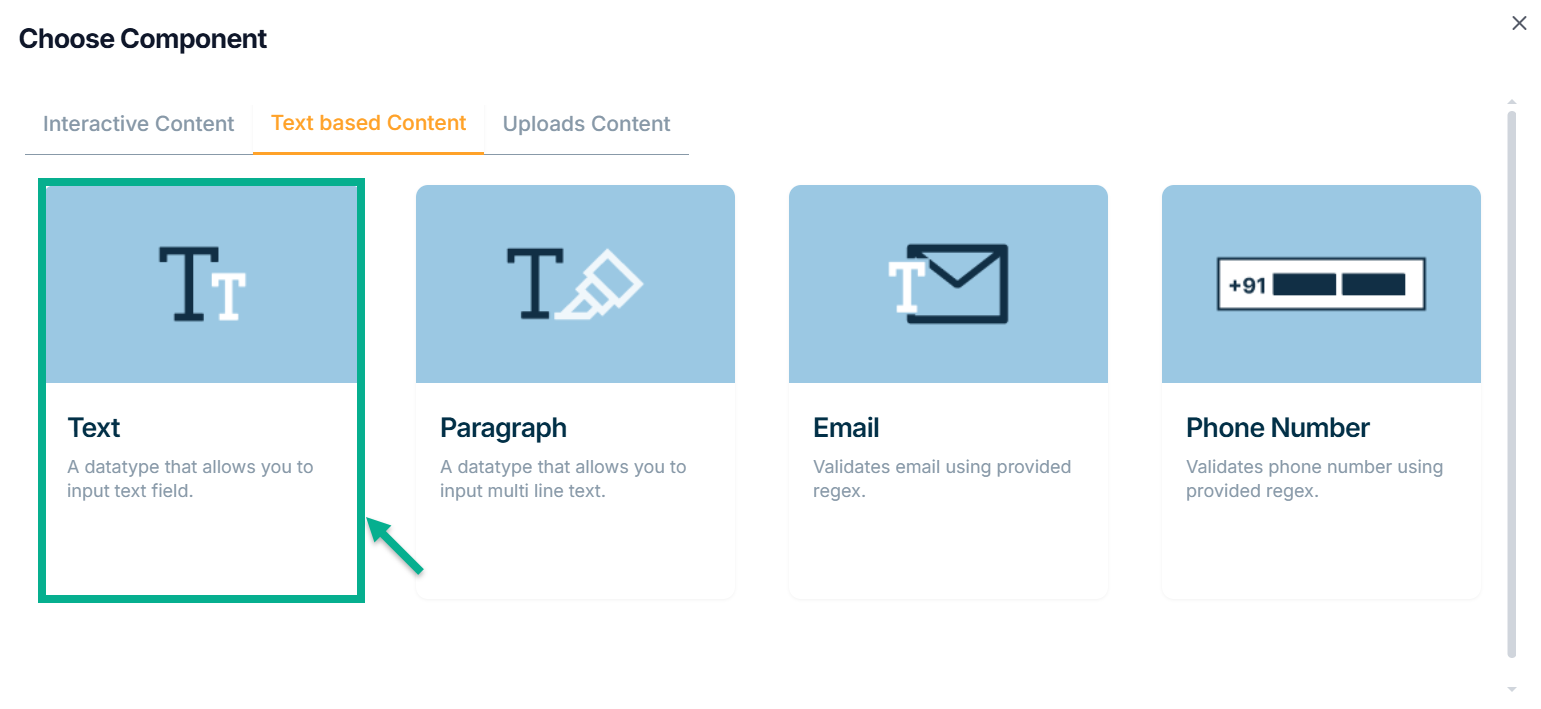
a. Click Text.
Add Form Field screen appears as shown below.
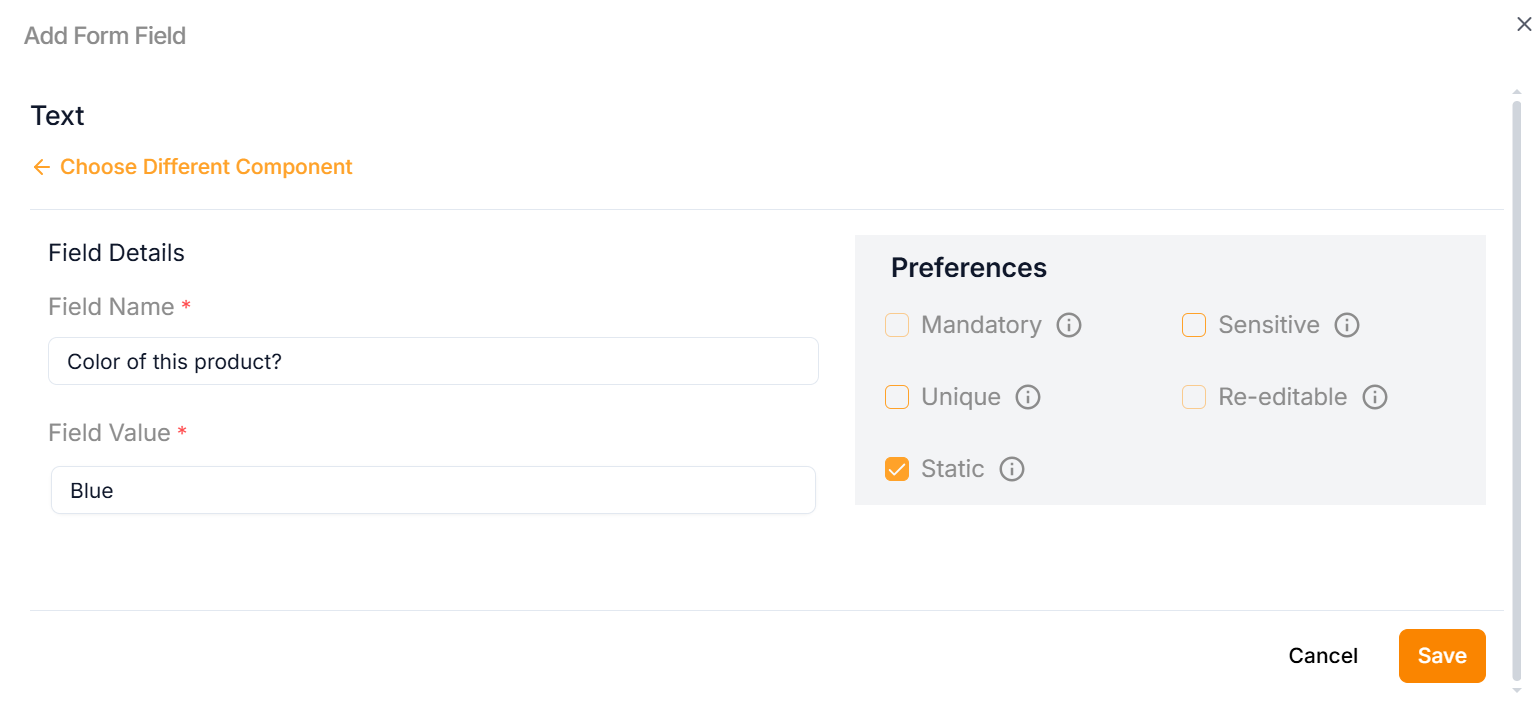
b. Enter the Field Name.
Click on the Static Preference to add attribute values to the Text.
c. Enter the Field Value.
d. Select the Preference values by clicking the corresponding checkboxes.
The various preference options are given below:
- Mandatory – Marks the attribute as required for product or service creation.
- Sensitive – Secures the attribute by encrypting its value and masking it with asterisks when displayed.
- Unique – Ensures the attribute has a distinct value per store (e.g., Product Name).
- Re-editable – Allows vendors to update the attribute value without requiring admin approval.
- Static – Sets the attribute as fixed and non-editable.
e. Click Save.
Uploads Content
You can add images, docs, and pdf files using the Upload Content.
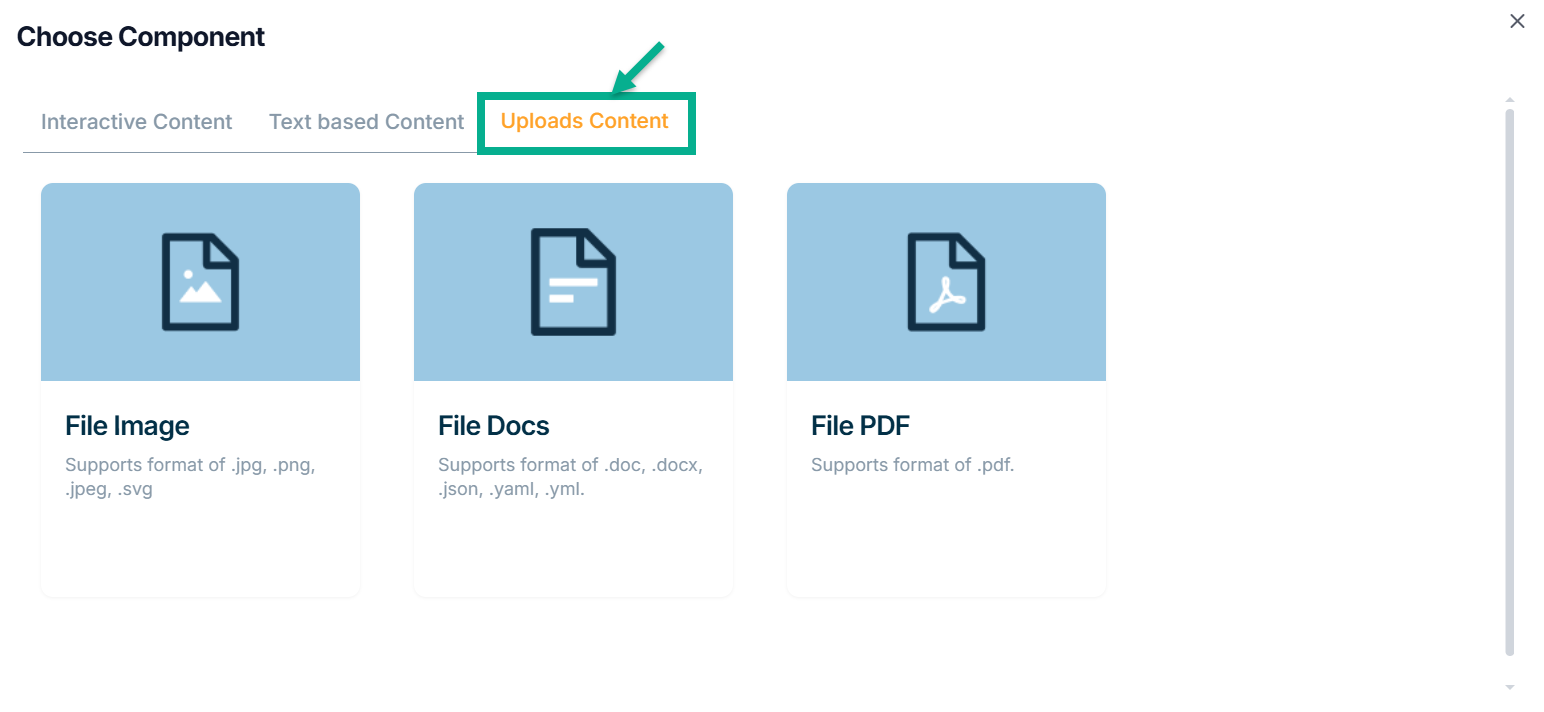
The various uploads content types available are:
File Image - This datatype is used for uploading images in the jpg, png, jpeg and svg formats.
File Docs - This datatype is used for uploading the files in the doc, docx, json, yaml and yml formats.
File PDF - The datatype is used for uploading the files in the pdf Format.
Example of creating an attribute using File Image:
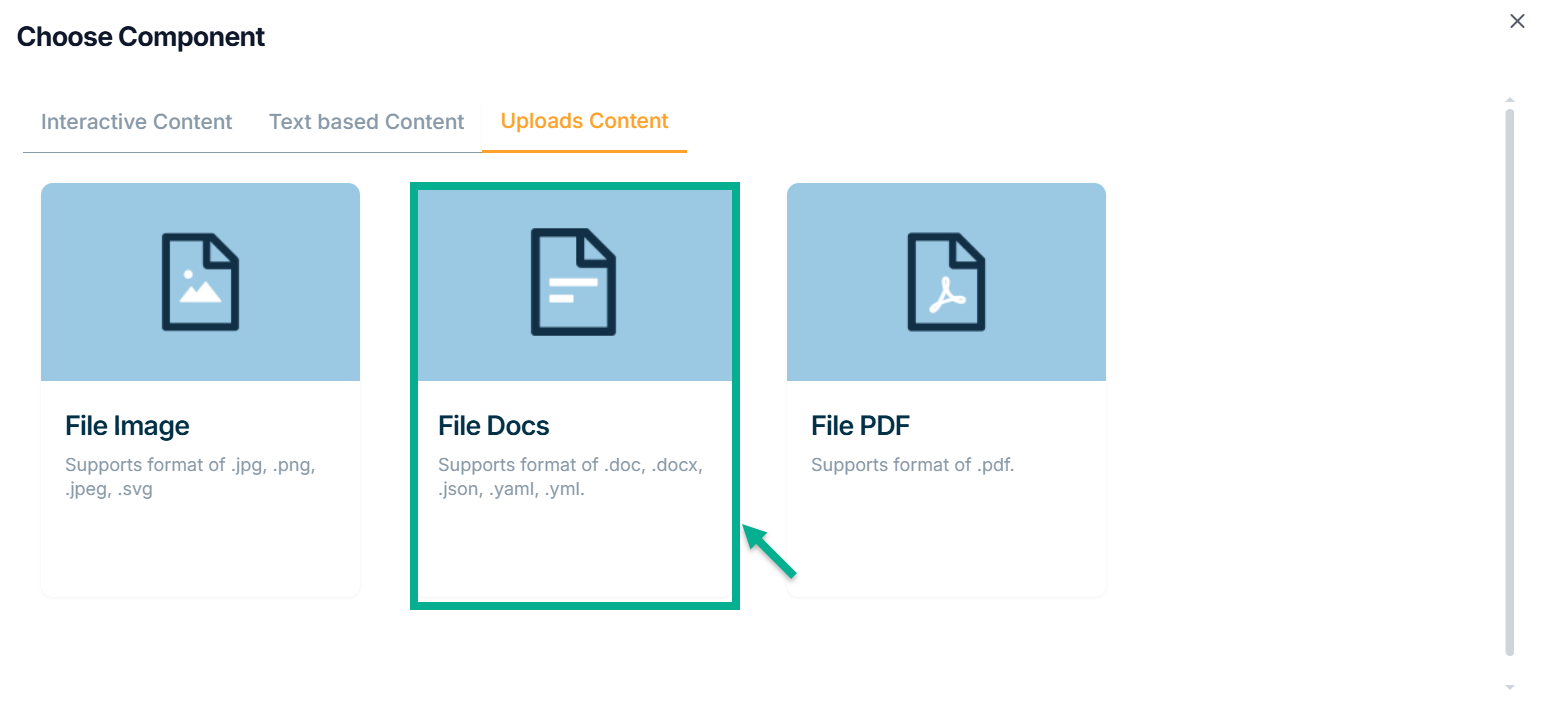
a. Click File Docs.
Add Form Field screen appears as shown below.

b. Enter the Field Name.
Click the Static Preference to add attribute values for File Image.
c. By clicking the Advanced Setting, select Attribute Extension.
d. Select the Preference values by clicking the corresponding checkboxes.
The various preference options are given below:
- Mandatory – Marks the attribute as required for product or service creation.
- Sensitive – Secures the attribute by encrypting its value and masking it with asterisks when displayed.
- Unique – Ensures the attribute has a distinct value per store (e.g., Product Name).
- Re-editable – Allows vendors to update the attribute value without requiring admin approval.
- Static – Sets the attribute as fixed and non-editable.
e. Click Save.
Any file content in the attribute can be downloaded to view, and the file downloaded name will always be constant on an entity-specific.
On saving, the confirmation message appears as shown below.
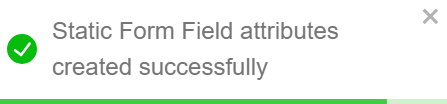
All the created form will be displayed in Storefront.
The Form that was added to the Product Template is shown as follows.
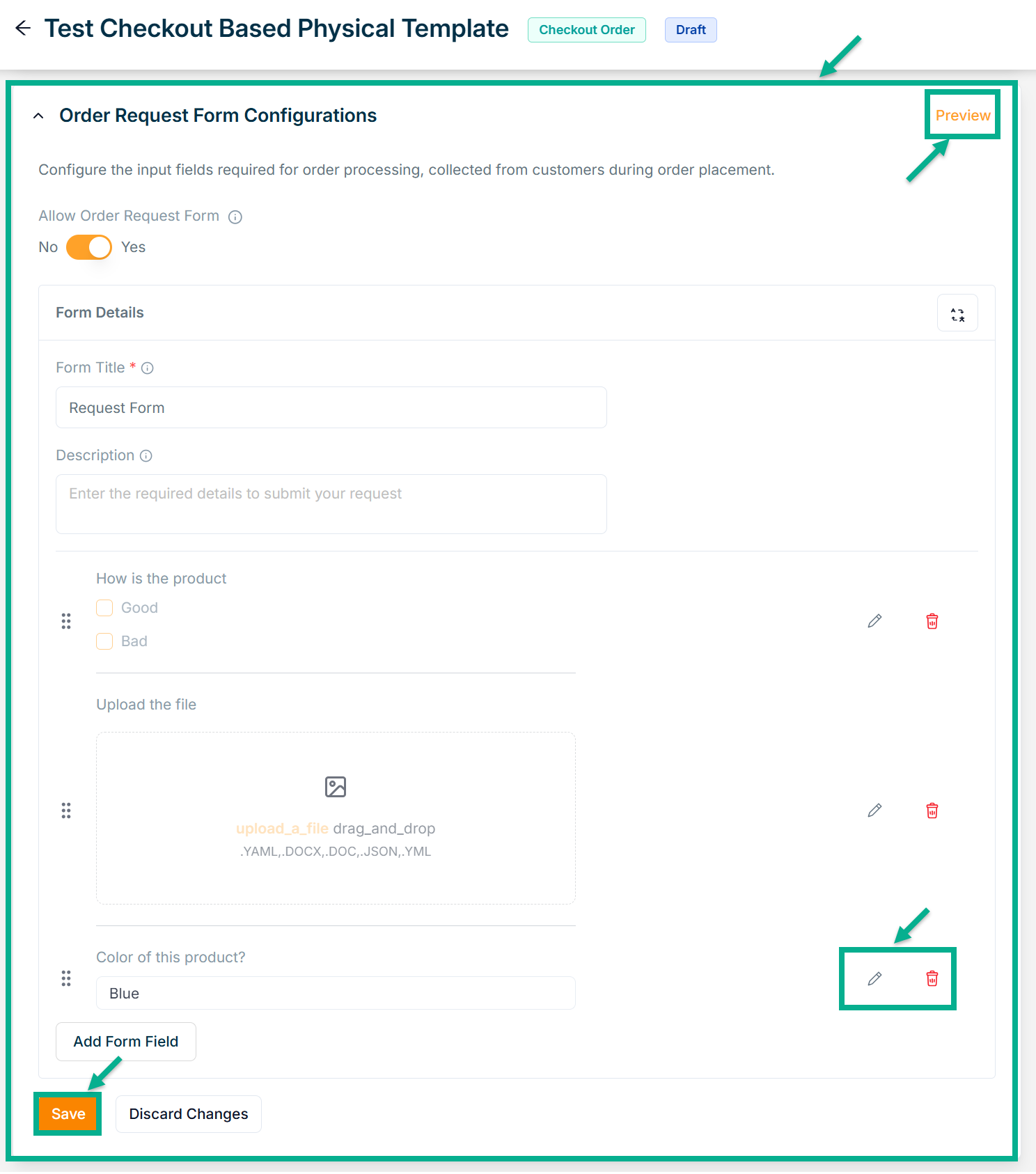
Click the Edit or Delete icons to edit or delete the newly added Forms respectively.
Click Preview icon to see how the forms will appear on the product detail page.
- Click Save.
On saving, the confimation message appears as shown below.
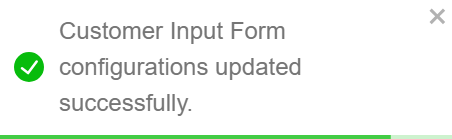
Adding a Request Based Product Template
Adding a new Subscription Product Template
- Click Add Product Template.
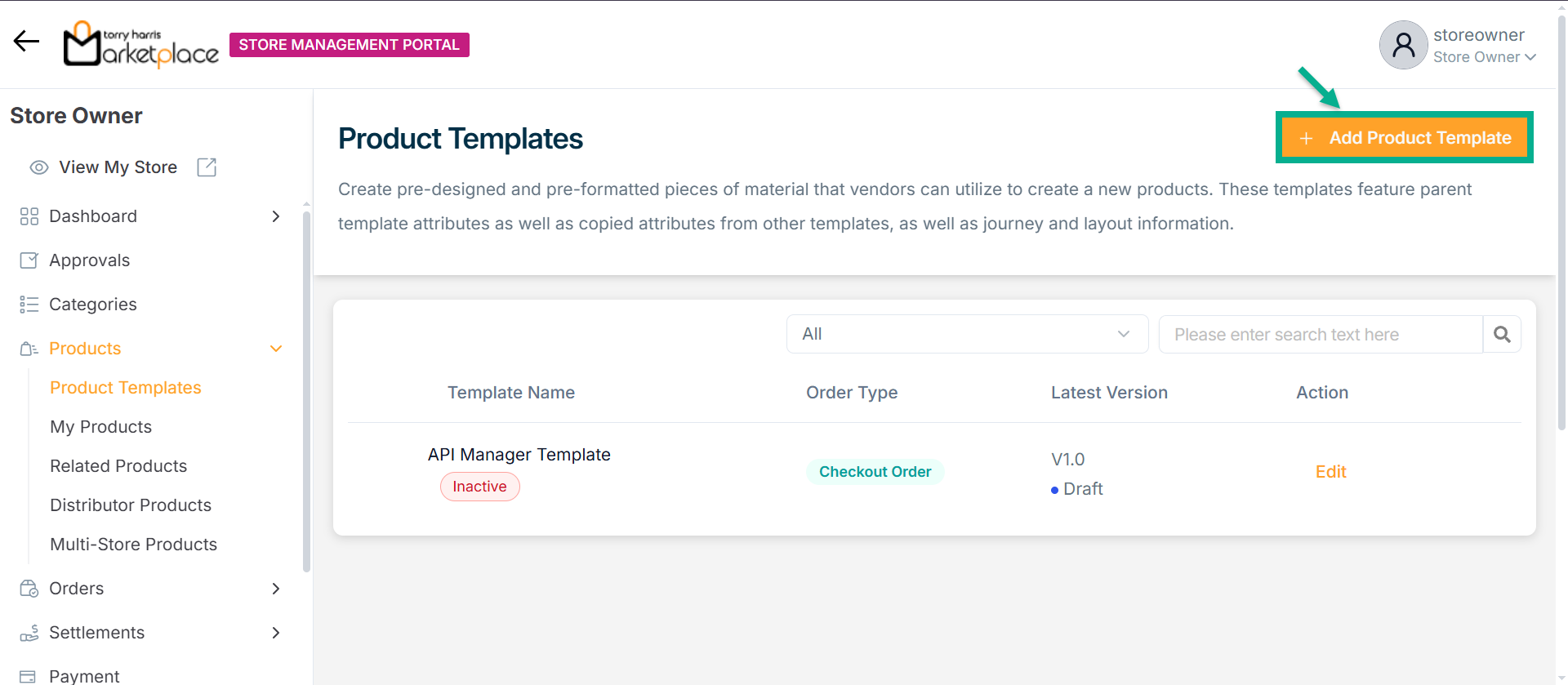
Add Product Template screen appears as shown below.
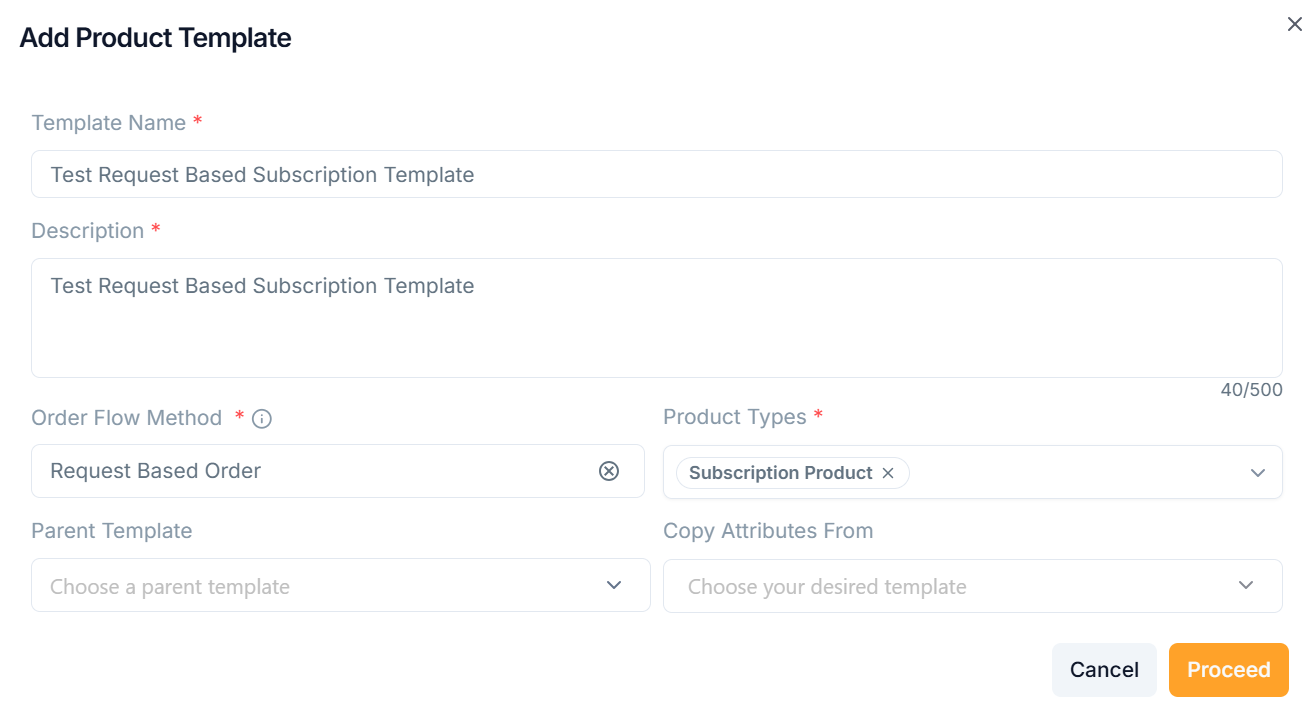
-
Enter the Template Name and Description.
-
From the drop-down menu, pick the Order Flow Method as Request Based Order.
-
From the drop-down menu, pick the Parent Template and Copy Attributes From if necessary.
The templates must be approved/active status in order to be shown in the "Parent Template" and "Copy Attributes From" dropdowns.
-
From the drop-down menu, pick the Product Types as Subscription Product.
-
Click Proceed.
On saving, the confirmation message appears as shown below.
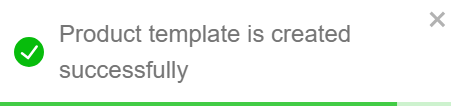
The newly created product template appears as shown below.
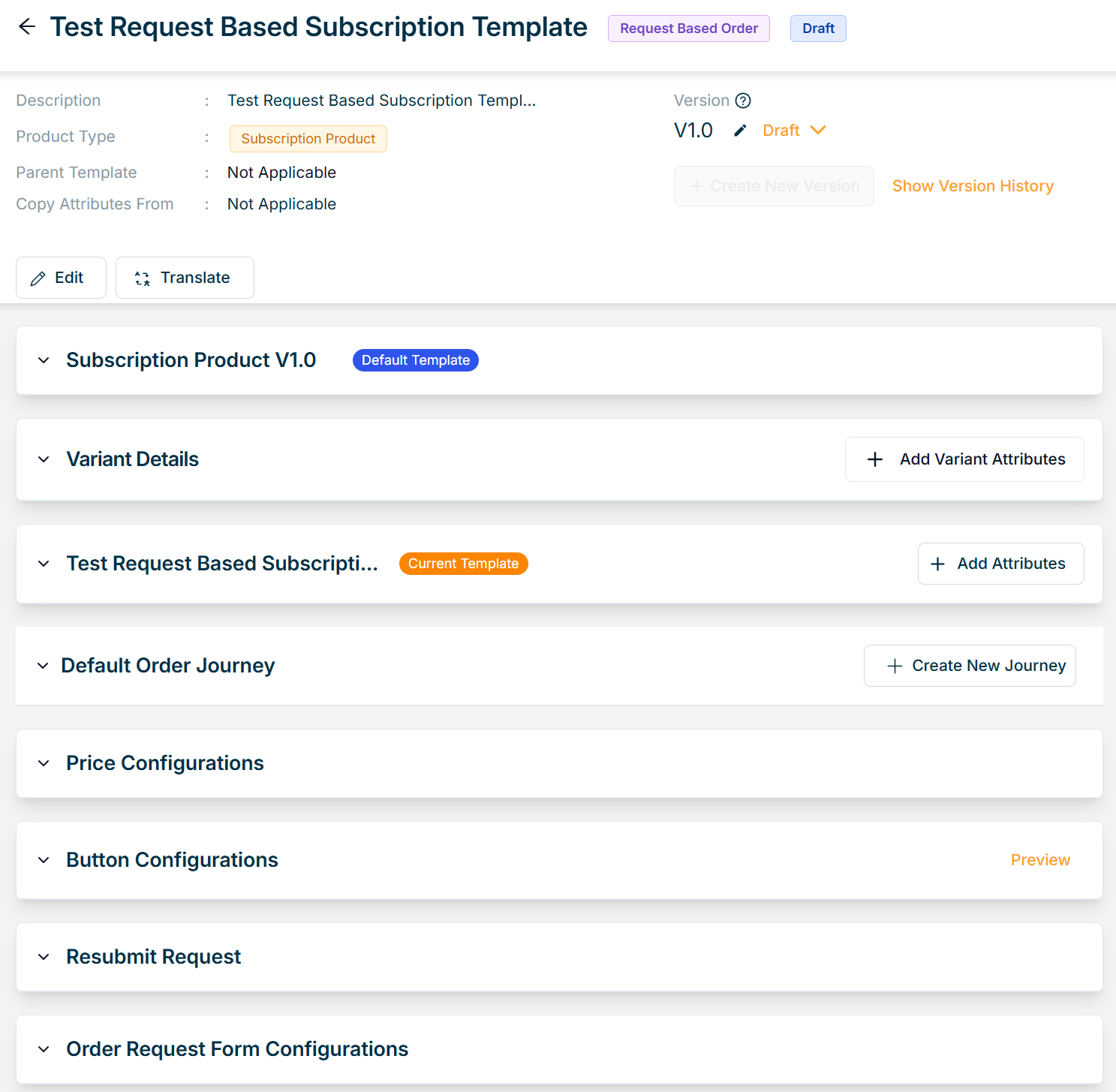
Adding a new Service Product Template
- Click Add Product Template.
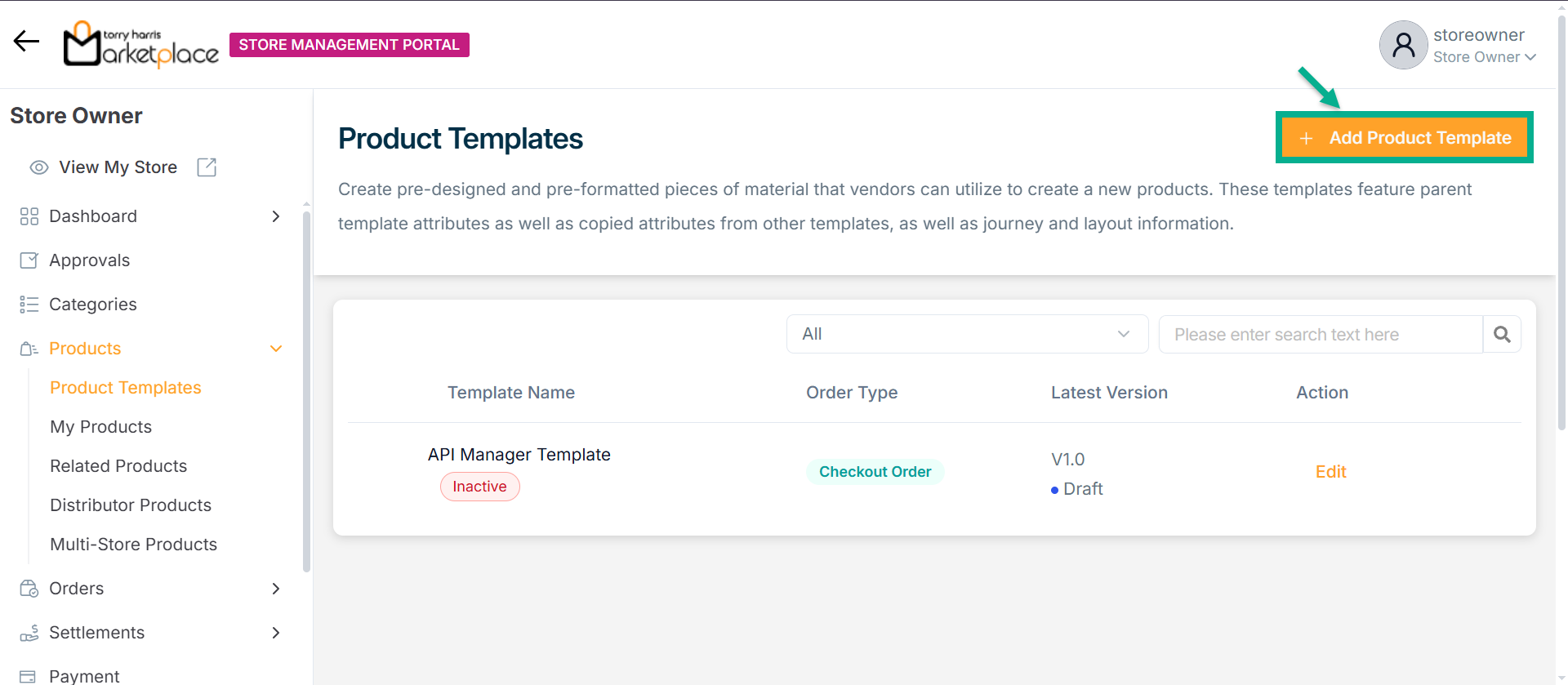
Add Product Template screen appears as shown below.
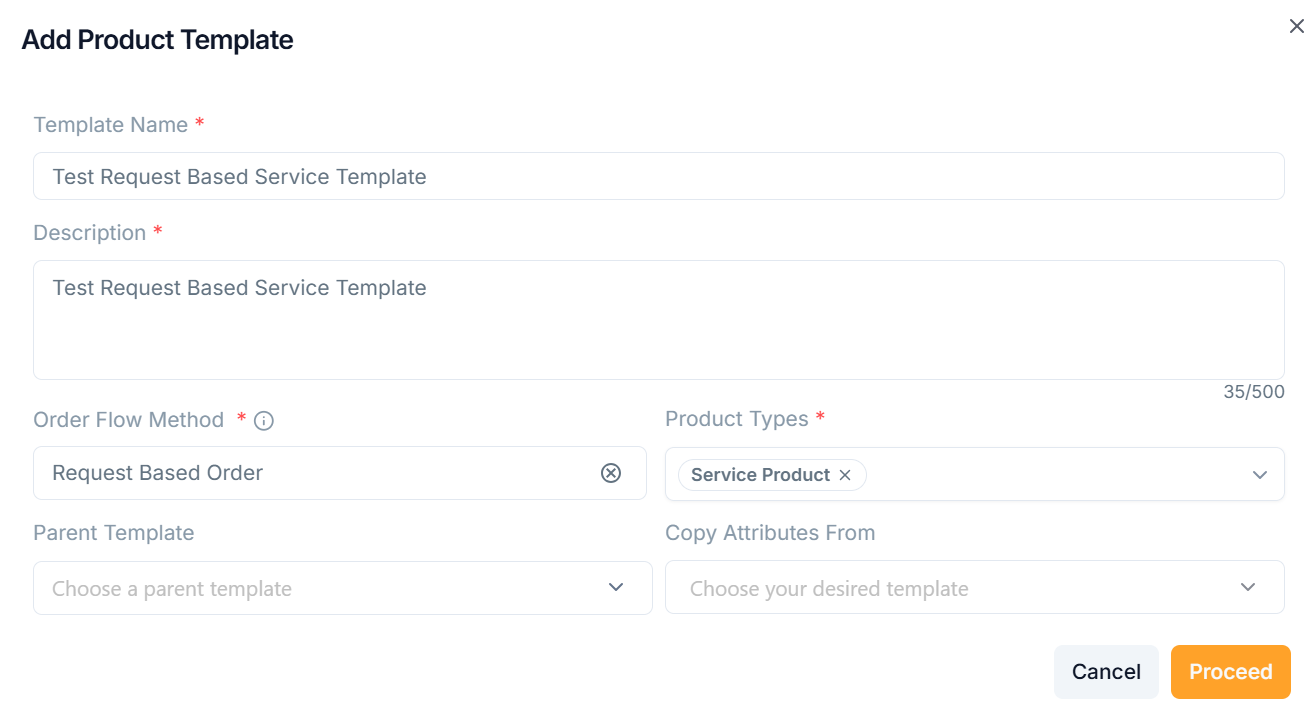
-
Enter the Template Name and Description.
-
From the drop-down menu, pick the Order Flow Method as Request Based Order.
-
From the drop-down menu, pick the Parent Template and Copy Attributes From if necessary.
The templates must be approved/active status in order to be shown in the "Parent Template" and "Copy Attributes From" dropdowns.
-
From the drop-down menu, pick the Product Types as Service Product.
-
Click Proceed.
On saving, the confirmation message appears as shown below.
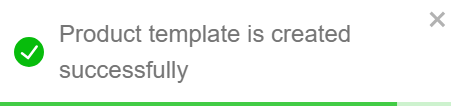
The newly created product template appears as shown below.

Adding a new Digital Product Template
- Click Add Product Template.
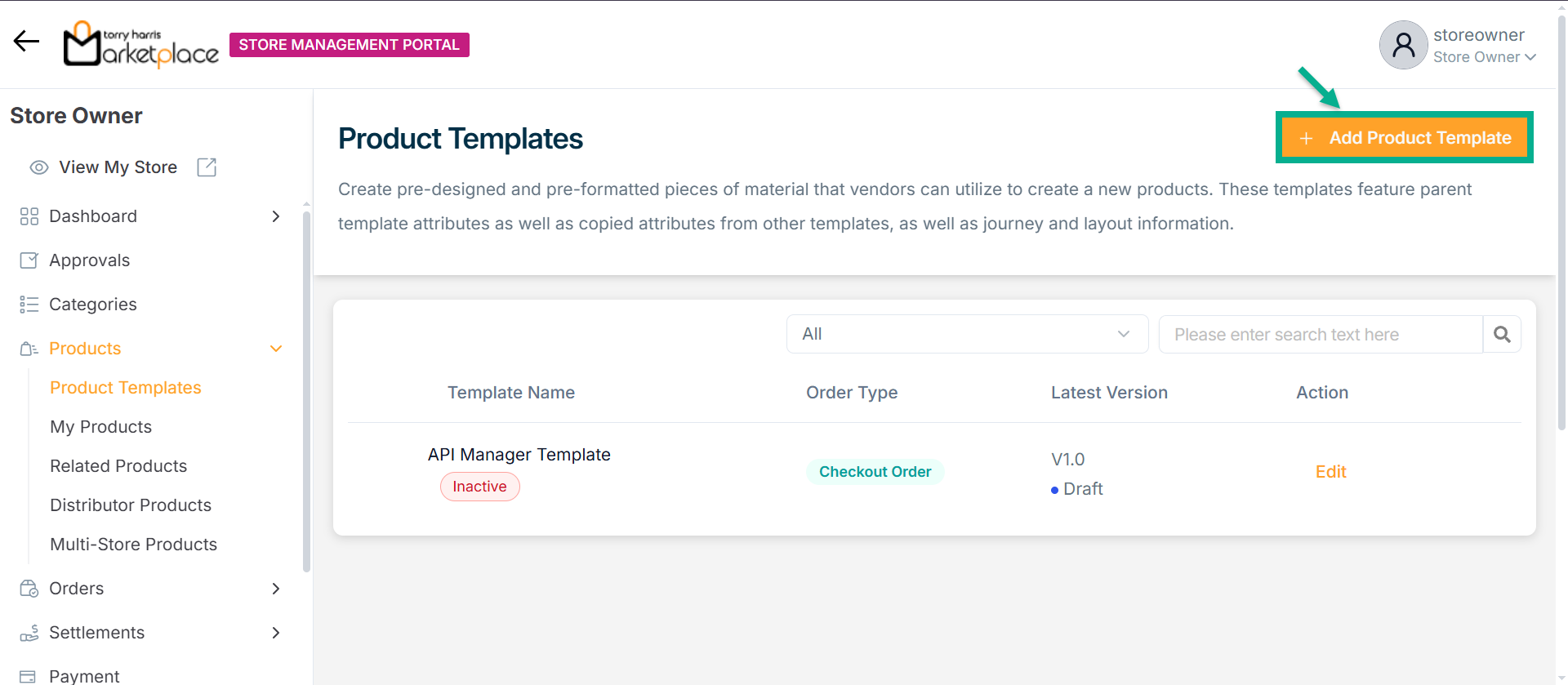
Add Product Template screen appears as shown below.
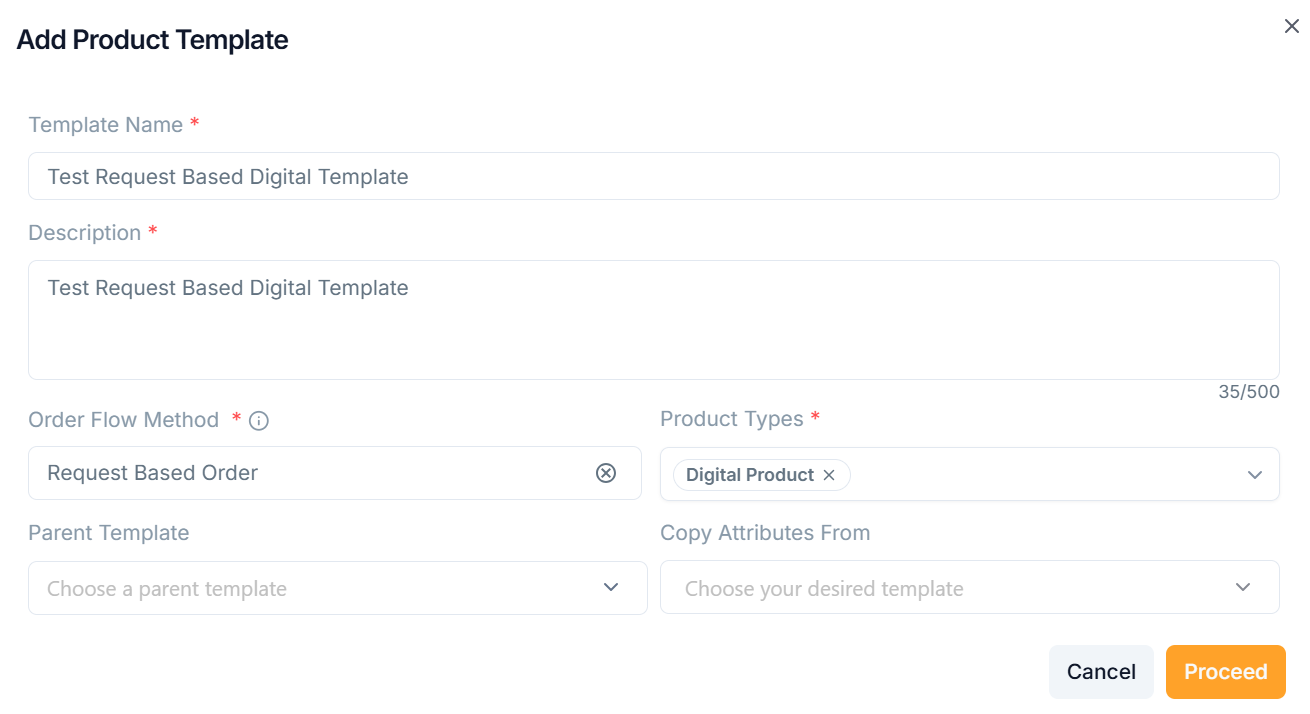
-
Enter the Template Name and Description.
-
From the drop-down menu, pick the Order Flow Method as Request Based Order.
-
From the drop-down menu, pick the Parent Template and Copy Attributes From if necessary.
The templates must be approved/active status in order to be shown in the "Parent Template" and "Copy Attributes From" dropdowns.
-
From the drop-down menu, pick the Product Types as Digital Product.
-
Click Proceed.
On saving, the confirmation message appears as shown below.
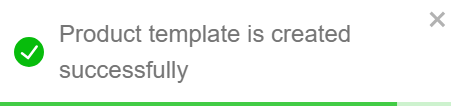
The newly created product template appears as shown below.
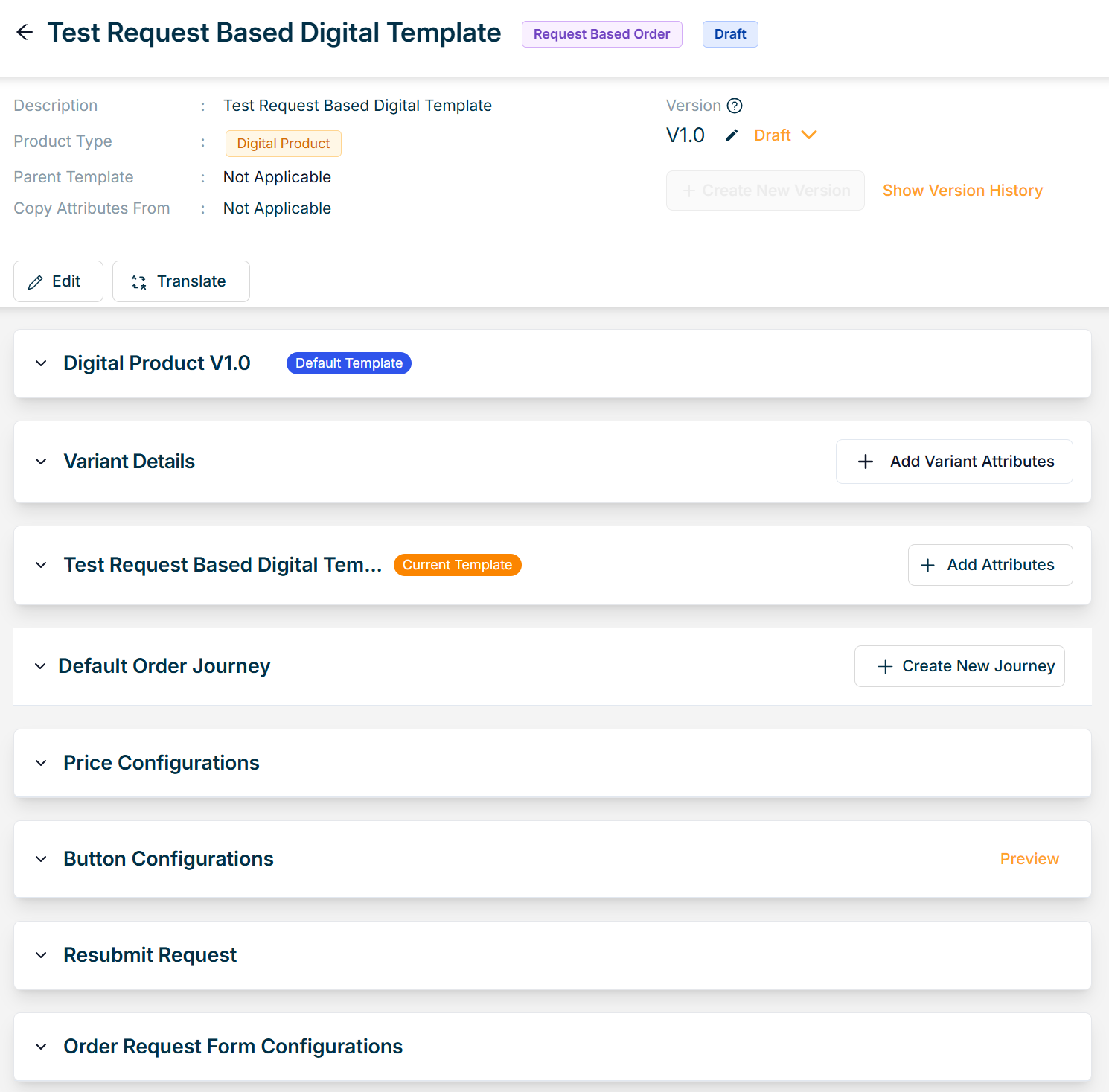
Adding a new Physical Product Template
- Click Add Product Template.
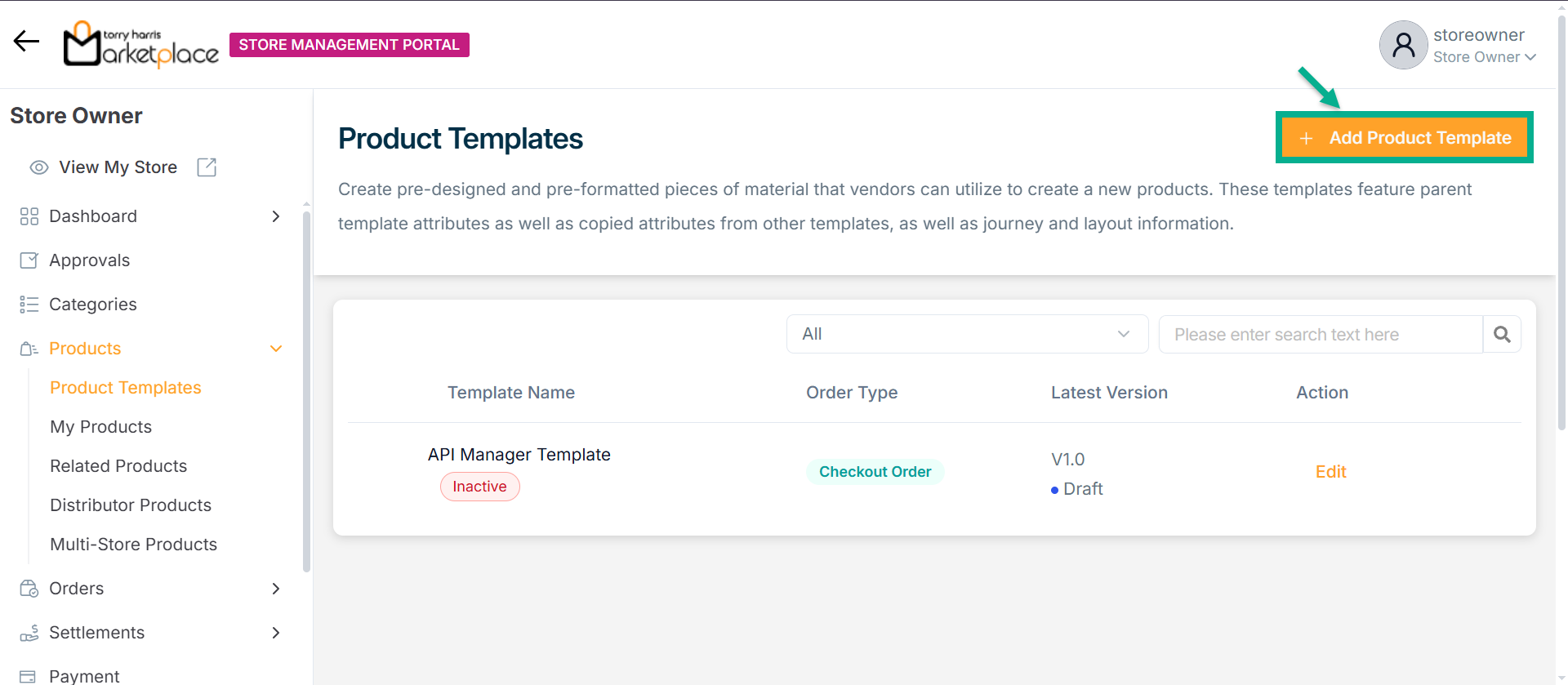
Add Product Template screen appears as shown below.
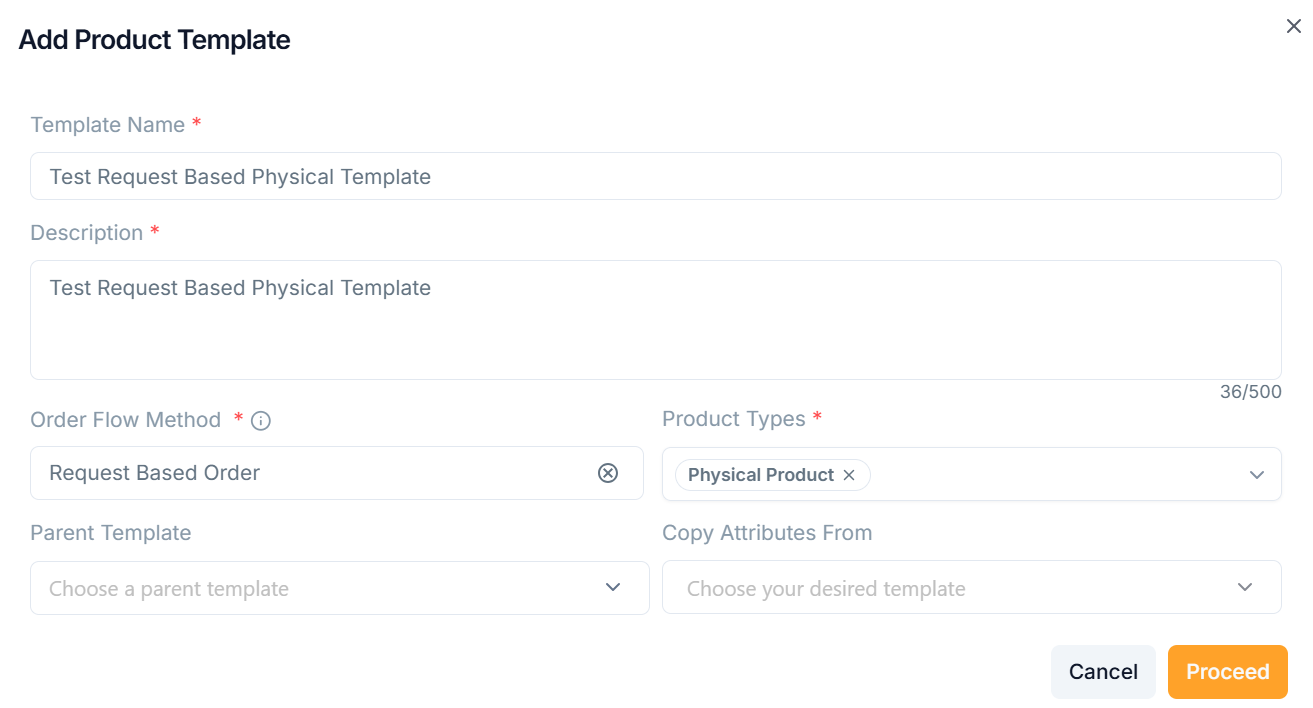
-
Enter the Template Name and Description.
-
From the drop-down menu, pick the Order Flow Method as Request Based Order.
-
From the drop-down menu, pick the Parent Template and Copy Attributes From if necessary.
The templates must be approved/active status in order to be shown in the "Parent Template" and "Copy Attributes From" dropdowns.
-
From the drop-down menu, pick the Product Types.
-
Click Proceed.
On saving, the confirmation message appears as shown below.
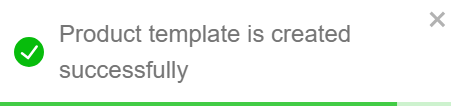
The newly created product template appears as shown below.
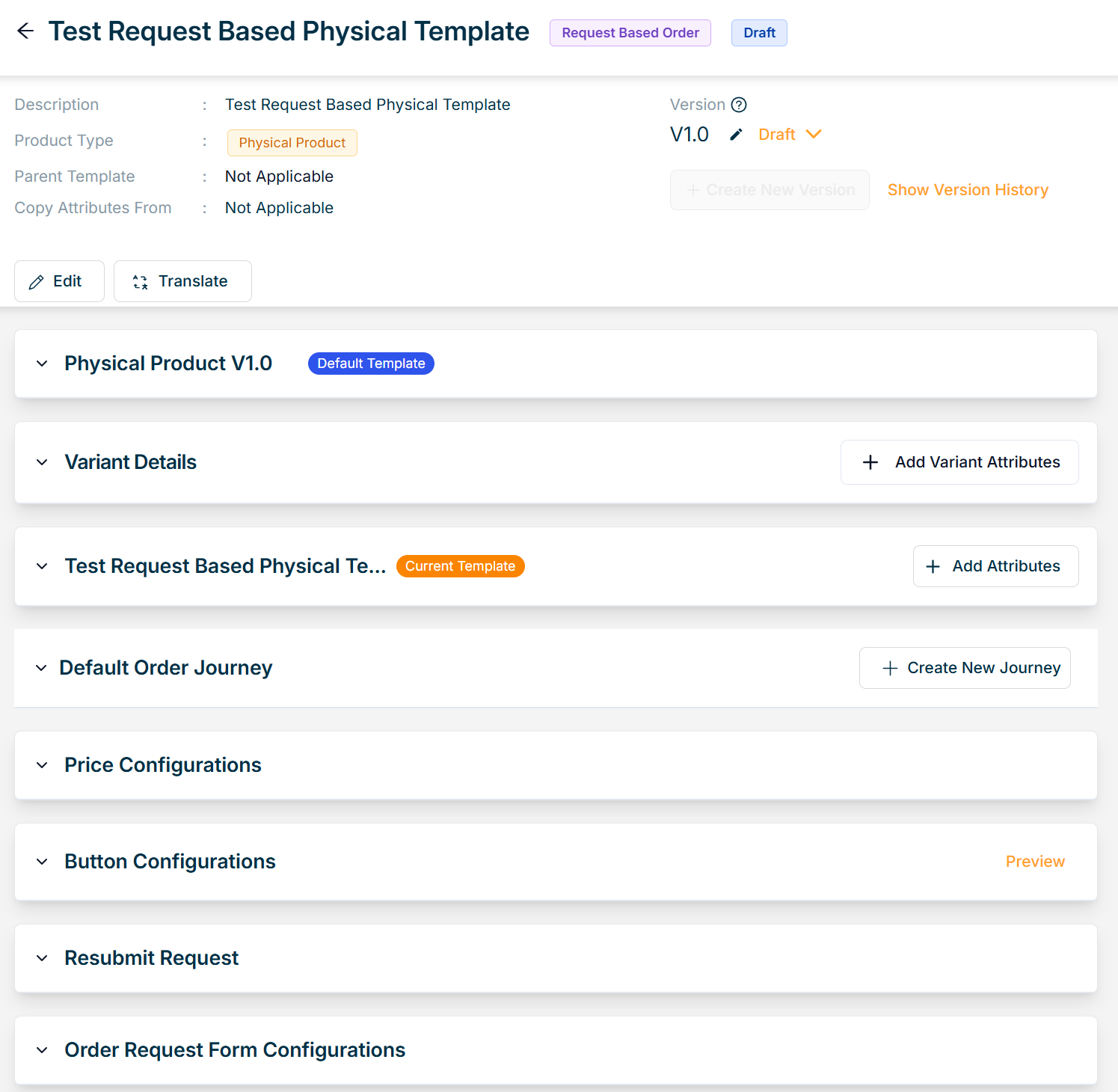
Editing a Request Based Product Template
Use the search function to filter certain product templates.
Navigate to Draft tab, to edit a Product Template.
- To edit a particular product template, click Edit button.
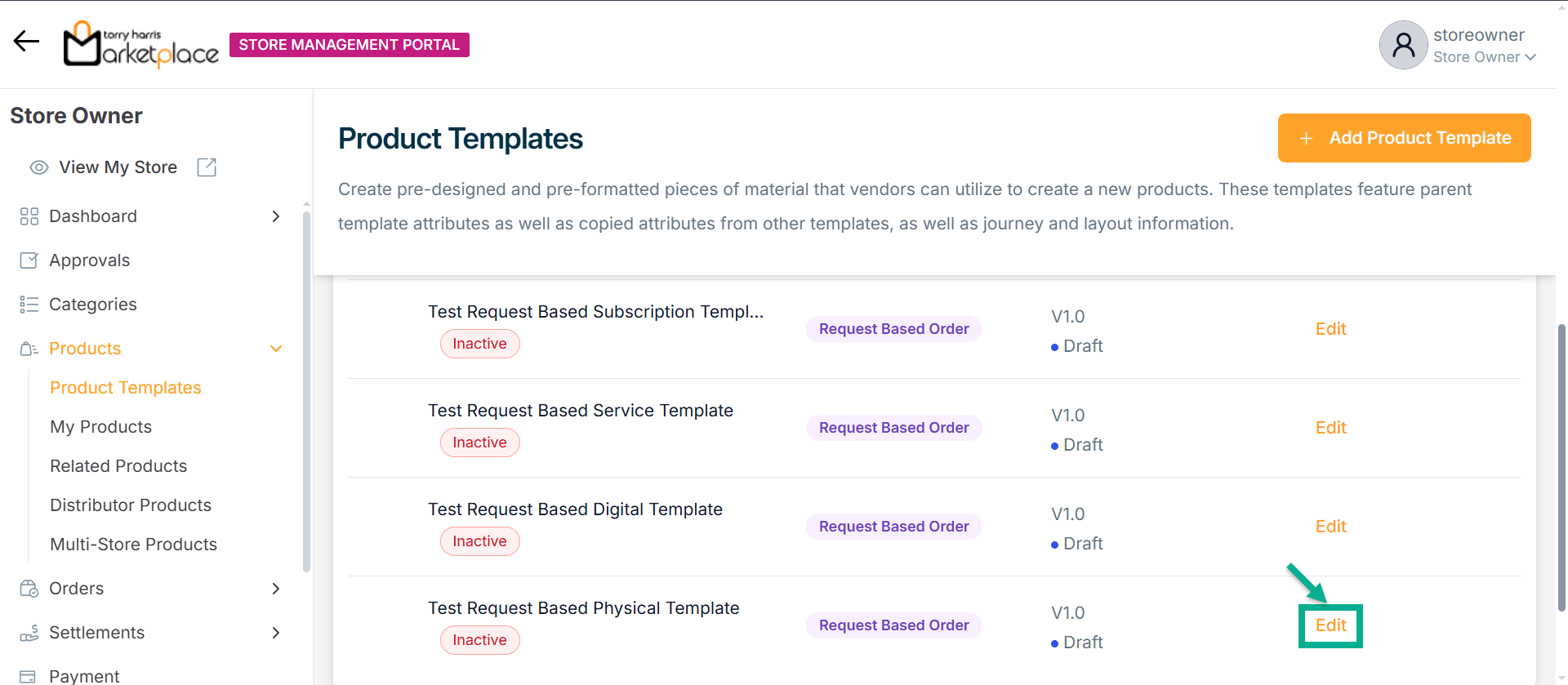
The respective product template appears as shown below.
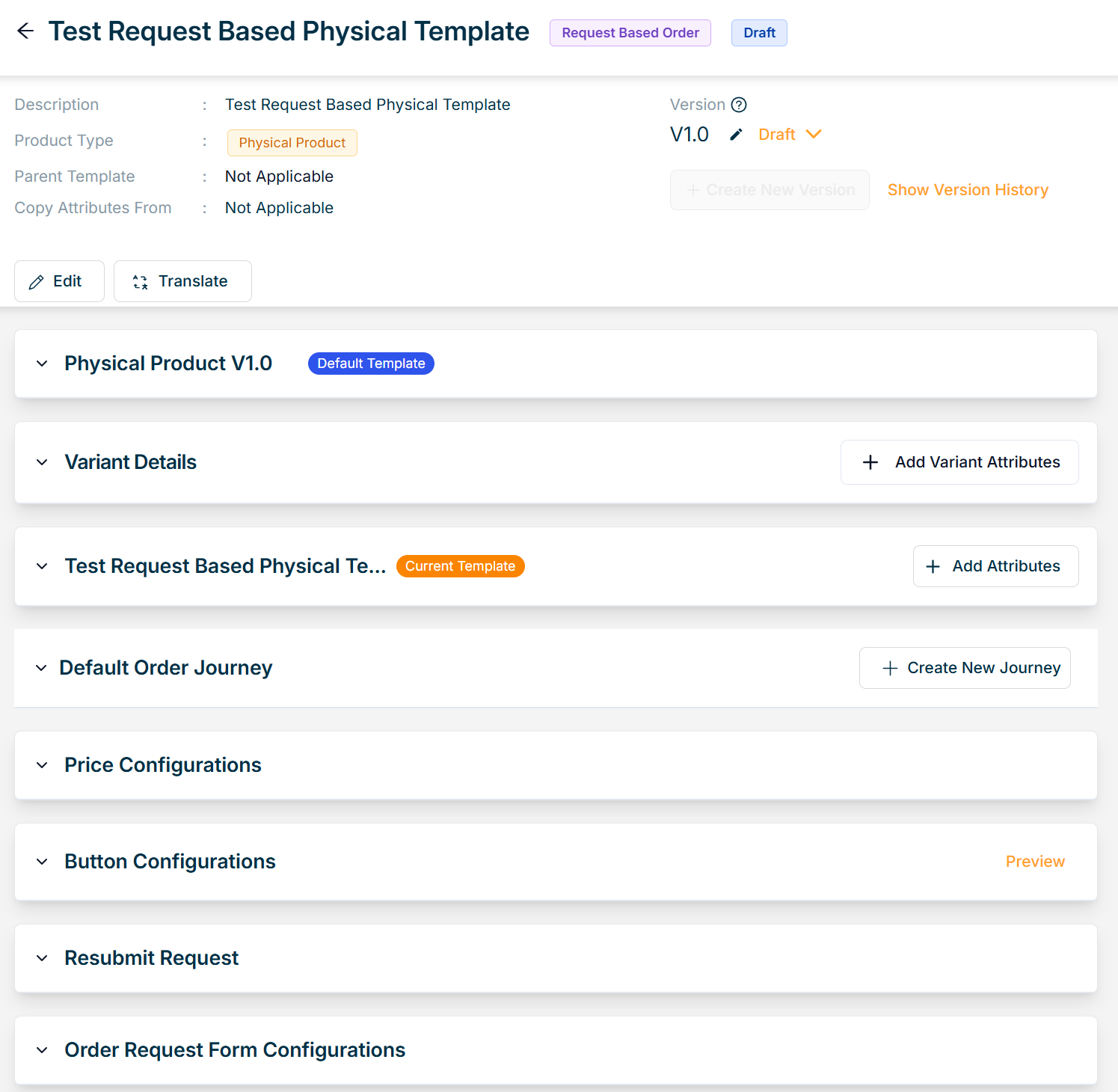
- Click Add Variant Attributes.
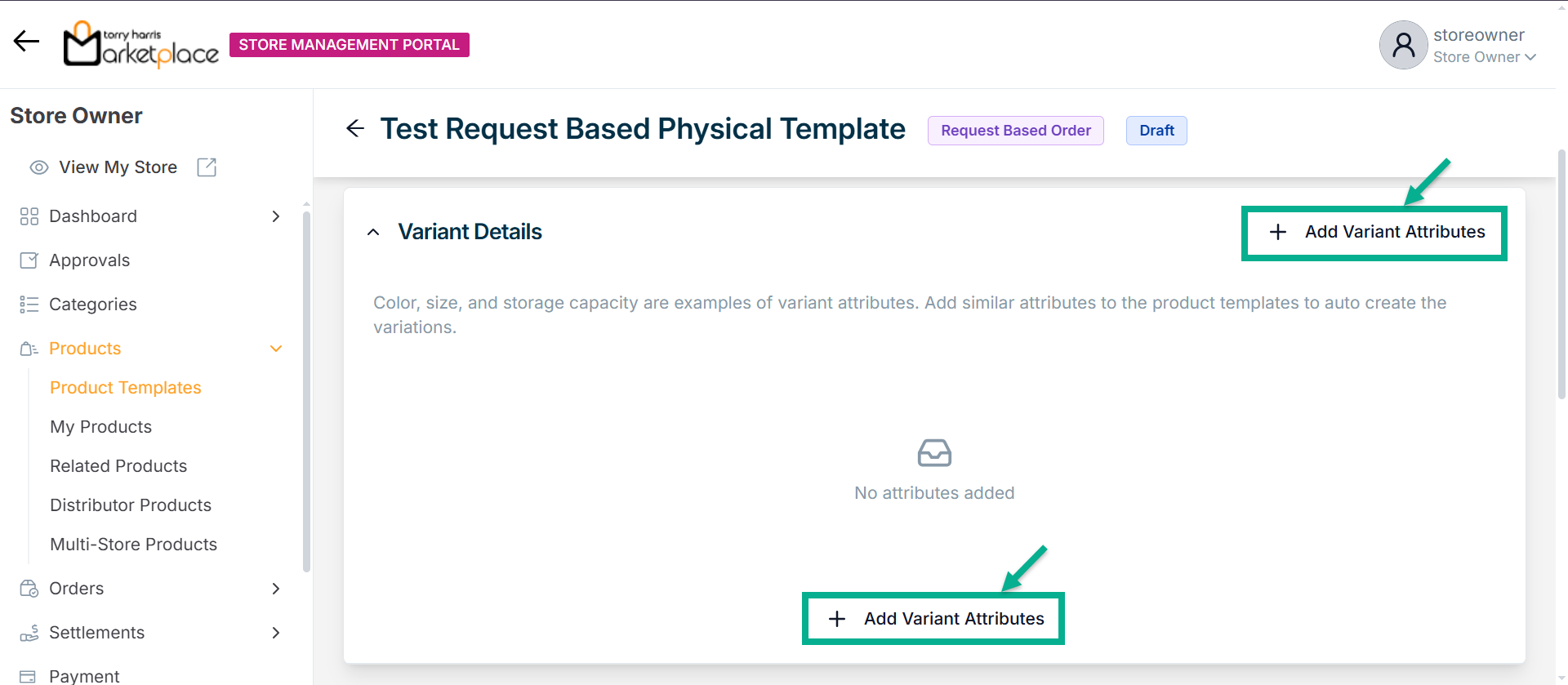
The Variant Attributes screen appears as shown below.
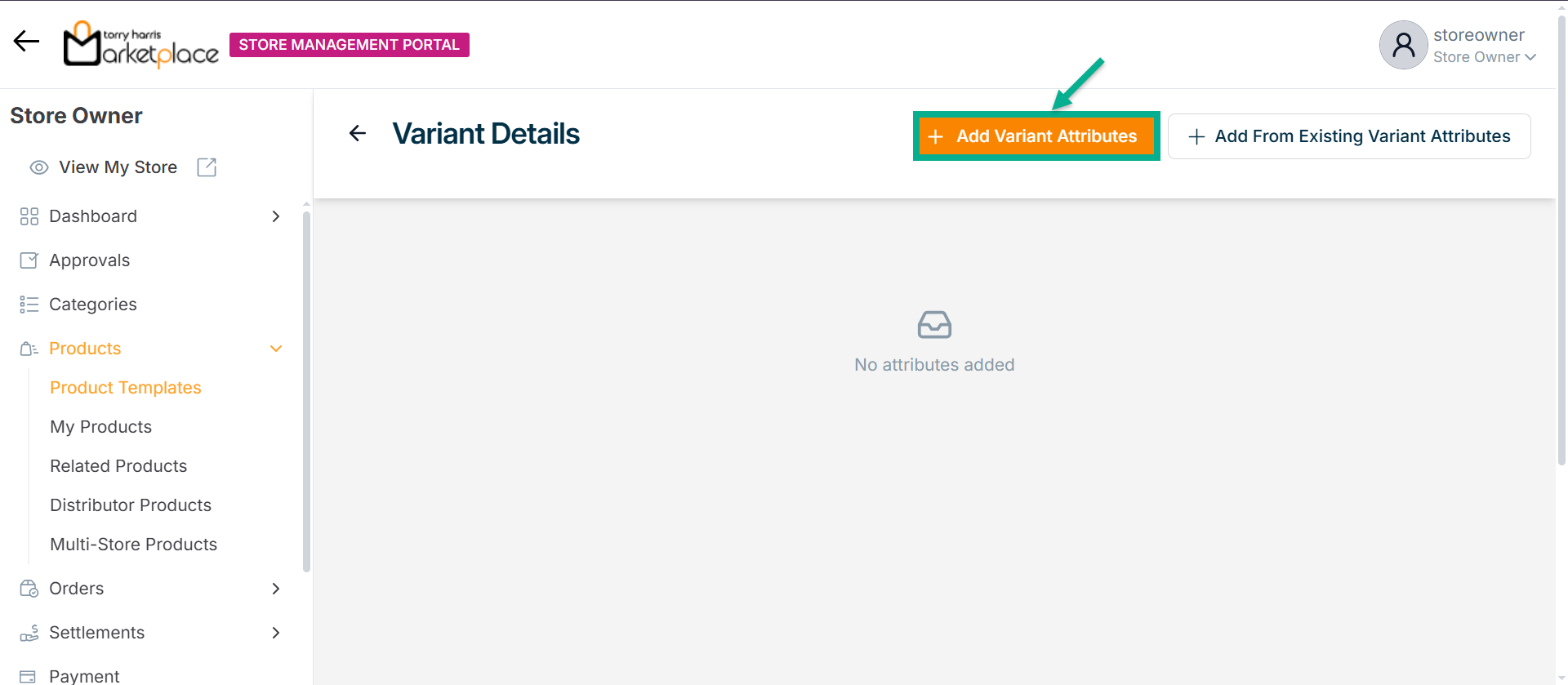
- Click Add Field Attributes.
Choose a component screen displays as shown below.
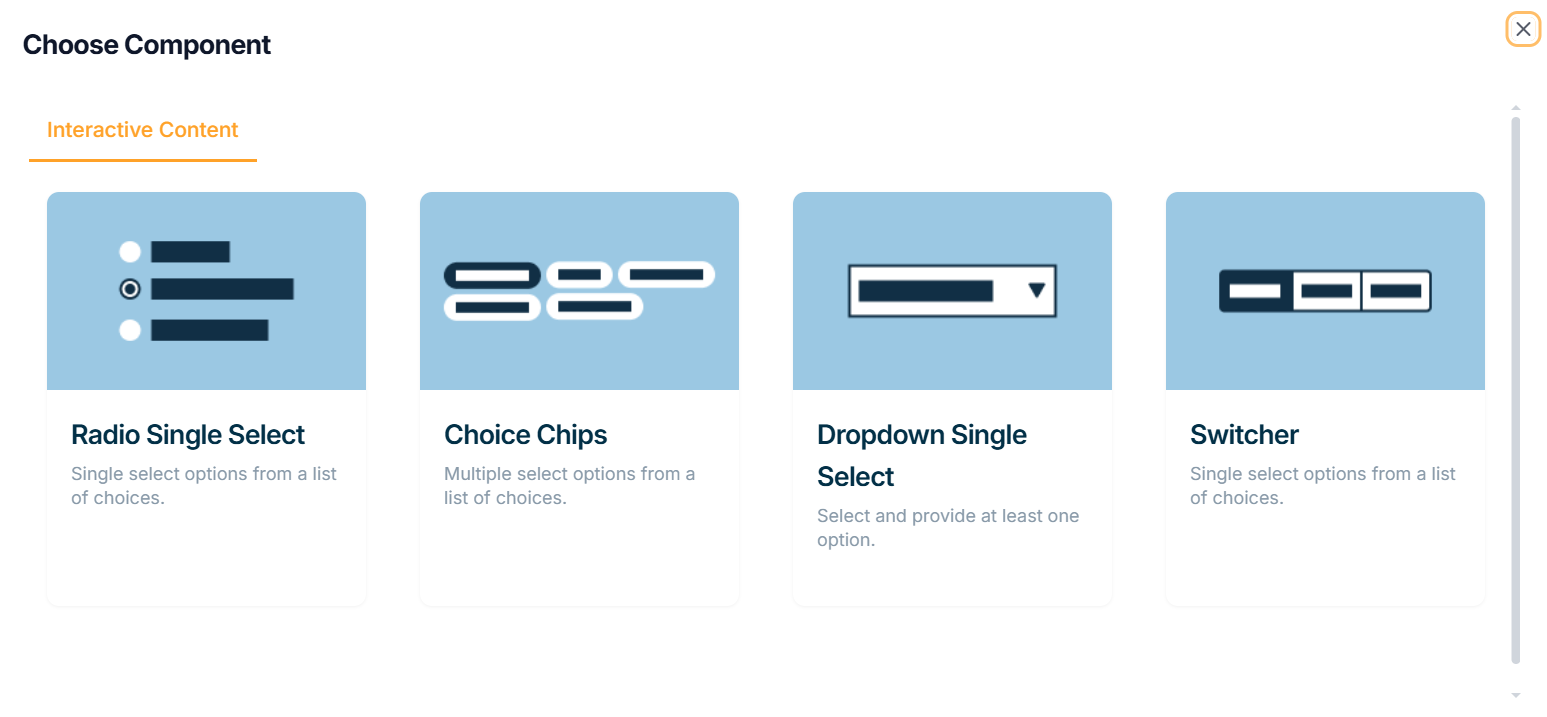
Interactive Content
The various interactive content types available are:
Radio Single select - Choose one item from a list of alternatives.
Choice Chips - Select several alternatives from a list of possibilities.
Dropdown Single Select - This datatype allows us to pick at least one option for Dropdown-Single select.
Switcher - Single select options from a list of choices.
Example of creating an variant attribute using a Radio Single Select:
a. Click Radio Single Select.
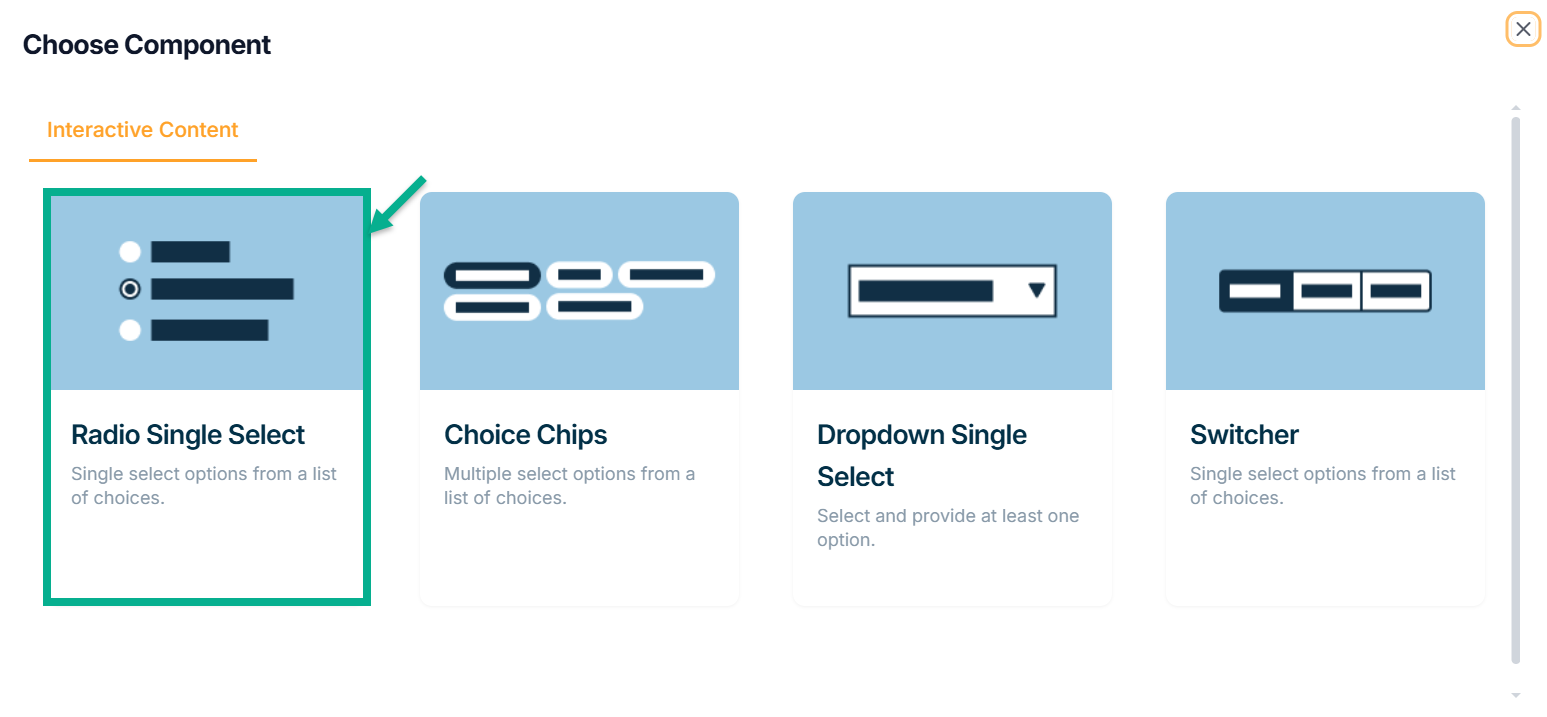
Add Attribute screen appears as shown below.
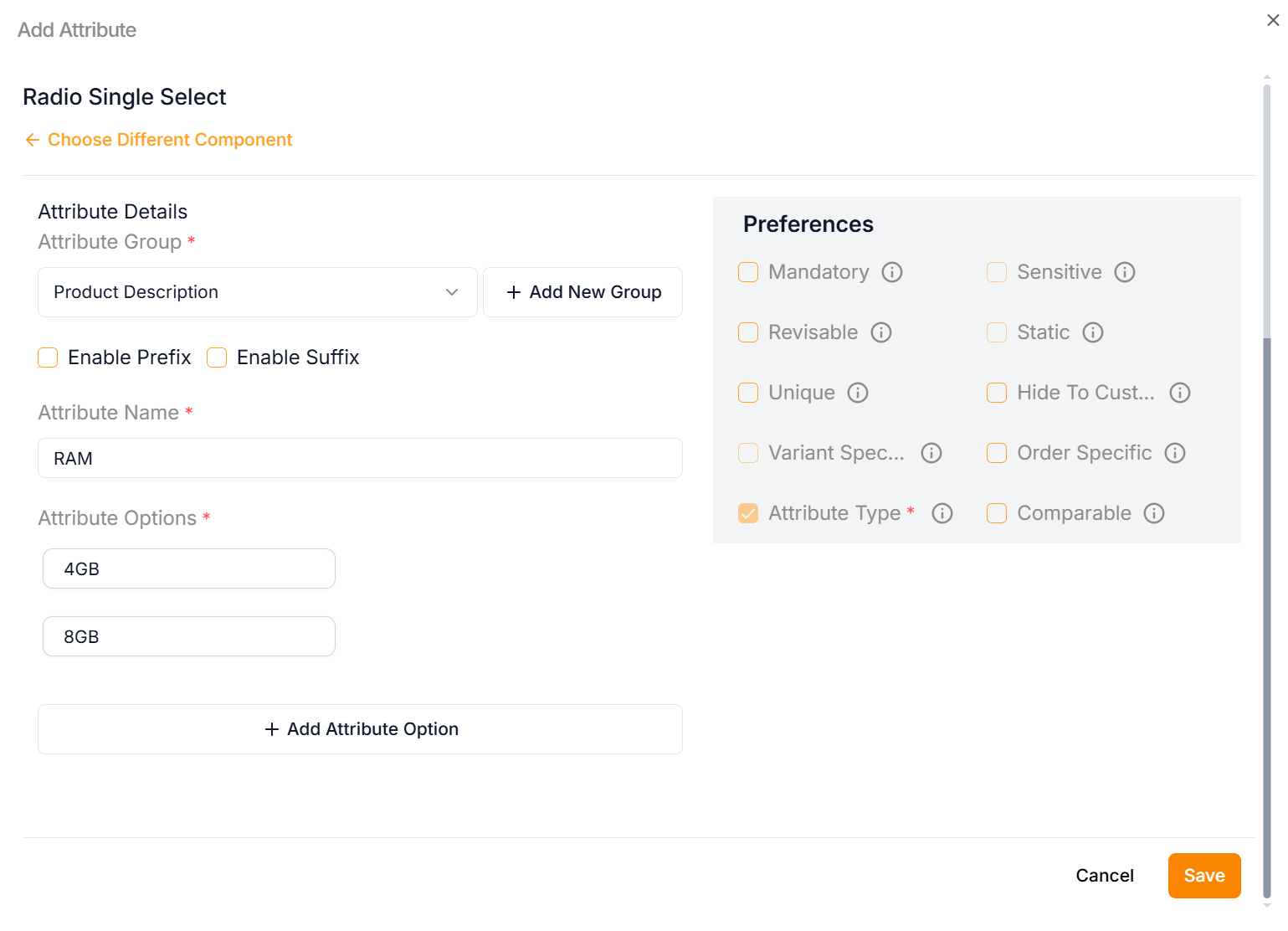
b. Enter the Attribute Name.
c. Enter the Attribute Options.
If more rows are required, click Add Attribute Option.
d. From the drop-down list, select the Attribute Group.
Click the Add New Group icon to add an attribute group.
e. Select the Preference values by clicking the corresponding checkboxes.
The various preference options are given below:
- Mandatory - This value is mandatory when a product is published.
- Revisable - If false, the values are allowed to be updated without approval even when the state is published. Eg:Discount by vendor published products.
- Unique - This value should be unique for store level. Eg:Email id on vendor onboarding and Mobile number on custom onboarding.
- Variant Specific - This value should be unique for store level. Eg:Email id on vendor onboarding and Mobile number on custom onboarding.
- Attribute Type - The type of attribute where the value is required to be fed.
- Sensitive - This is a sensitive field to encrypt the storage and display.
- Static - This attribute value is a predefined, fixed description that vendors should not be able to modify.
- Hide To Customer - This value should be hidden from the customer. Eg:Wholesale Margin, Commission Percentage.
- Order Specific - These attributes are specific to order level. Eg:Recharge required the mobile and operator details. Those are the details that the customer will provide when placing the order.
- Comparable - This attribute value helps customers compare similar products.
f. Click Save.
The Variant Attribute added and displayed as shown below.
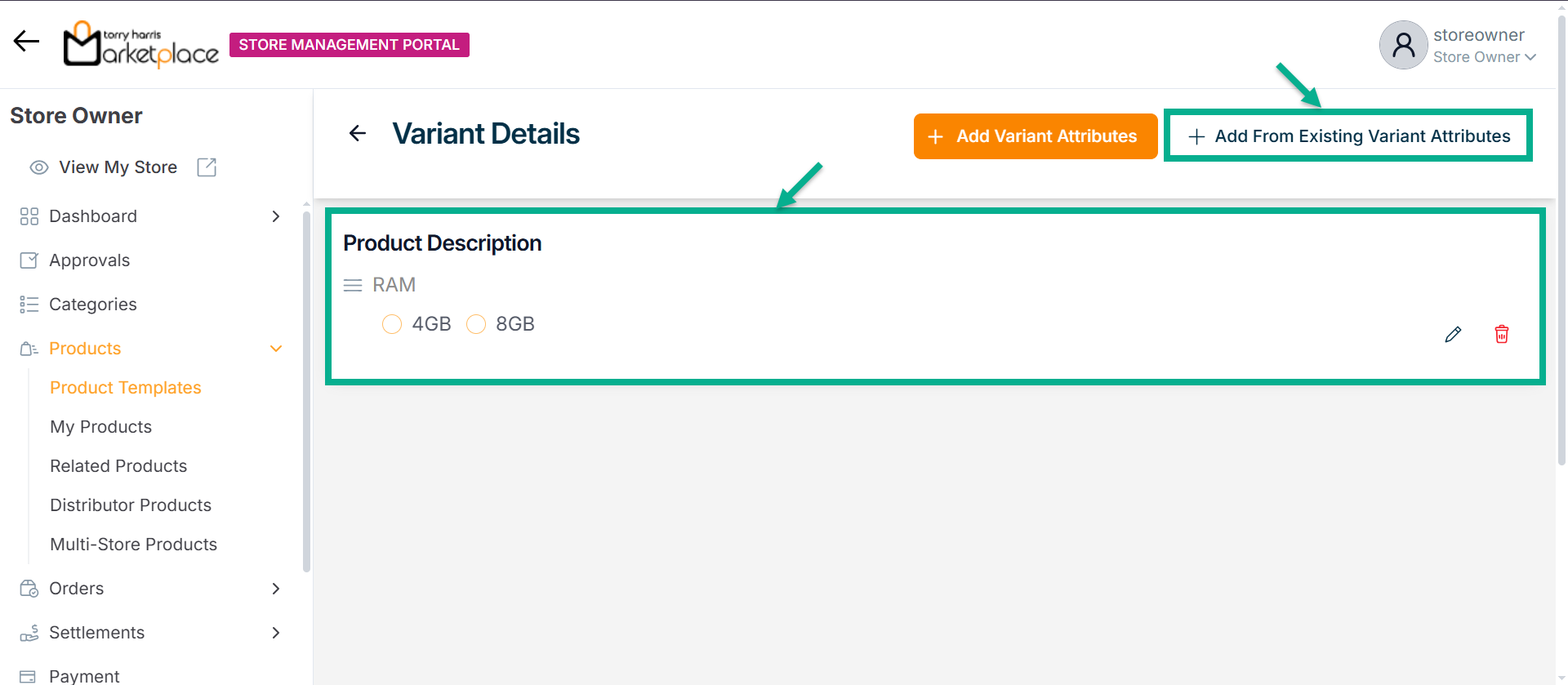
Use the Edit or Delete option to edit or remove the added variant attribute respectively.
Click Add From Existing Variant Attributes to reuse variant attributes that were previously deleted.
The Variant Attributes that was added to the Product Template is shown as follows.
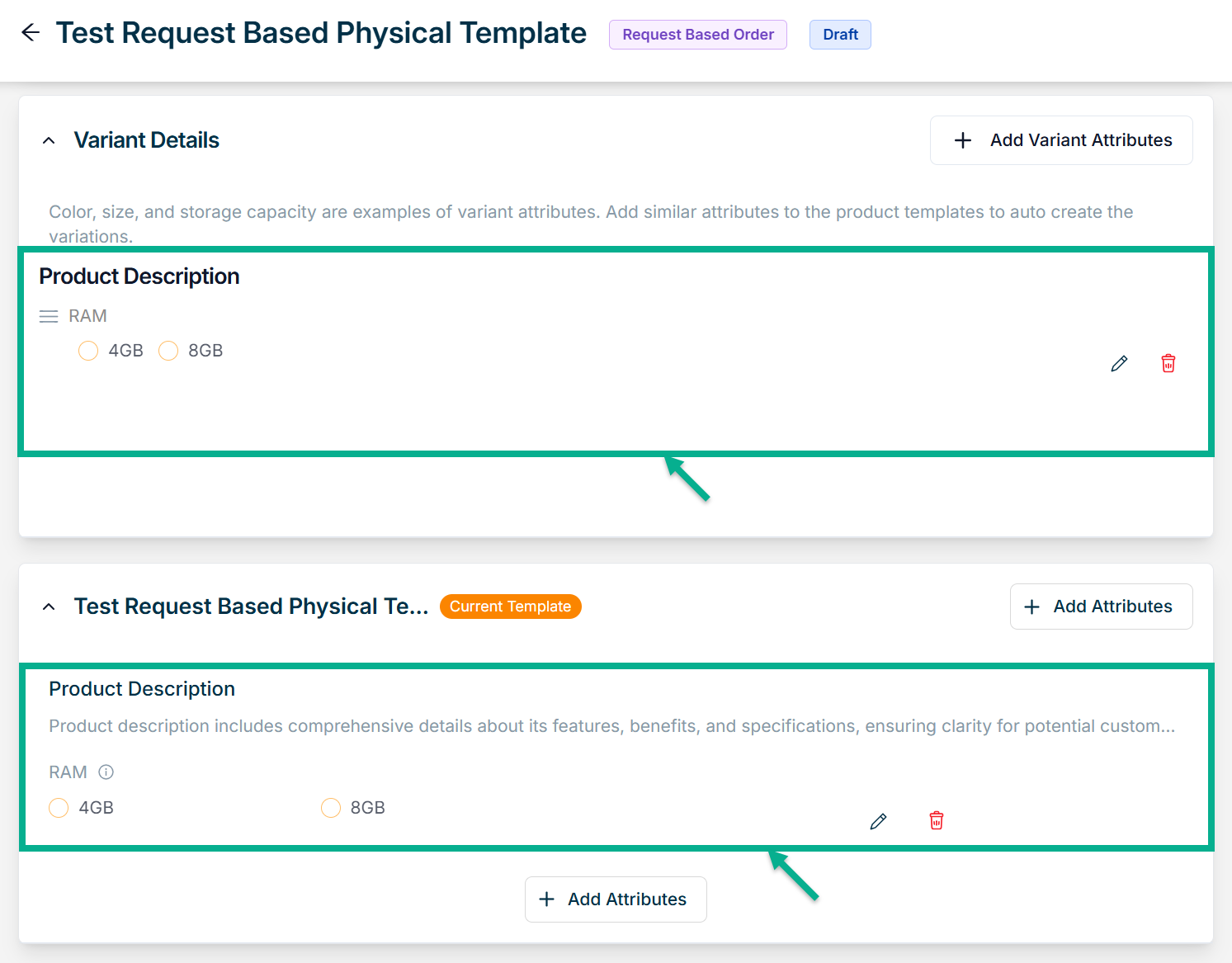
Created variant attributes is also displayed under Attributes section.
Use the Edit option to edit the added variant attribute respectively.
Use the Delete option to remove the added variant attribute respectively.
- Click Add Attributes.
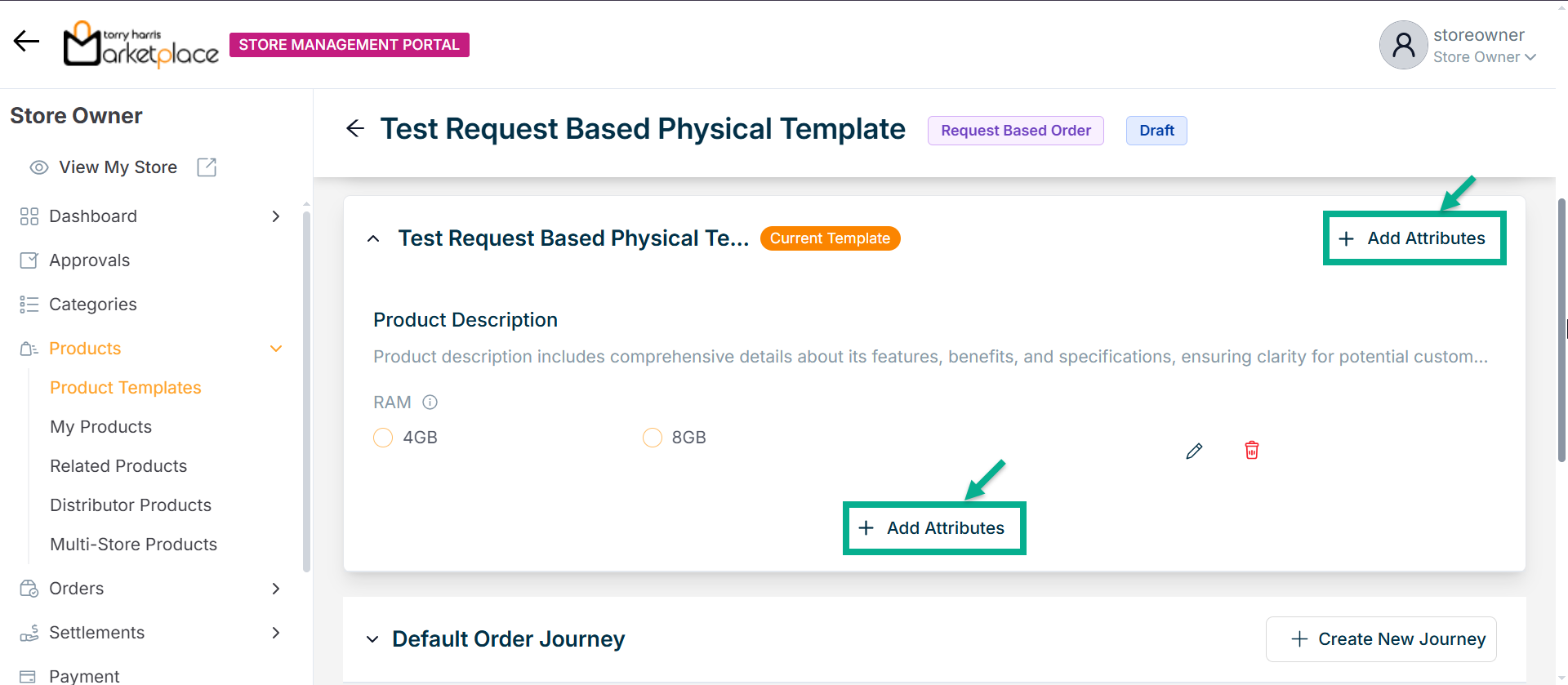
Choose Component screen that appears as shown below.
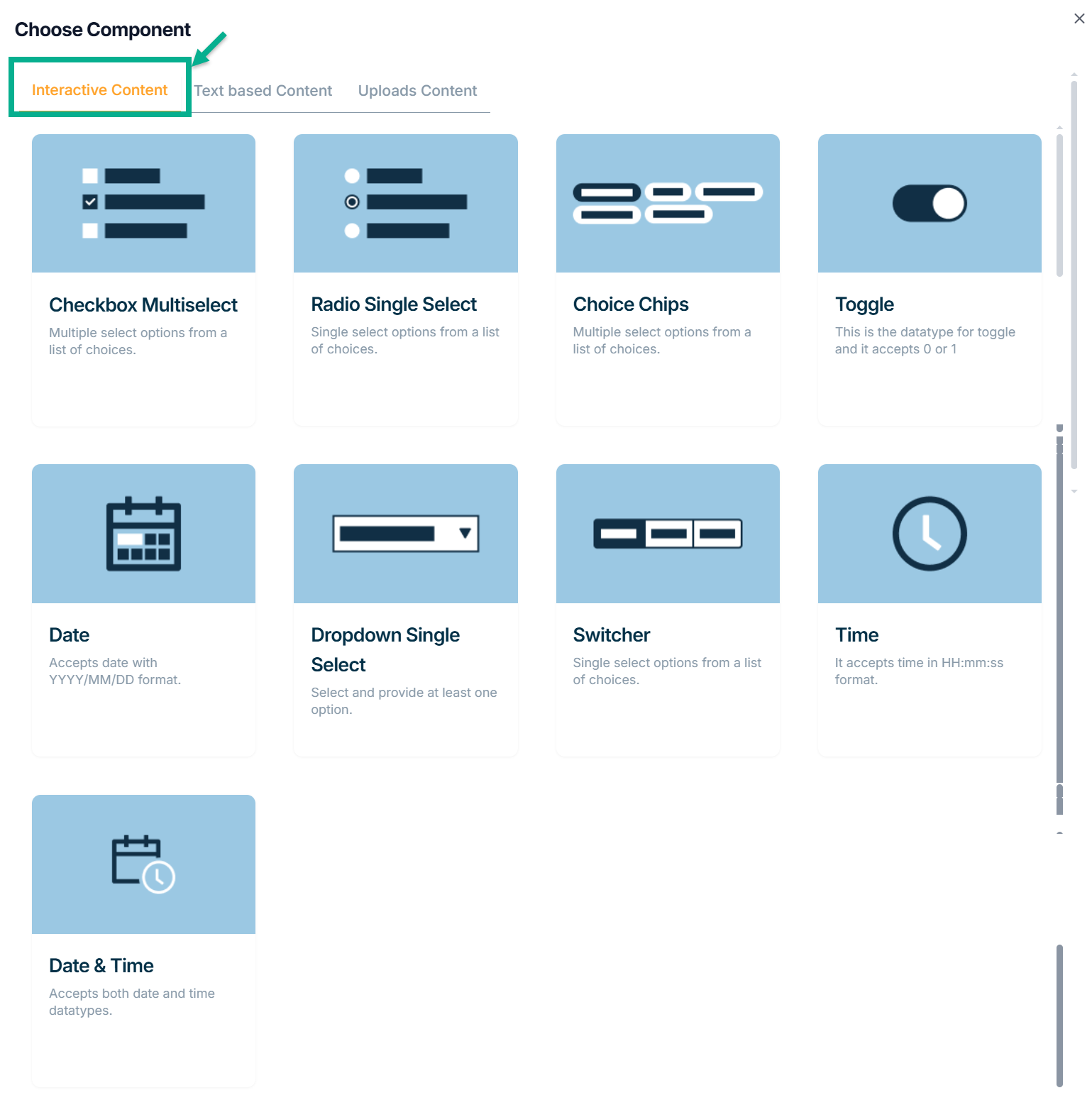
Interactive Content
Anything that encourages user interaction while communicating a message through interactive ways is considered Interactive Content.
The various Interactive Content types available are:
Checkbox Multiselect - Used to select multiple choices from a list of options.
Radio Single Select - Used when a user must make exactly one choice from a list of two or more alternatives.
Choice Chips - Choice chips let you choose one from a variety of possibilities.
Toggle- Toggle buttons enable or disable a selection by allowing left and right movement.
Date - The datatype for the date is created using this.
Dropdown Single Select - It offers at least 1 choice for drop-down-single select.
Switcher - Clicking a switch button enables or disables a specific property.
Time - The datatype for time is created using this.
Date Time - The datatype for time is created using this.
Example of creating an attribute using a checkbox multi-select:
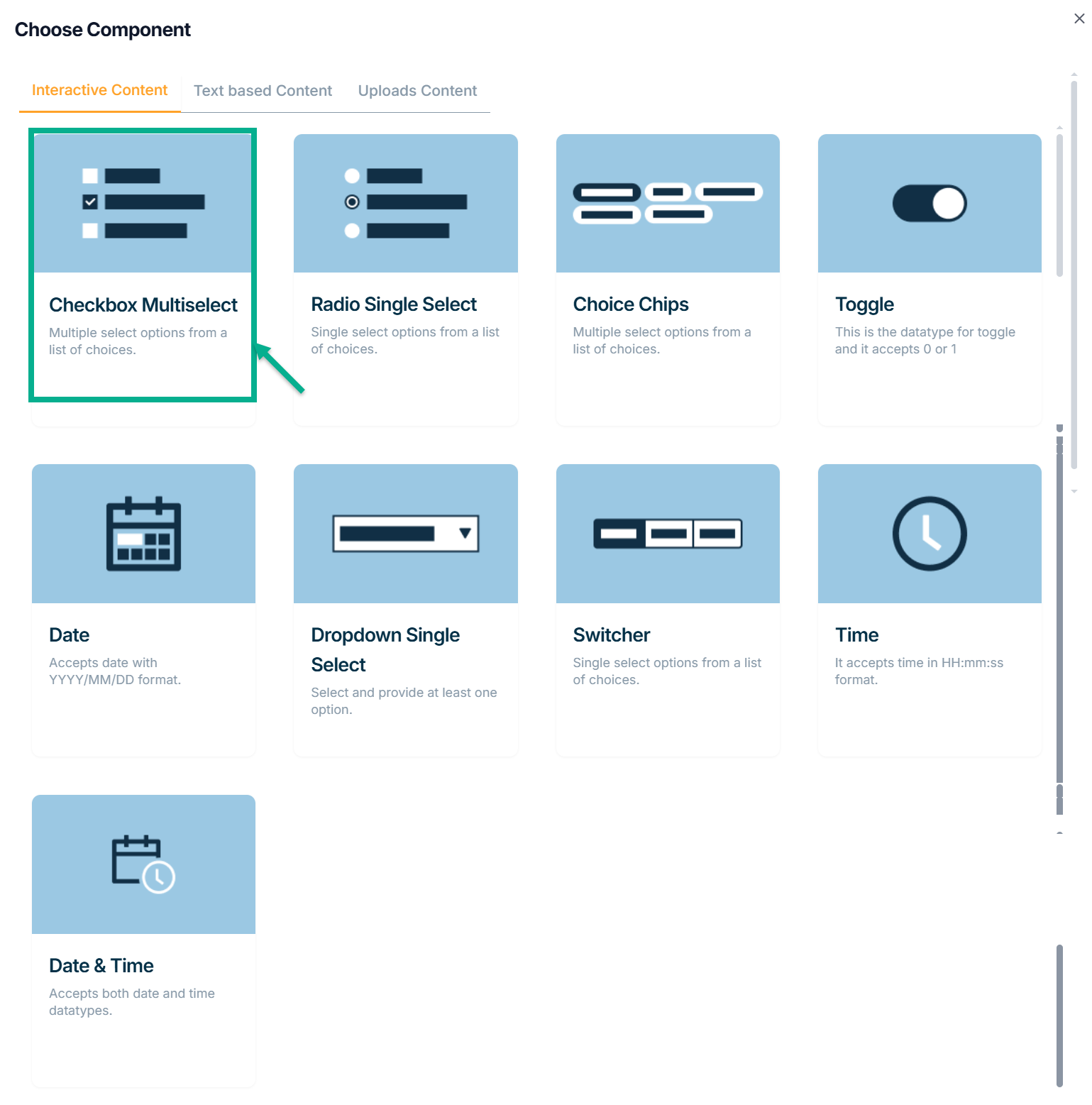
a. Click Checkbox Multiselect.
Add Attribute screen appears as shown below.
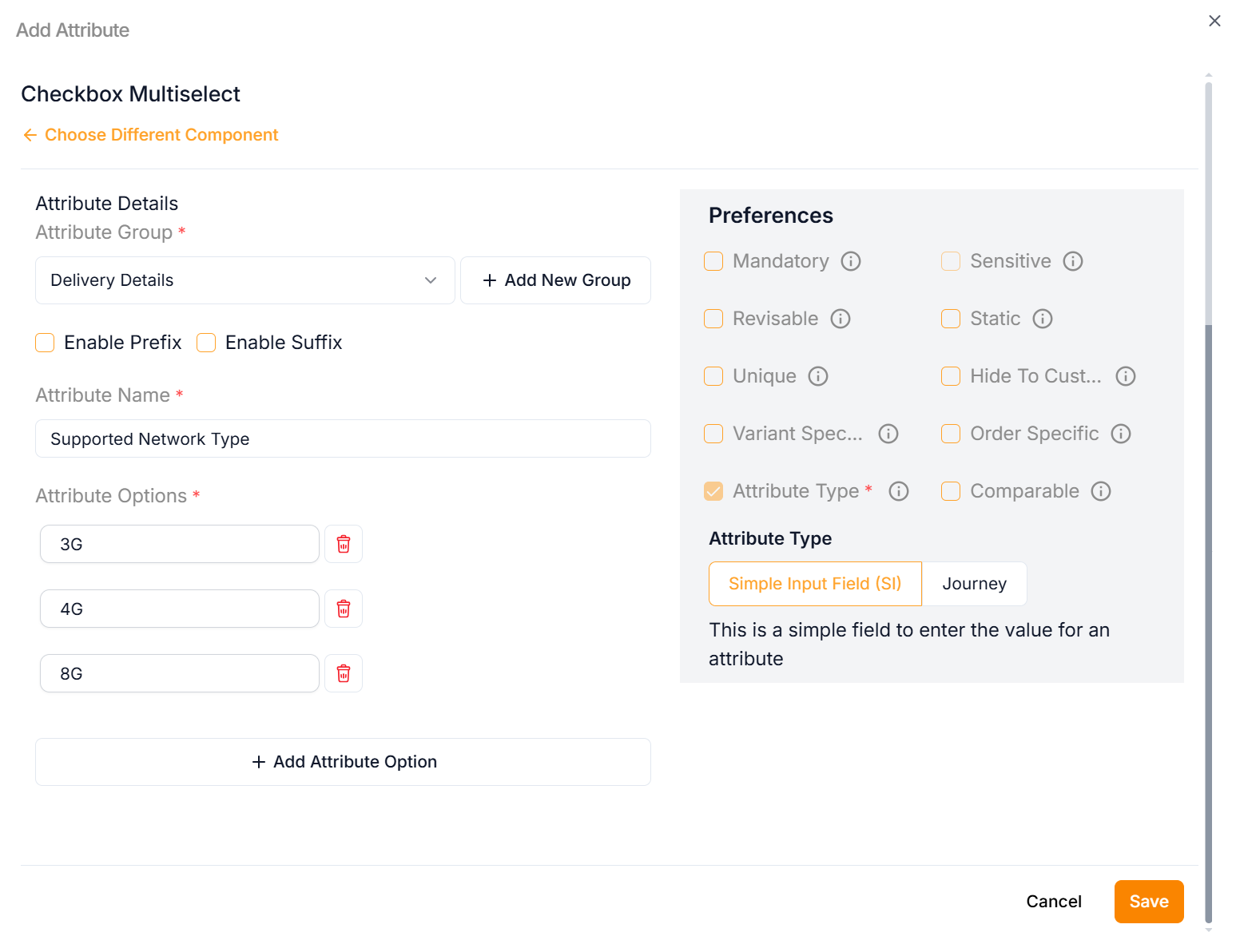
b. Enter the Attribute Name.
c. Enter the Attribute Options.
Click Add Attribute Option to add more rows if necessary.
d. From the drop-down list, select the Attribute Group.
Click the Static Preference to add attribute values to the Checkbox Multiselect.
Click the Add New Group icon to add an attribute group.
e. Select the Preference values by clicking the corresponding checkboxes.
The various preference options are given below:
- Mandatory - This value is mandatory when a product is published.
- Revisable - If false, the values are allowed to be updated without approval even when the state is published. Eg:Discount by vendor published products.
- Unique - This value should be unique for store level. Eg:Email id on vendor onboarding and Mobile number on custom onboarding.
- Variant Specific - This value should be unique for store level. Eg:Email id on vendor onboarding and Mobile number on custom onboarding.
- Attribute Type - The type of attribute where the value is required to be fed.
- Sensitive - This is a sensitive field to encrypt the storage and display.
- Static - This attribute value is a predefined, fixed description that vendors should not be able to modify.
- Hide To Customer - This value should be hidden from the customer. Eg:Wholesale Margin, Commission Percentage.
- Order Specific - These attributes are specific to order level. Eg:Recharge required the mobile and operator details. Those are the details that the customer will provide when placing the order.
- Comparable - This attribute value helps customers compare similar products.
f. Click Save.
Text Based Content
Text-Based Content is any piece of writing with a readable representation of the texts.
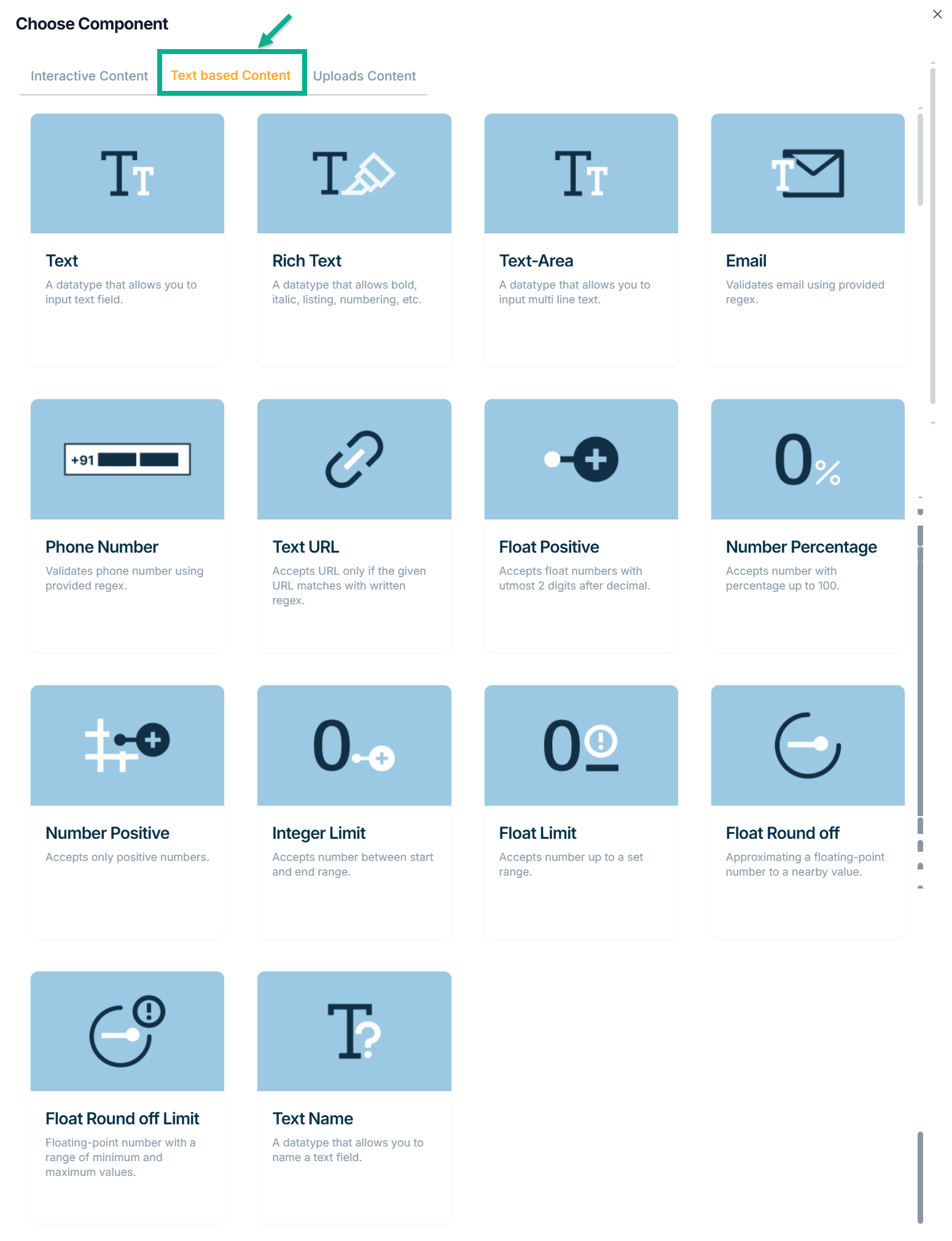
The various Text Based content types available are:
Text - Text field entries are permitted by this datatype.
Rich Text - Bold, Italic, Listing, Numbering, etc. are permitted with this datatype.
Text-Area - Multi-line text entries are permitted by this datatype.
Email - This is the datatype for Text-Email, which accepts emails only when they match the written regex.
Phone Number - This datatype only accepts phone numbers that match the provided regex.
Text URL - This datatype only takes the URL if it matches the stated regex when provided.
Float Positive - This datatype only supports positive floating-point values with a maximum of two digits after the decimal.
Number Percentage - This data type allows numbers with percentages up to 100 and is designated for use with percentages.
Number Positive - Number Positive is the datatype, which only takes positive numbers.
Integer Limit - This datatype allows numbers between the start and end of the range.
Float Limit - This datatype, which takes numbers between start and finish ranges, is for float limit.
Float Round off - This is the float-round off datatype. Accepts floating-point numbers up to two digits after the decimal.
Float Round off Limit - This is the float-round off-limit datatype. Accepts floating-point numbers up to three digits after the decimal.
Text Name - This datatype enables text field entry.
Example of creating an attribute using Text:
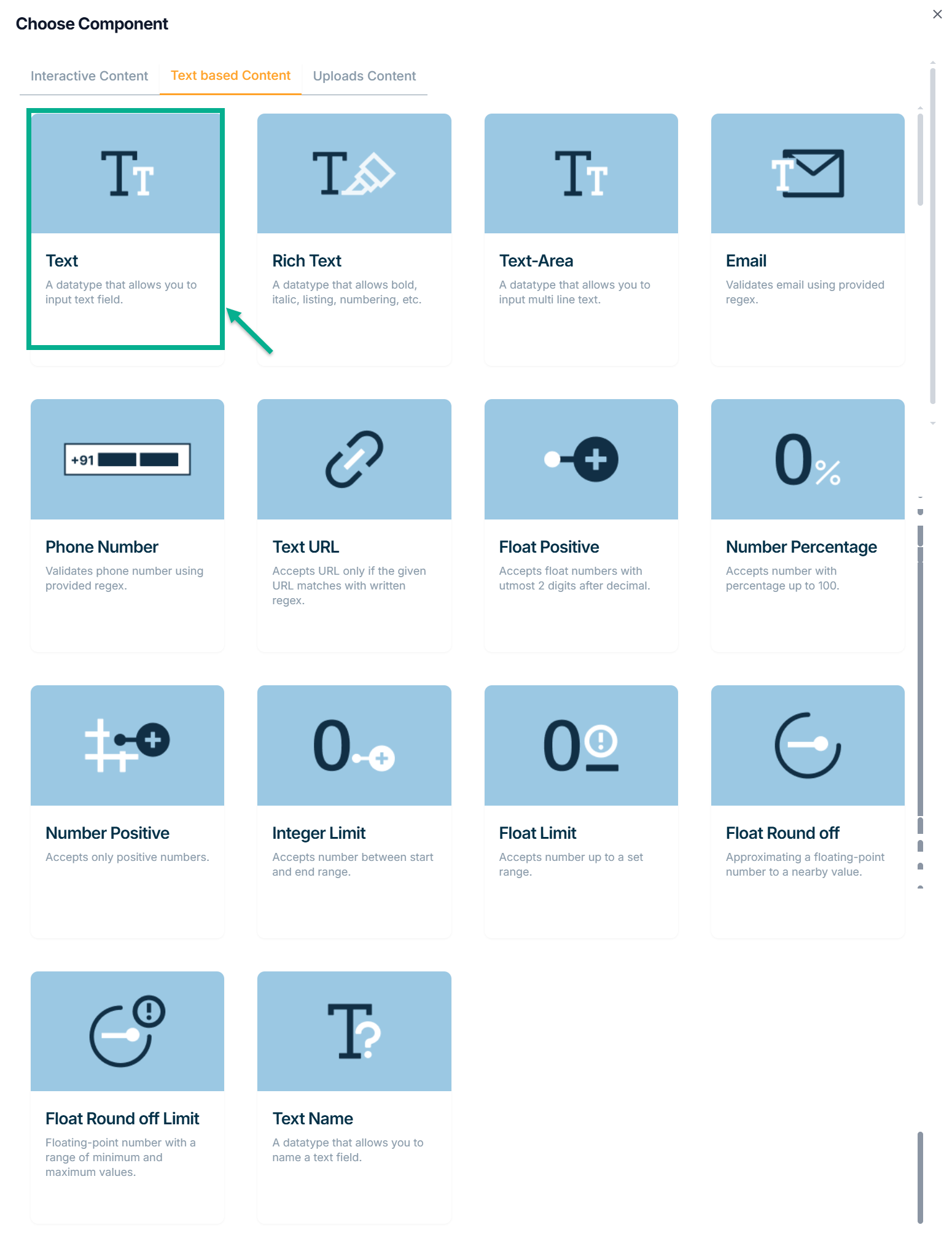
a. Click Text.
Add Attribute screen appears as shown below.
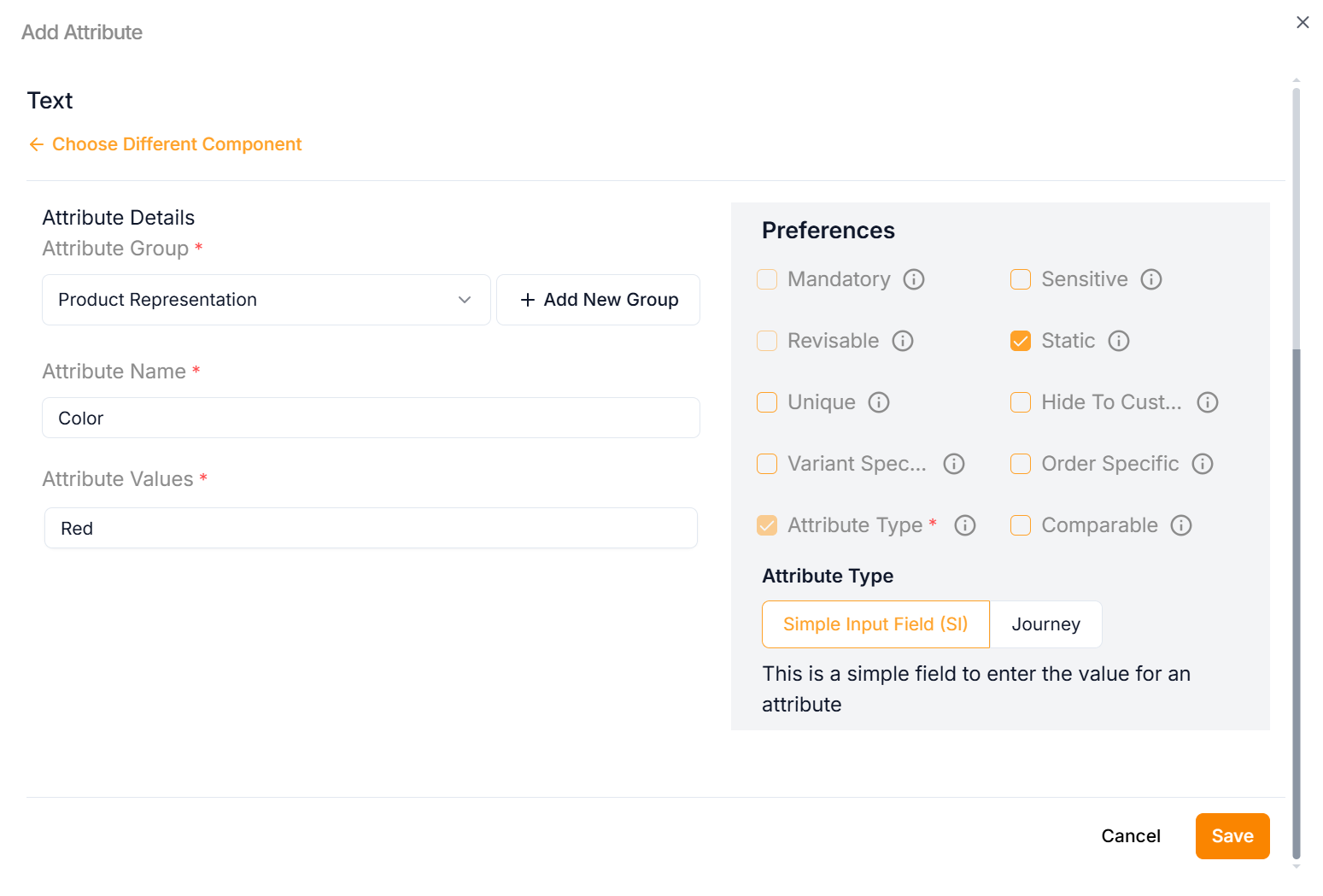
b. Enter the Attribute Name.
Click on the Static Preference to add attribute values to the Text.
c. From the drop-down list, select the Attribute Group.
Click the Add New Group icon to add an attribute group.
d. Select the Preference values by clicking the corresponding checkboxes.
The various preference options are given below:
- Mandatory - This value is mandatory when a product is published.
- Revisable - If false, the values are allowed to be updated without approval even when the state is published. Eg:Discount by vendor published products.
- Unique - This value should be unique for store level. Eg:Email id on vendor onboarding and Mobile number on custom onboarding.
- Variant Specific - This value should be unique for store level. Eg:Email id on vendor onboarding and Mobile number on custom onboarding.
- Attribute Type - The type of attribute where the value is required to be fed.
- Sensitive - This is a sensitive field to encrypt the storage and display.
- Static - This attribute value is a predefined, fixed description that vendors should not be able to modify.
- Hide To Customer - This value should be hidden from the customer. Eg:Wholesale Margin, Commission Percentage.
- Order Specific - These attributes are specific to order level. Eg:Recharge required the mobile and operator details. Those are the details that the customer will provide when placing the order.
- Comparable - This attribute value helps customers compare similar products.
e. Click Save.
Uploads Content
You can add images, docs, and pdf files using the Upload Content.
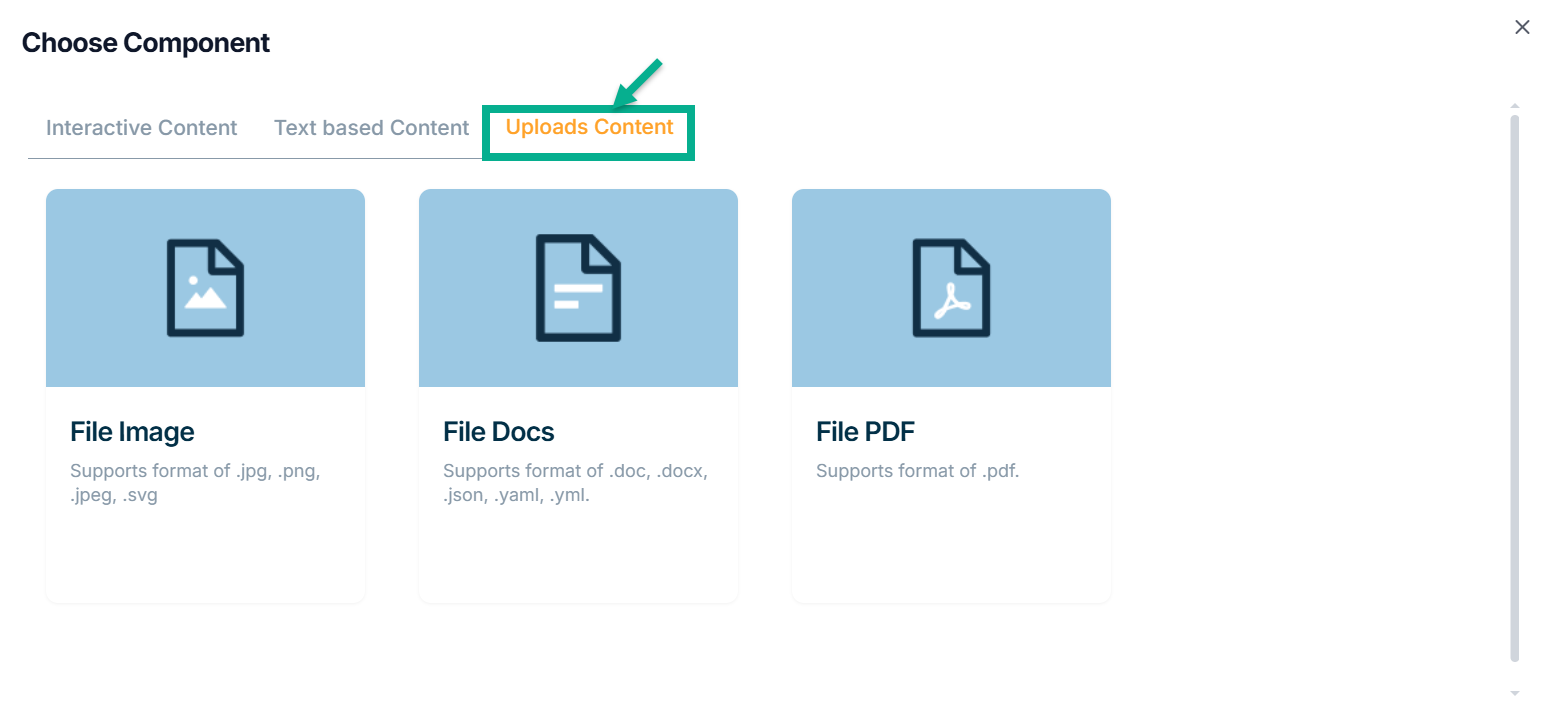
The various uploads content types available are:
File Image - This datatype is used for uploading images in the jpg, png, jpeg and svg formats.
File Docs - This datatype is used for uploading the files in the doc, docx, json, yaml and yml formats.
File PDF - The datatype is used for uploading the files in the pdf Format.
Example of creating an attribute using File Image:
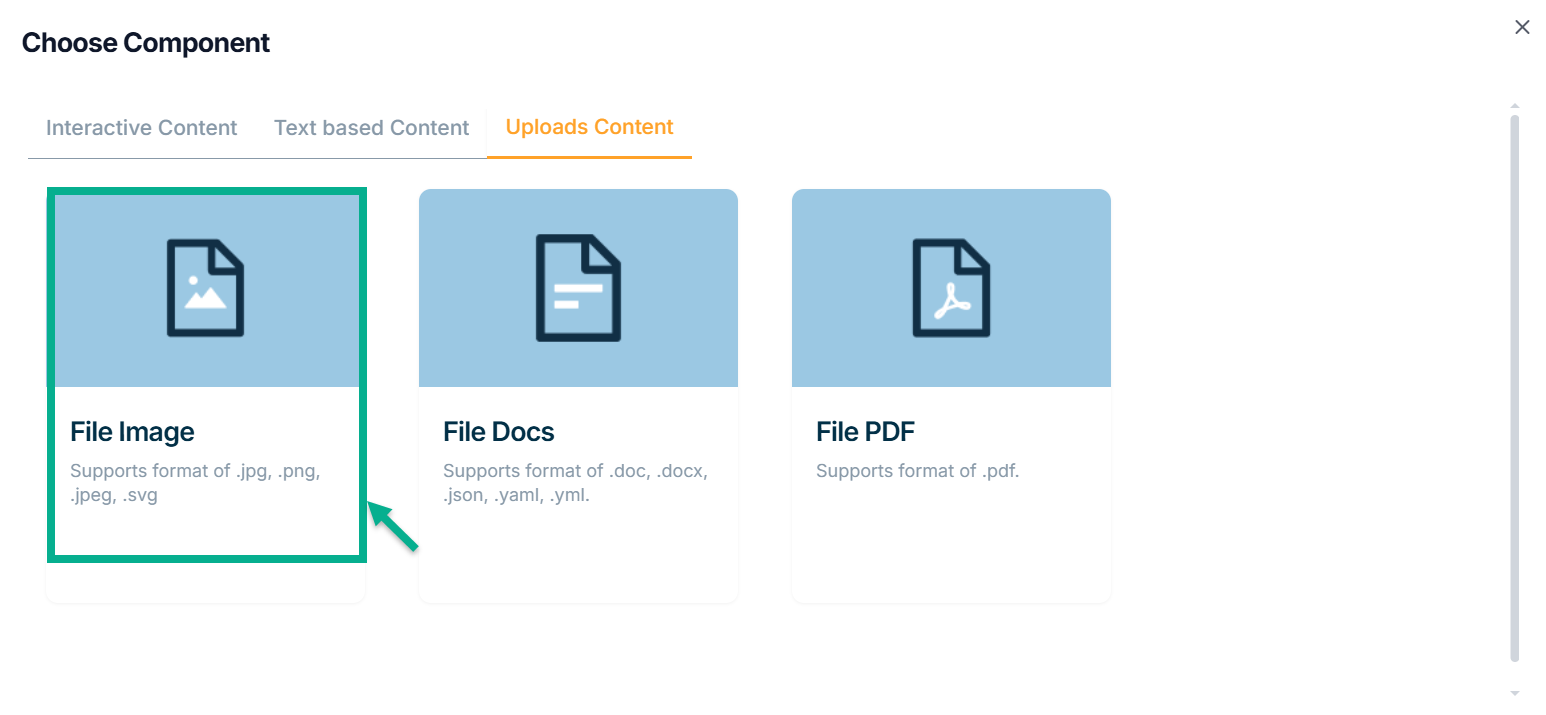
a. Click File Image.
Add Attribute screen appears as shown below.
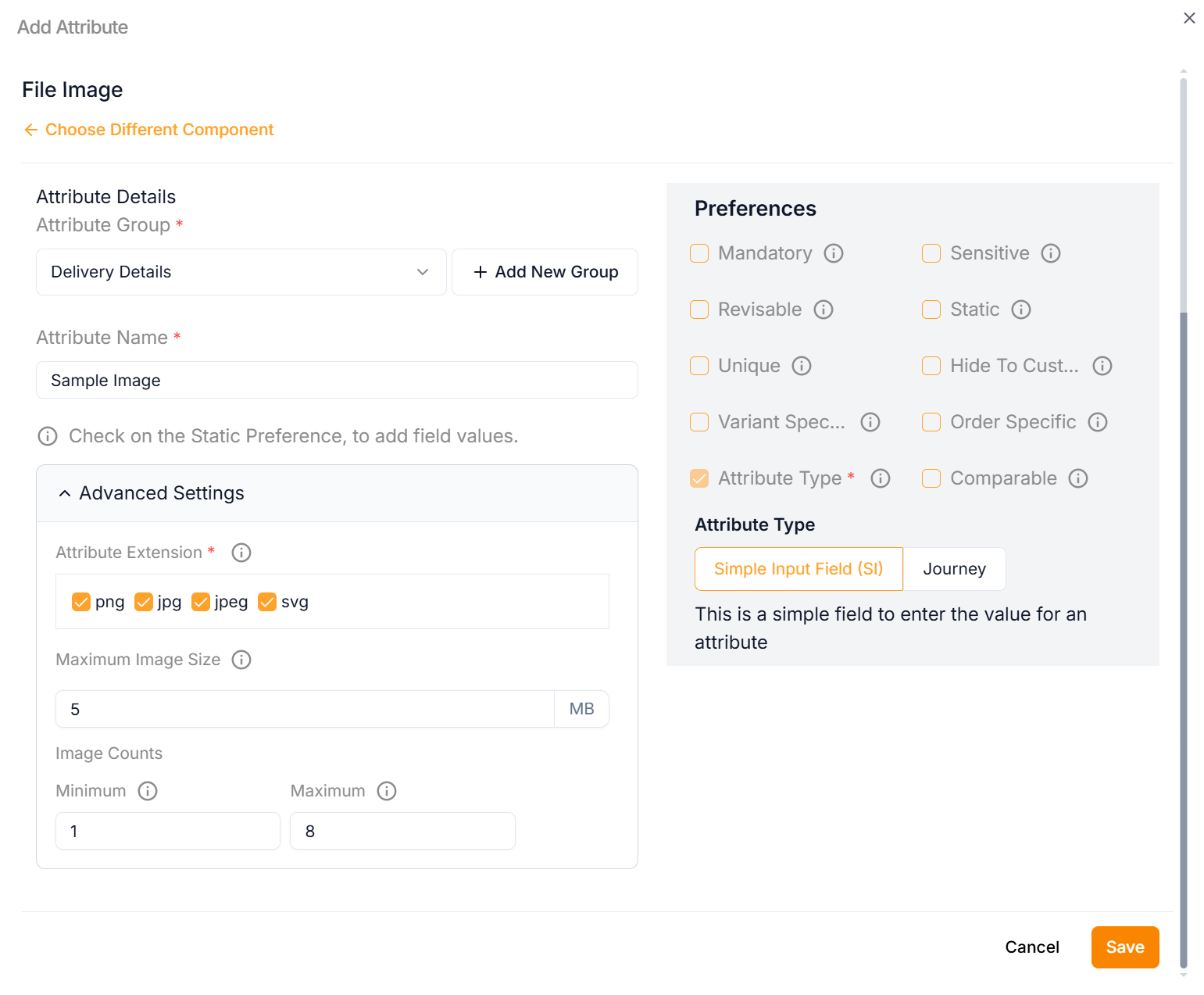
b. Enter the Attribute Name.
Click the Static Preference to add attribute values for File Image.
c. By clicking the Advanced Setting, select Attribute Extension.
d. Click Add Image button to add image in the above selected Attribute Extension.
e. Enter Maximum Image Size.
f. Enter Minimum and Maximum Image Counts.
g. From the drop-down list, select the Attribute Group.
h. Select the Preference values by clicking the corresponding checkboxes.
The various preference options are given below:
- Mandatory - This value is mandatory when a product is published.
- Revisable - If false, the values are allowed to be updated without approval even when the state is published. Eg:Discount by vendor published products.
- Unique - This value should be unique for store level. Eg:Email id on vendor onboarding and Mobile number on custom onboarding.
- Variant Specific - This value should be unique for store level. Eg:Email id on vendor onboarding and Mobile number on custom onboarding.
- Attribute Type - The type of attribute where the value is required to be fed.
- Sensitive - This is a sensitive field to encrypt the storage and display.
- Static - This attribute value is a predefined, fixed description that vendors should not be able to modify.
- Hide To Customer - This value should be hidden from the customer. Eg:Wholesale Margin, Commission Percentage.
- Order Specific - These attributes are specific to order level. Eg:Recharge required the mobile and operator details. Those are the details that the customer will provide when placing the order.
- Comparable - This attribute value helps customers compare similar products.
i. Click Save.
Any file content in the attribute can be downloaded to view, and the file downloaded name will always be constant on an entity-specific.
On saving, the confirmation message appears as shown below.
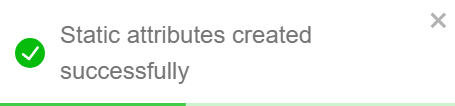
All the created attributes will be displayed in Storefront.
The Attributes that was added to the Product Template is shown as follows.
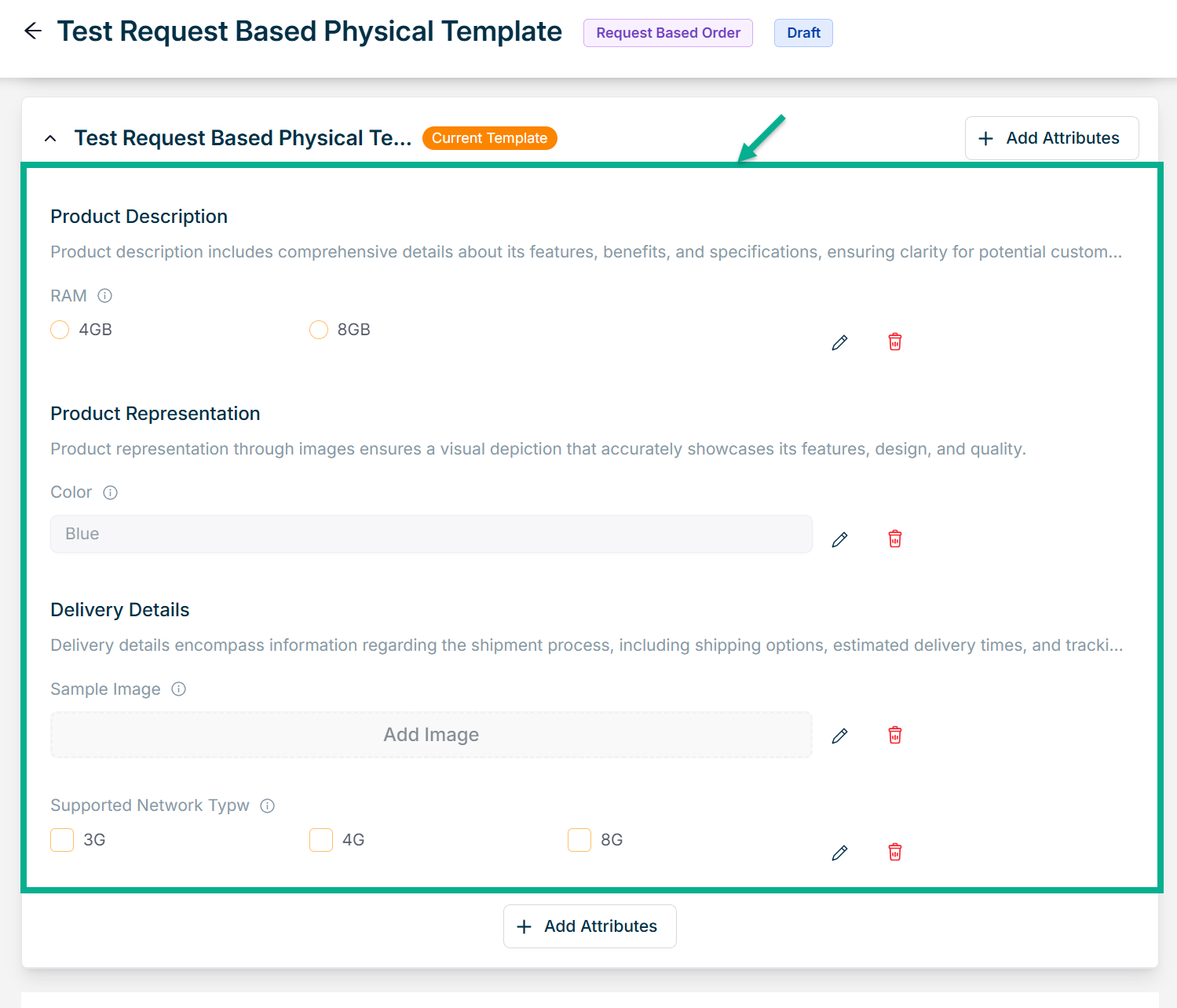
Click the Edit or Delete icons to edit or delete the newly added Attributes respectively.
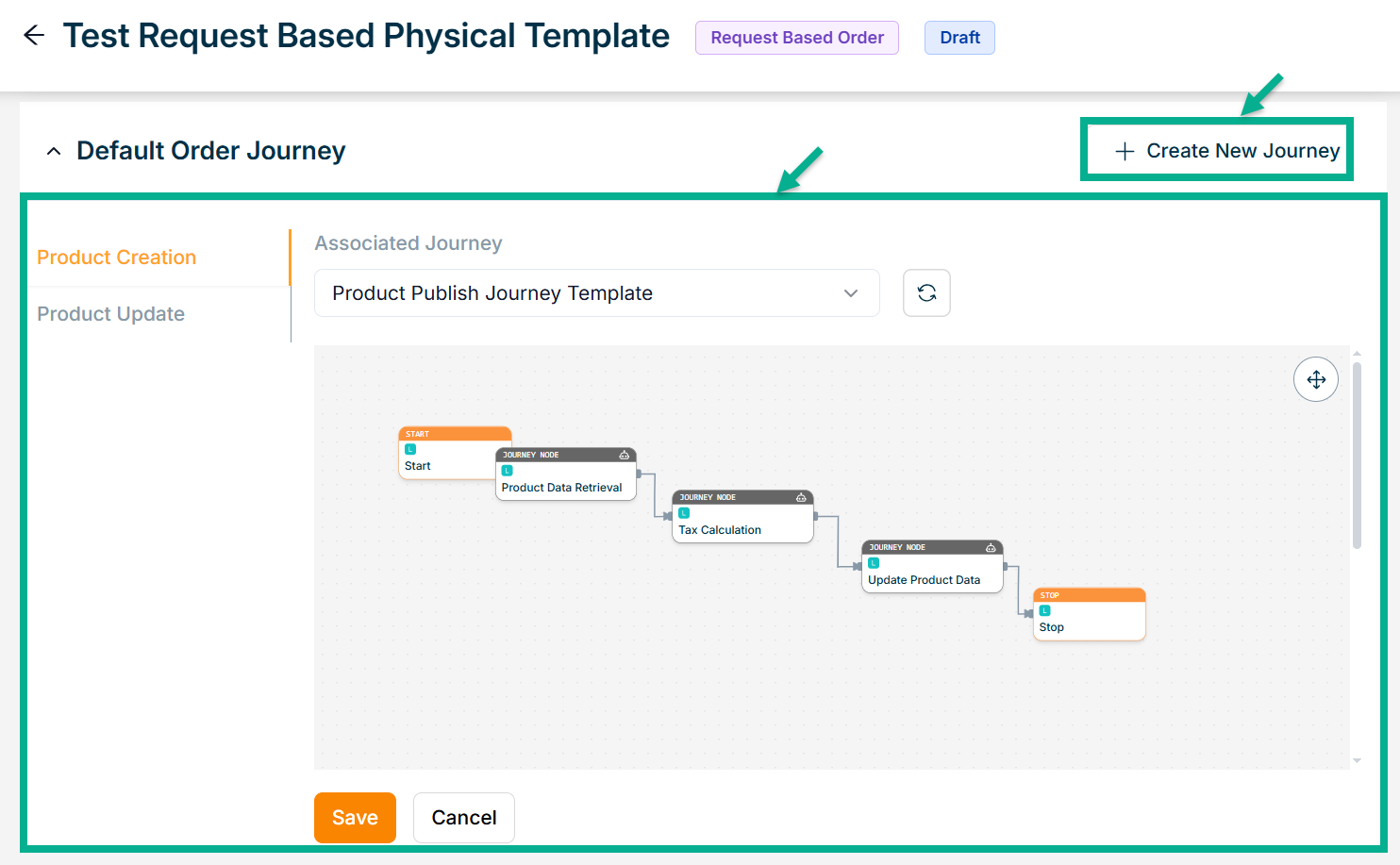
-
Select the Default Order Journey as either Product Creation or Product Update.
-
Select the Associated Journey from the dropdown.
Click the Cancel button to discard the selected Associated Journey.
- Click Save.
On saving, the confirmation message appears as shown below.
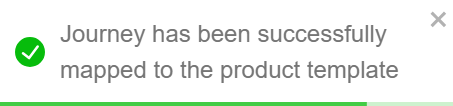
- Enable or Disable Show Price on Product Page toggle if needed.
Price Configuration lets vendors control price visibility on the product page and add payment notes to guide customers during checkout, especially for request-based orders. It ensures pricing details and instructions are clearly communicated.
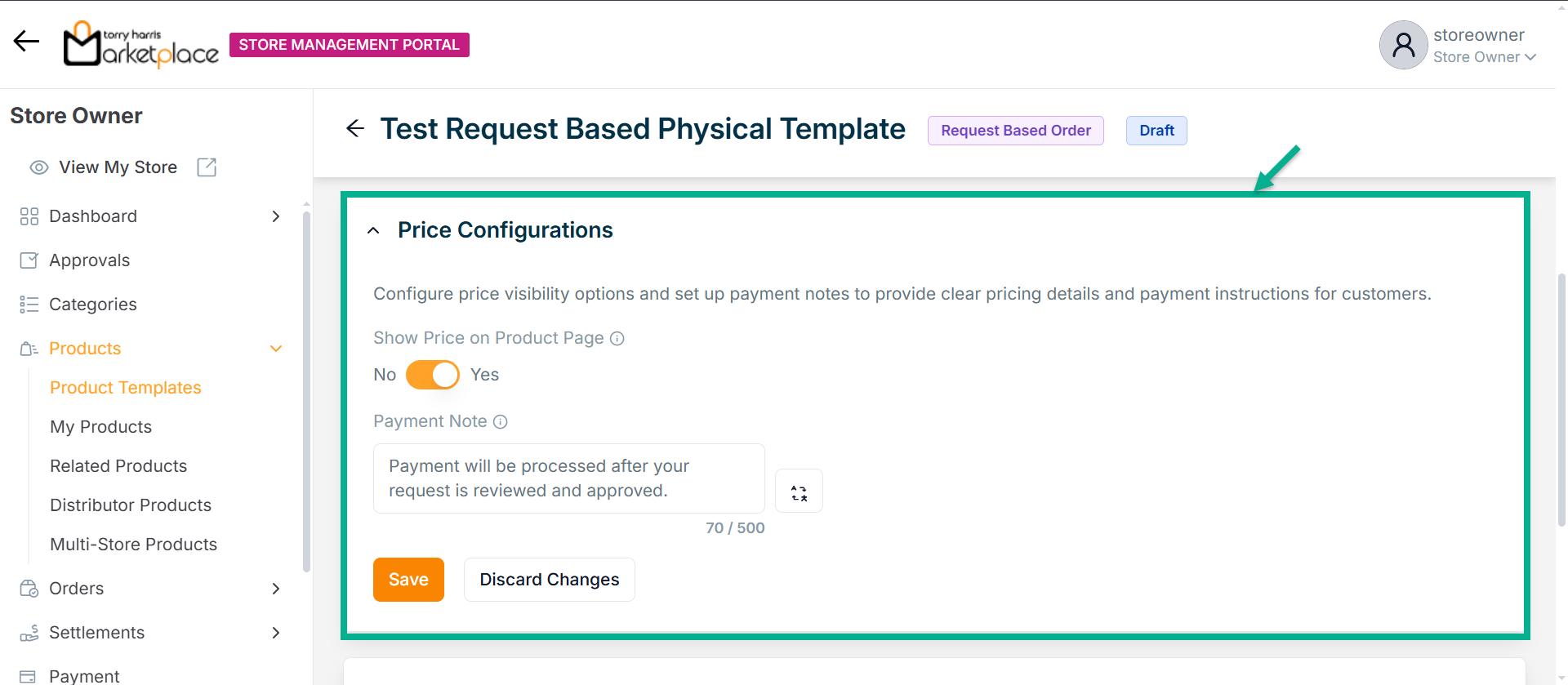
-
Enter Payment Note.
-
Click Save.
On saving, the confirmation message appears as shown below.

- Configure Add To Cart and Request Now button.
Button Configuration allows vendors to customize the action buttons shown on the product detail page, such as Add to Cart or Request Now. It also defines how the button appears after a request is submitted (e.g., Already Requested).
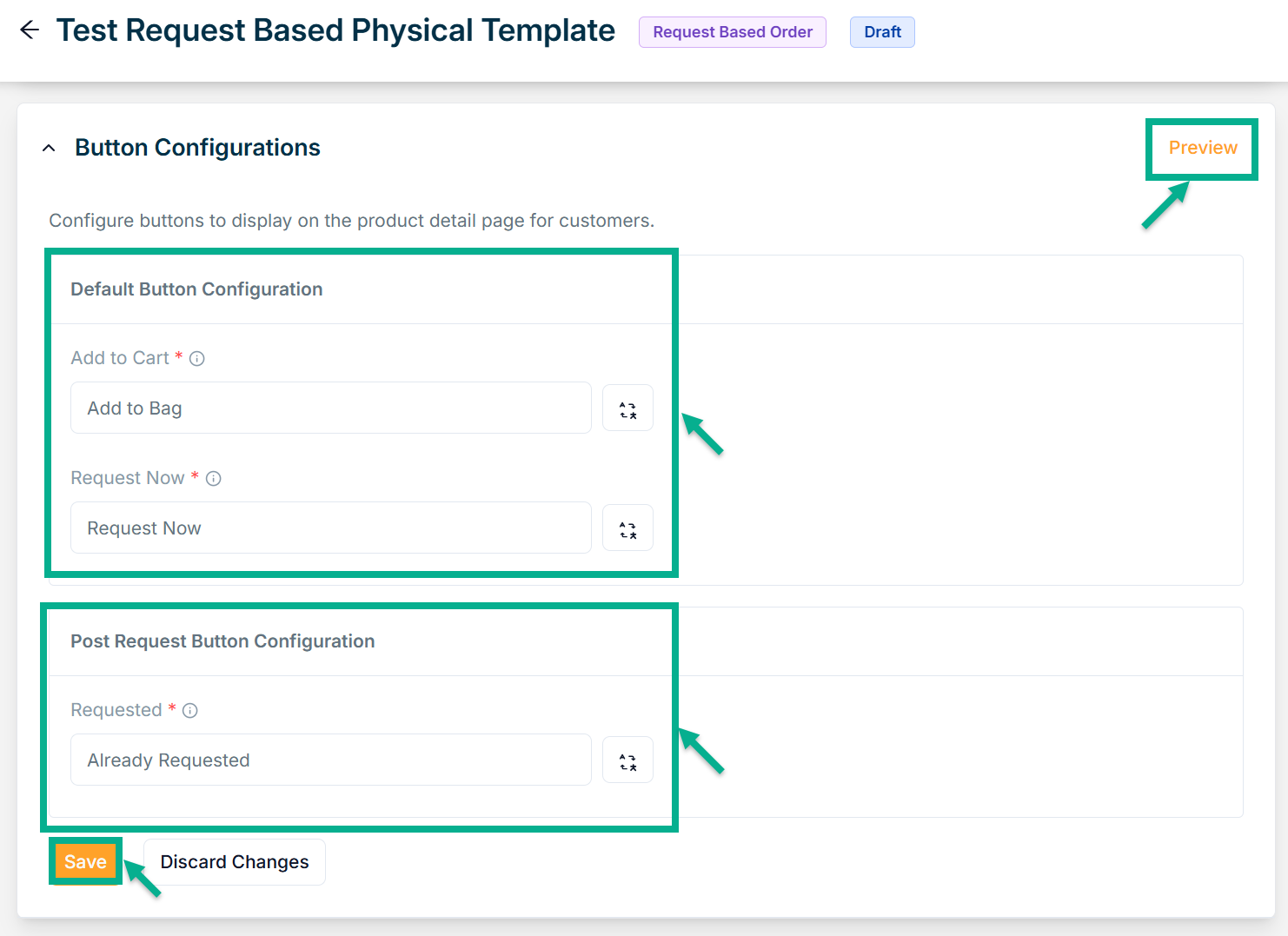
-
Configure Requested button.
-
Click Save.
Click Preview to see how the configured buttons will appear on the product detail page.
On saving, the confirmation message appears as shown below.
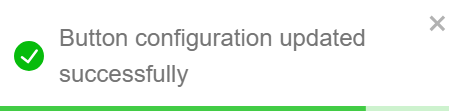
- Enable or Disable Allow Resubmit Request toggle if needed.
Resubmit Request allows customers to send a new request for a previously rejected or fulfilled item.
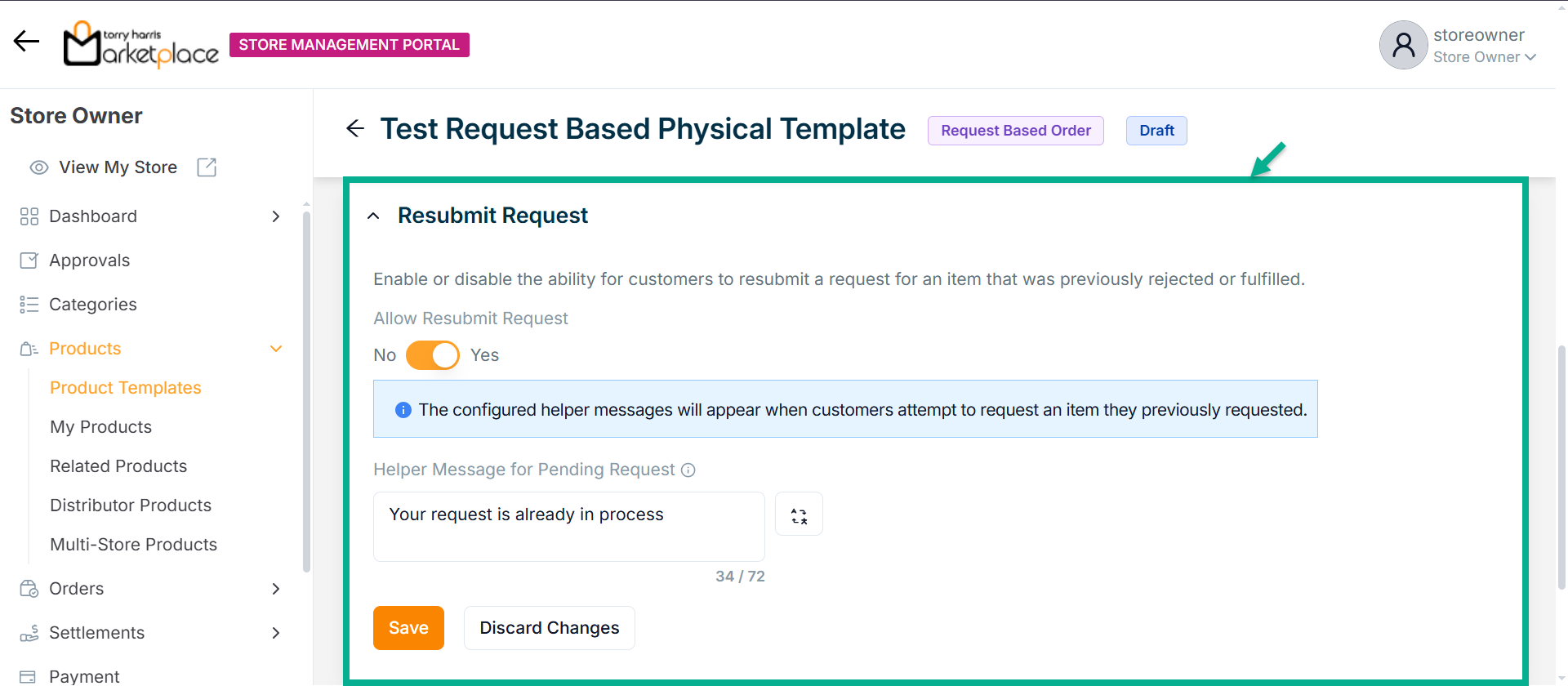
-
Enter Helper Message for Pending Request.
-
Click Save.
On saving, the confirmation message appears as shown below.

- Enable or Disable Allow Order Request Form toggle if needed.
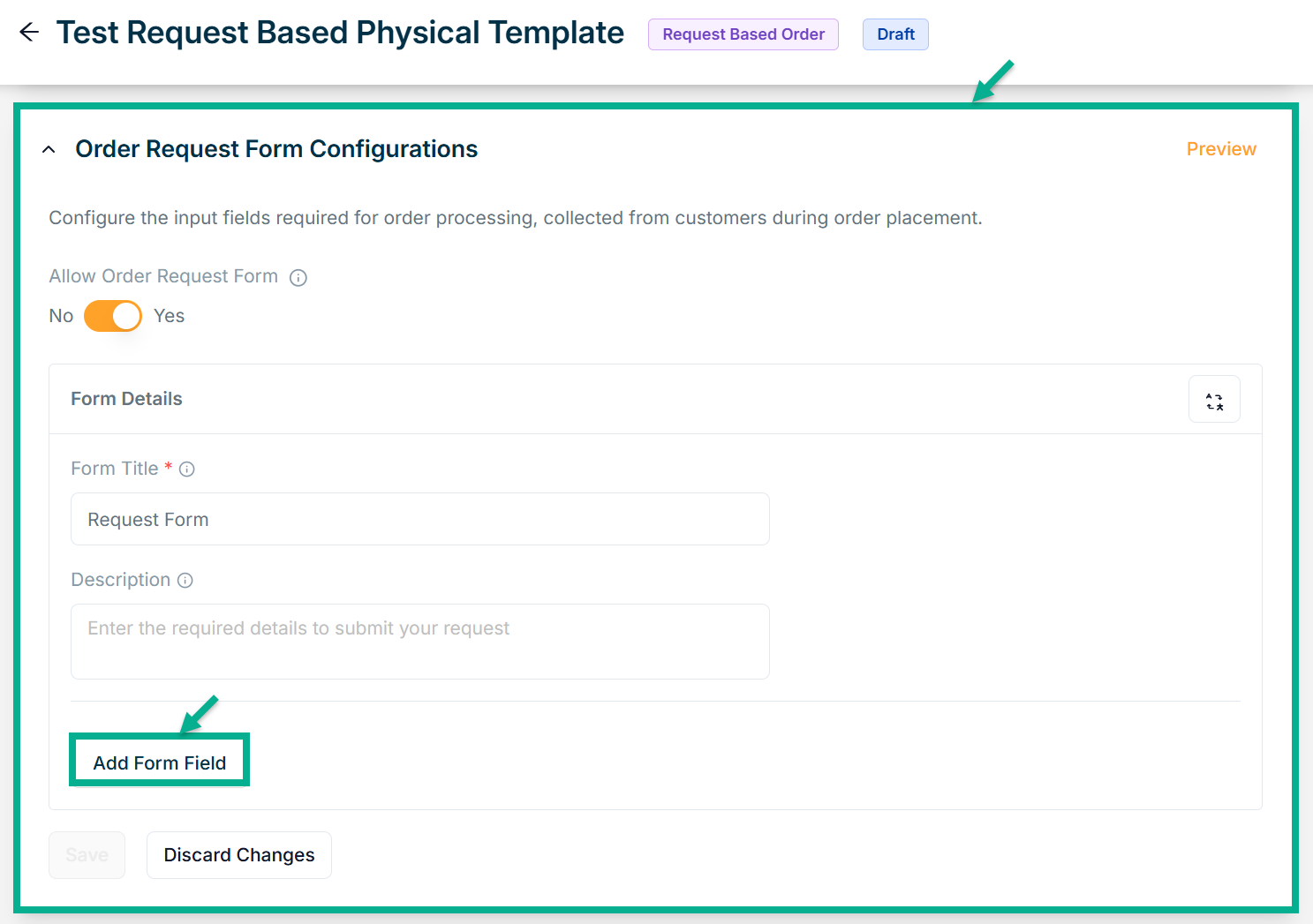
-
Enter Form Title and Description if needed.
-
Click Add Form Field.
Choose Component screen that appears as shown below.
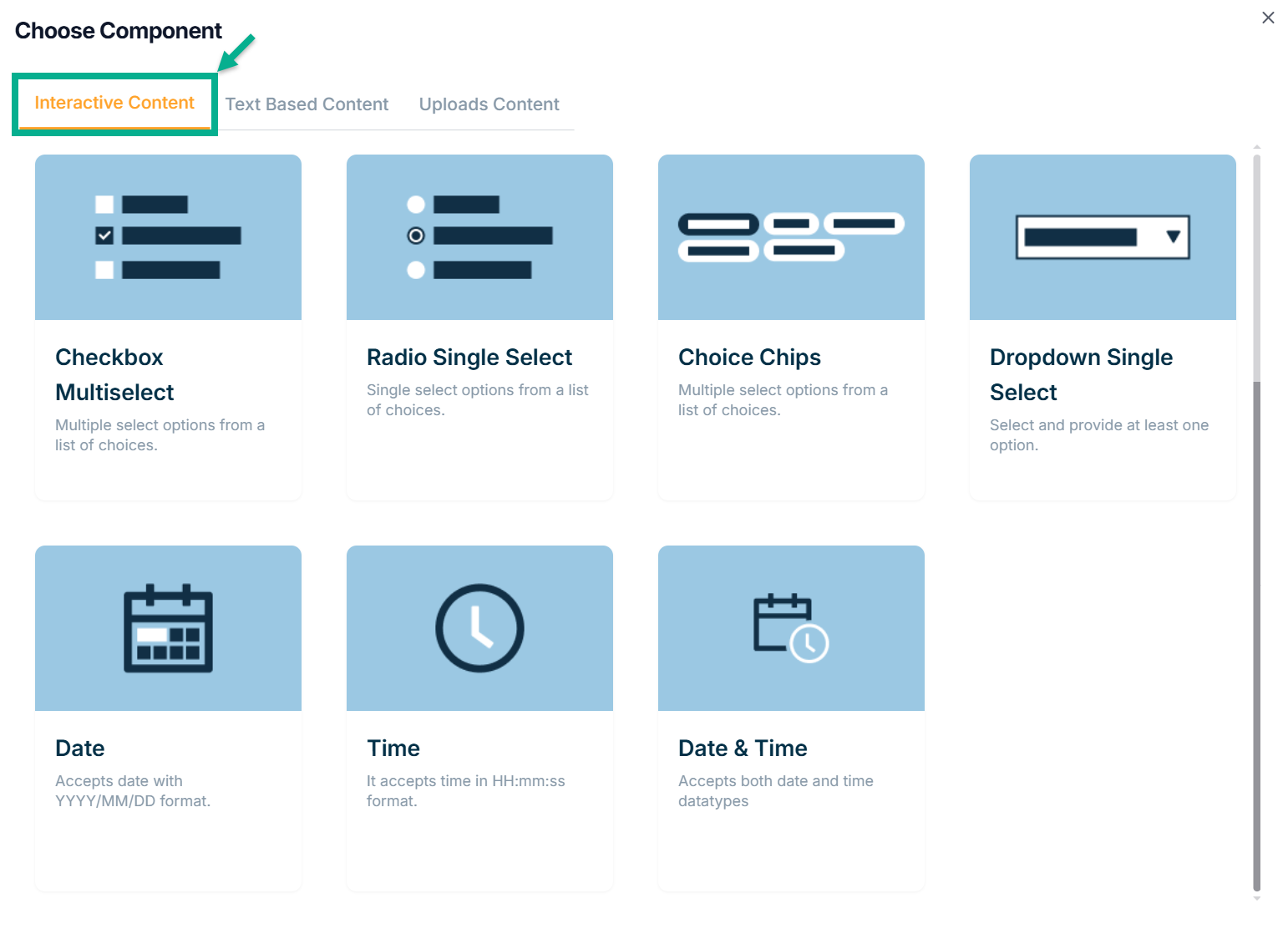
Interactive Content
The various Interactive Content types available are:
Checkbox Multiselect - Used to select multiple choices from a list of options.
Radio Single Select - Used when a user must make exactly one choice from a list of two or more alternatives.
Choice Chips - Choice chips let you choose one from a variety of possibilities.
Dropdown Single Select - It offers at least 1 choice for drop-down-single select.
Date - The datatype for the date is created using this.
Time - The datatype for time is created using this.
Date Time - The datatype for time is created using this.
Example of creating an form using a checkbox multi-select:
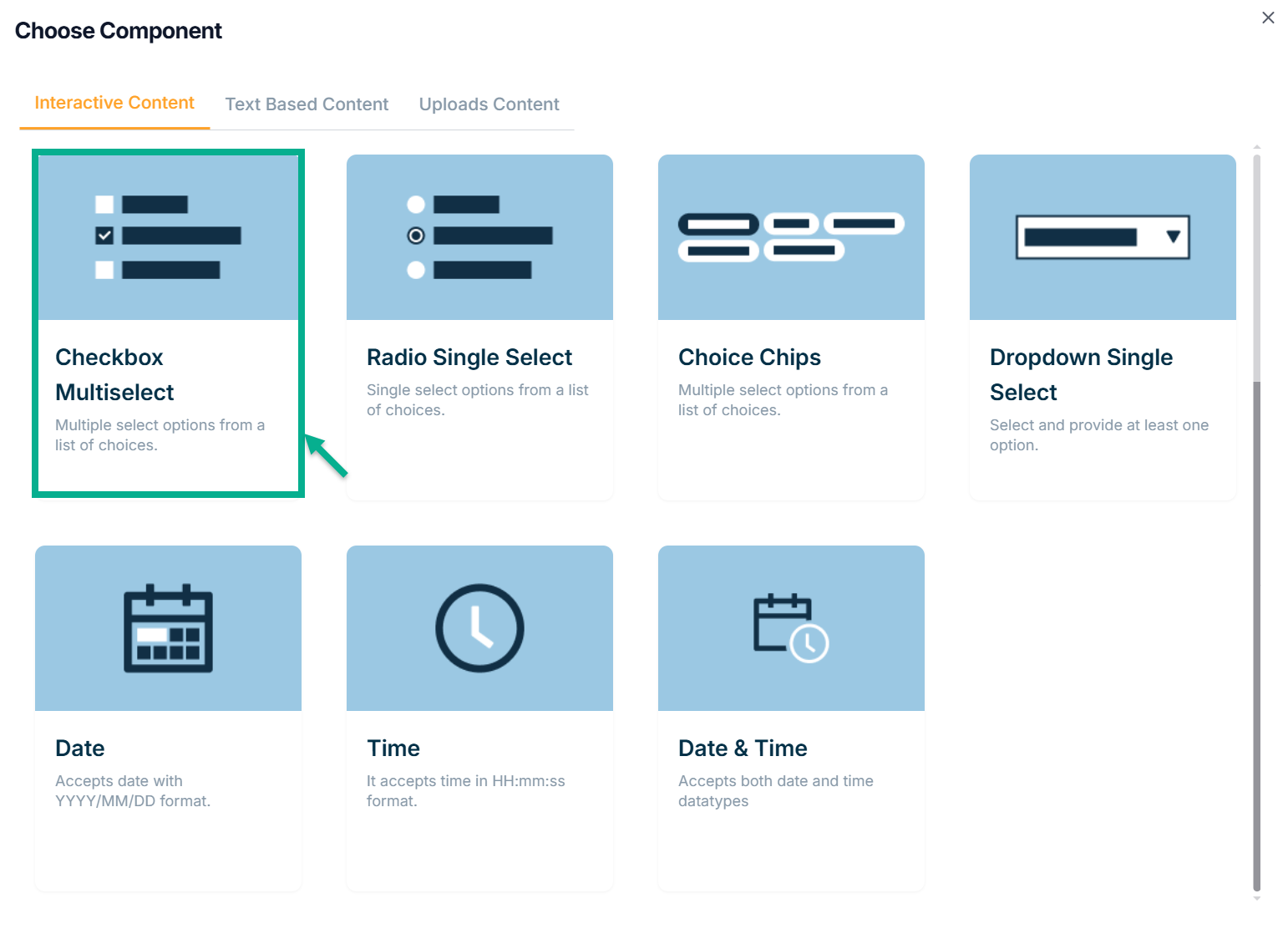
a. Click Checkbox Multiselect.
Add Form Field screen appears as shown below.
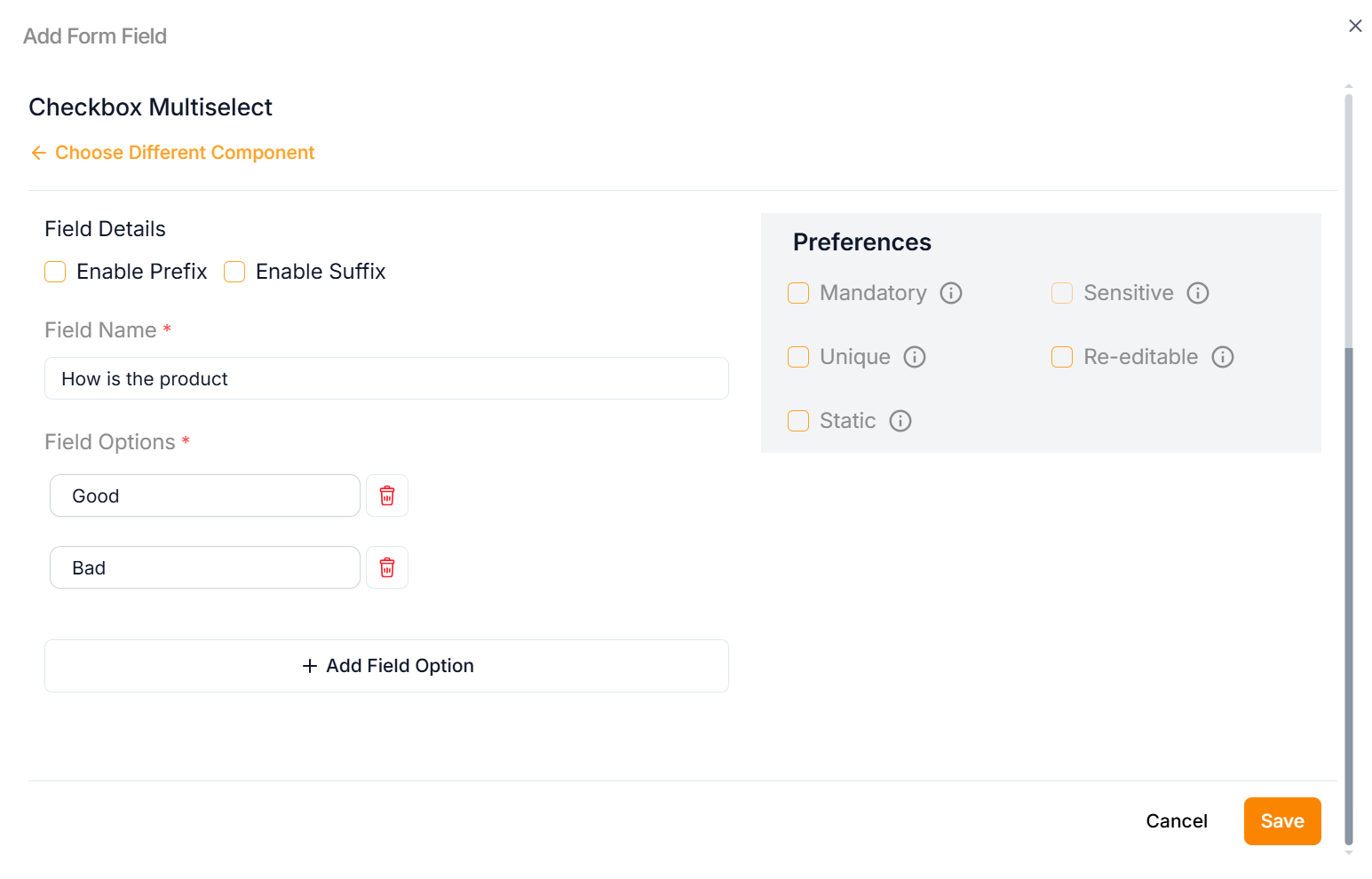
b. Enter the Field Name.
c. Enter the Field Options.
Click Add Field Option to add more rows if necessary.
Click the Static Preference to add attribute values to the Checkbox Multiselect.
e. Select the Preference values by clicking the corresponding checkboxes.
The various preference options are given below:
- Mandatory – Marks the attribute as required for product or service creation.
- Sensitive – Secures the attribute by encrypting its value and masking it with asterisks when displayed.
- Unique – Ensures the attribute has a distinct value per store (e.g., Product Name).
- Re-editable – Allows vendors to update the attribute value without requiring admin approval.
- Static – Sets the attribute as fixed and non-editable.
f. Click Save.
Text Based Content
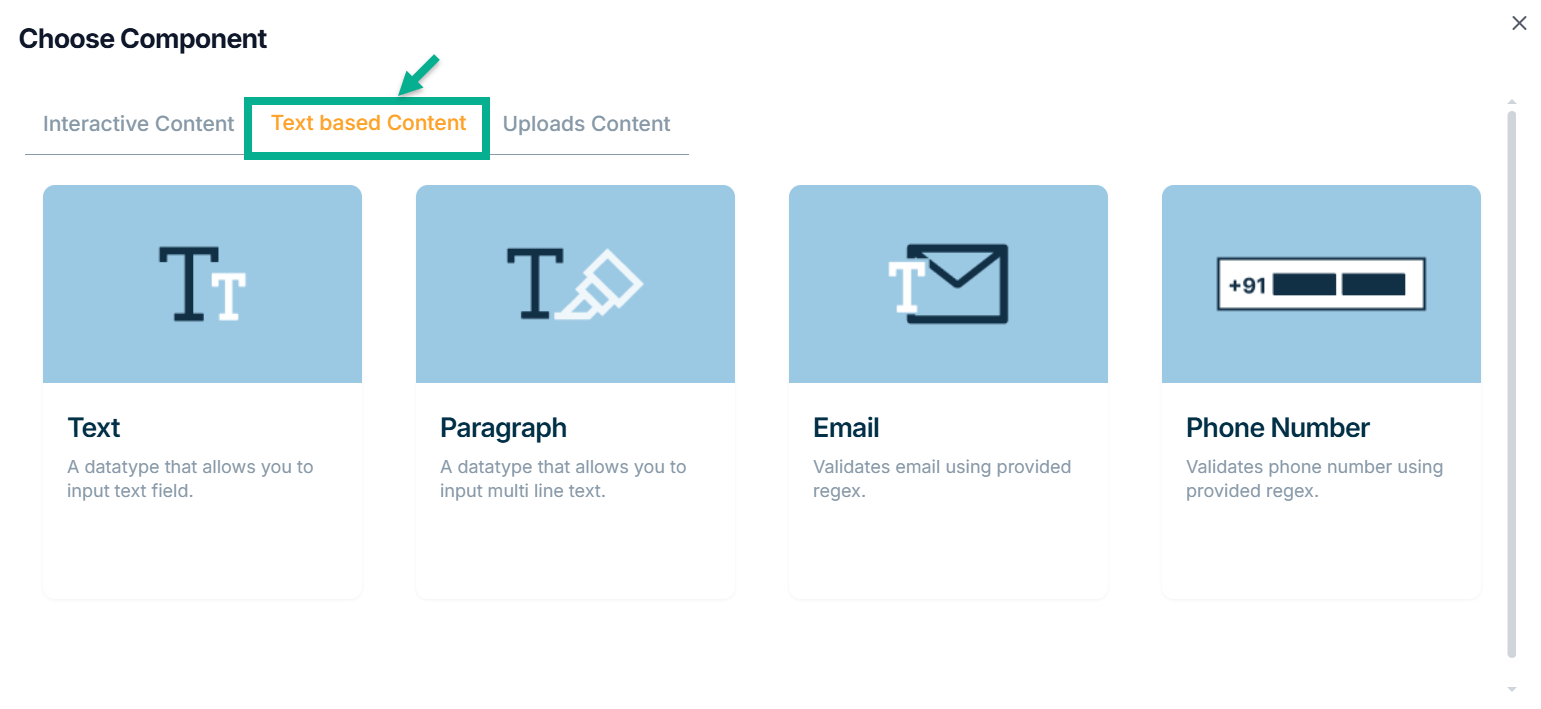
The various Text Based content types available are:
Text - Text field entries are permitted by this datatype.
Paragraph - Multi-line text entries are permitted by this datatype.
Email - This is the datatype for Text-Email, which accepts emails only when they match the written regex.
Phone Number - This datatype only accepts phone numbers that match the provided regex.
Example of creating an attribute using Text:
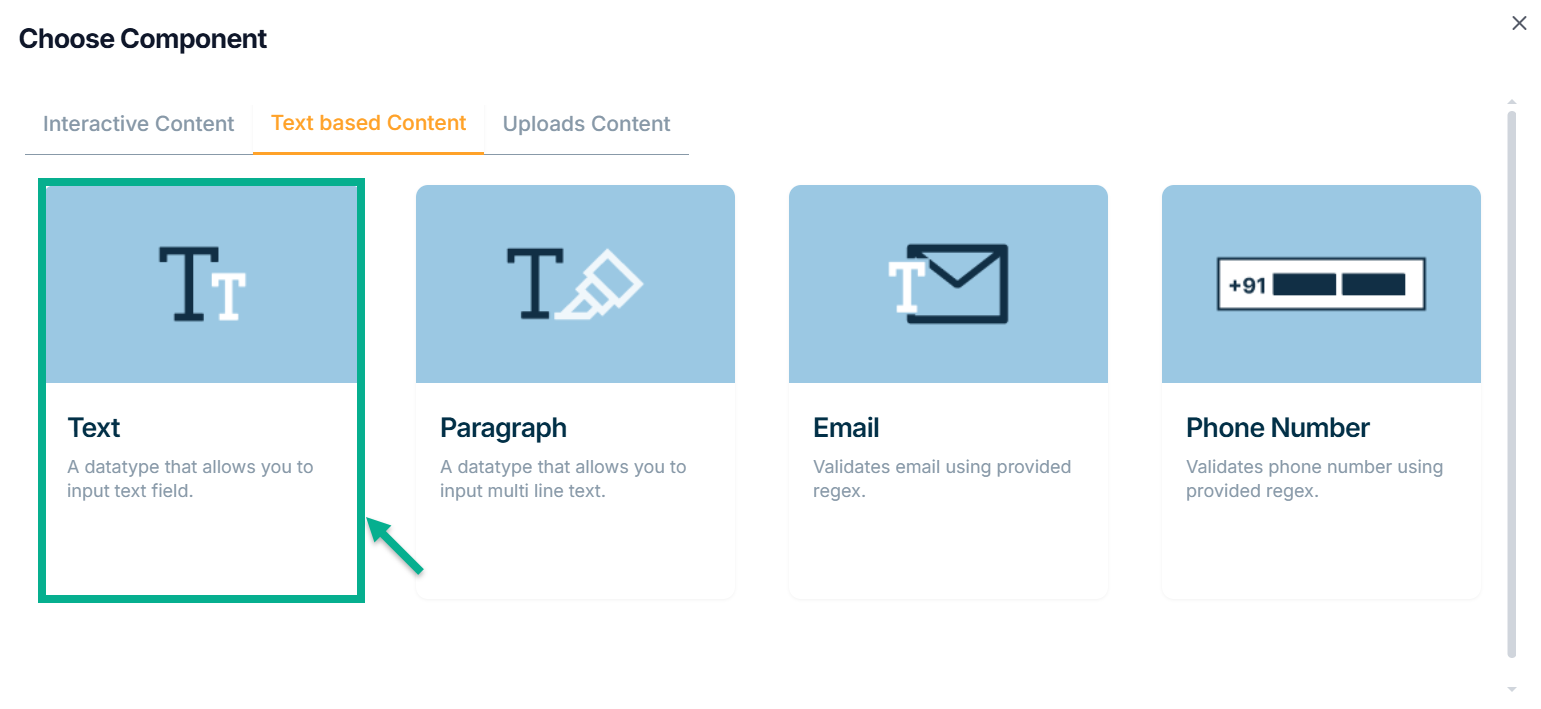
a. Click Text.
Add Form Field screen appears as shown below.
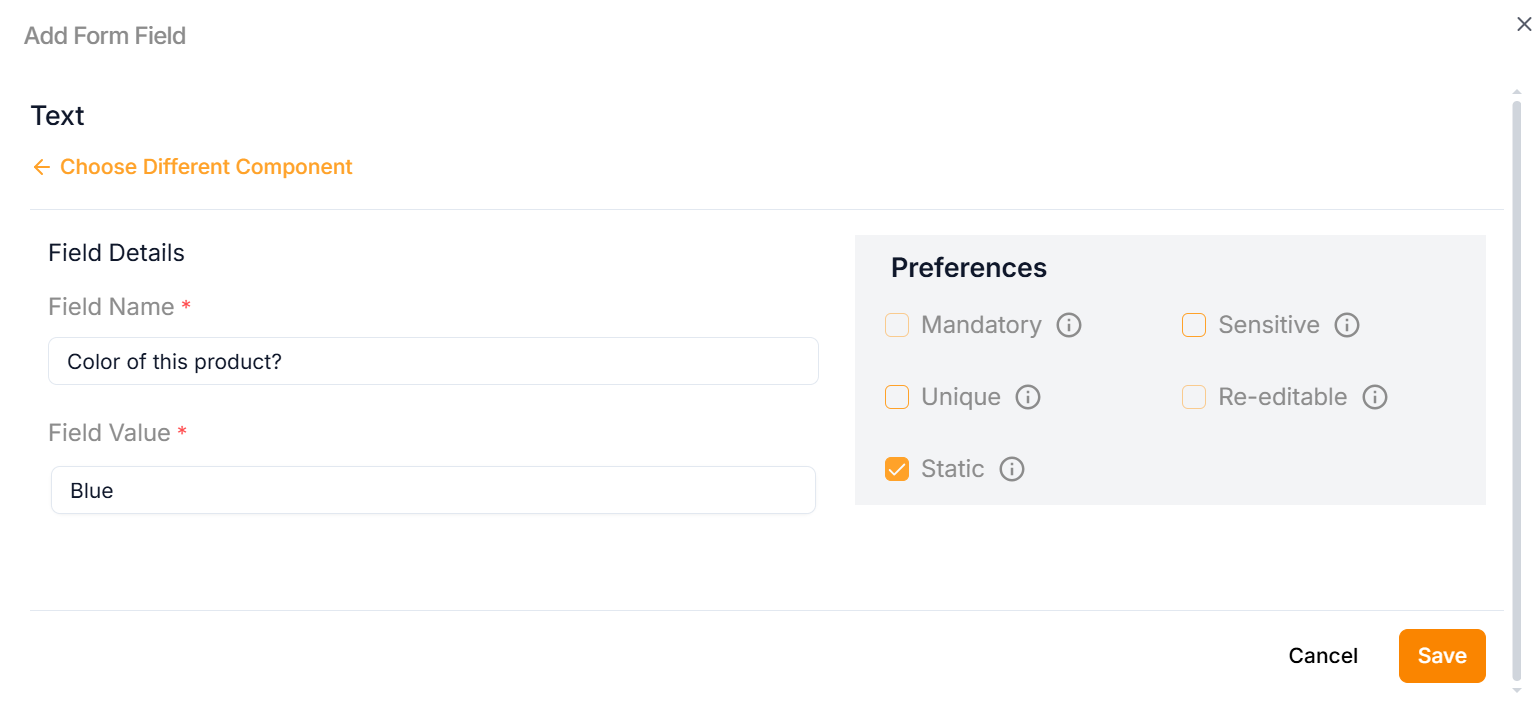
b. Enter the Field Name.
Click on the Static Preference to add attribute values to the Text.
c. Enter the Field Value.
d. Select the Preference values by clicking the corresponding checkboxes.
The various preference options are given below:
- Mandatory – Marks the attribute as required for product or service creation.
- Sensitive – Secures the attribute by encrypting its value and masking it with asterisks when displayed.
- Unique – Ensures the attribute has a distinct value per store (e.g., Product Name).
- Re-editable – Allows vendors to update the attribute value without requiring admin approval.
- Static – Sets the attribute as fixed and non-editable.
e. Click Save.
Uploads Content
You can add images, docs, and pdf files using the Upload Content.
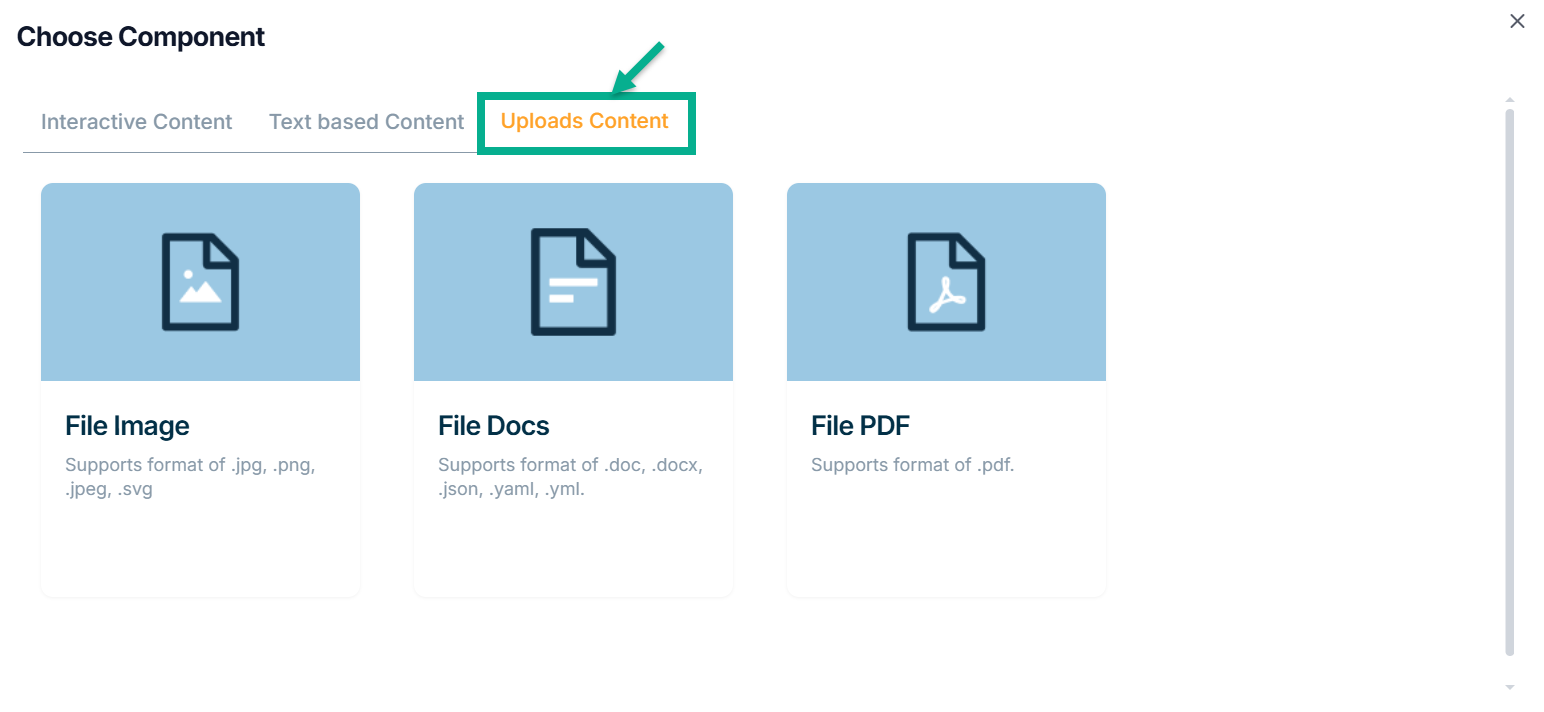
The various uploads content types available are:
File Image - This datatype is used for uploading images in the jpg, png, jpeg and svg formats.
File Docs - This datatype is used for uploading the files in the doc, docx, json, yaml and yml formats.
File PDF - The datatype is used for uploading the files in the pdf Format.
Example of creating an attribute using File Image:
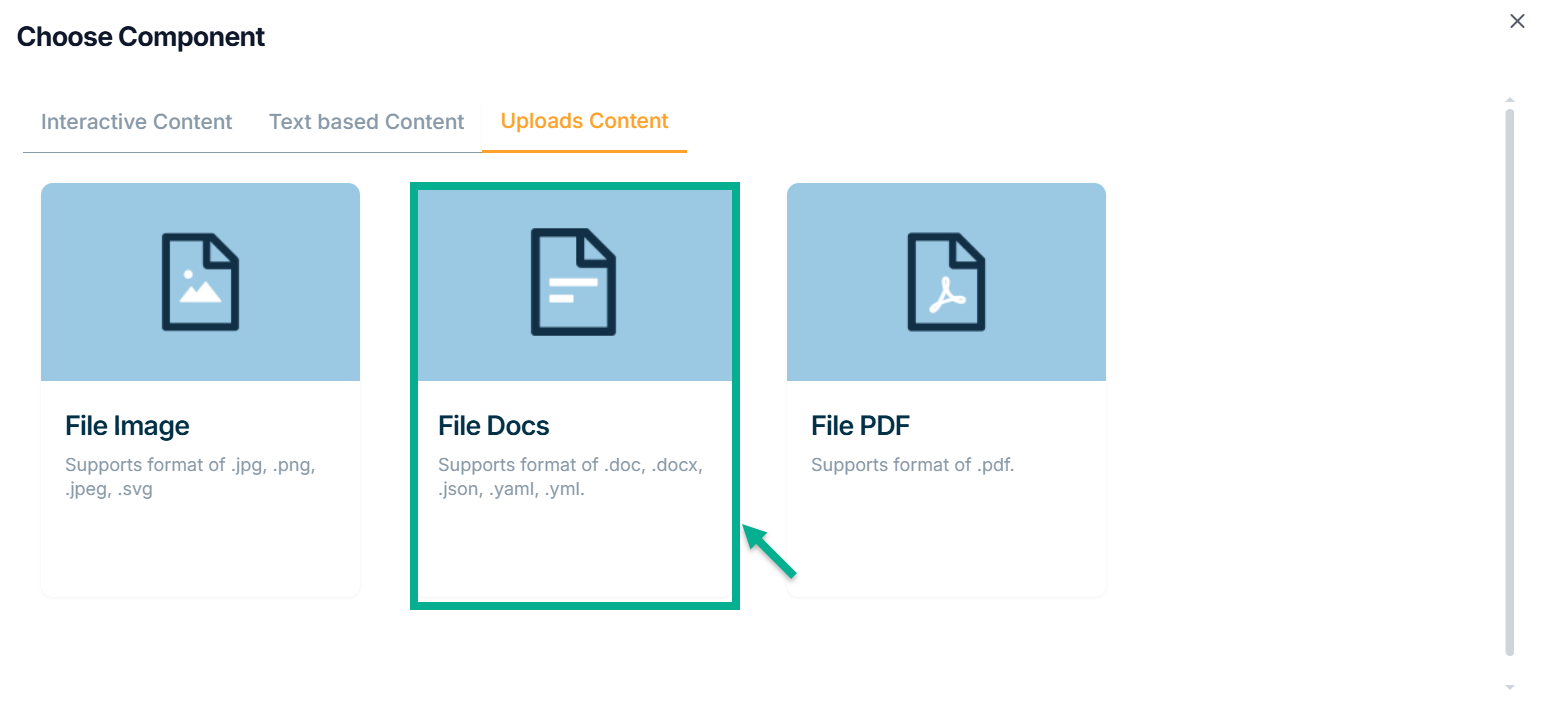
a. Click File Docs.
Add Form Field screen appears as shown below.

b. Enter the Field Name.
Click the Static Preference to add attribute values for File Image.
c. By clicking the Advanced Setting, select Attribute Extension.
d. Select the Preference values by clicking the corresponding checkboxes.
The various preference options are given below:
- Mandatory – Marks the attribute as required for product or service creation.
- Sensitive – Secures the attribute by encrypting its value and masking it with asterisks when displayed.
- Unique – Ensures the attribute has a distinct value per store (e.g., Product Name).
- Re-editable – Allows vendors to update the attribute value without requiring admin approval.
- Static – Sets the attribute as fixed and non-editable.
e. Click Save.
Any file content in the attribute can be downloaded to view, and the file downloaded name will always be constant on an entity-specific.
On saving, the confirmation message appears as shown below.
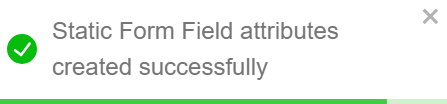
All the created form will be displayed in Storefront.
The Form that was added to the Product Template is shown as follows.
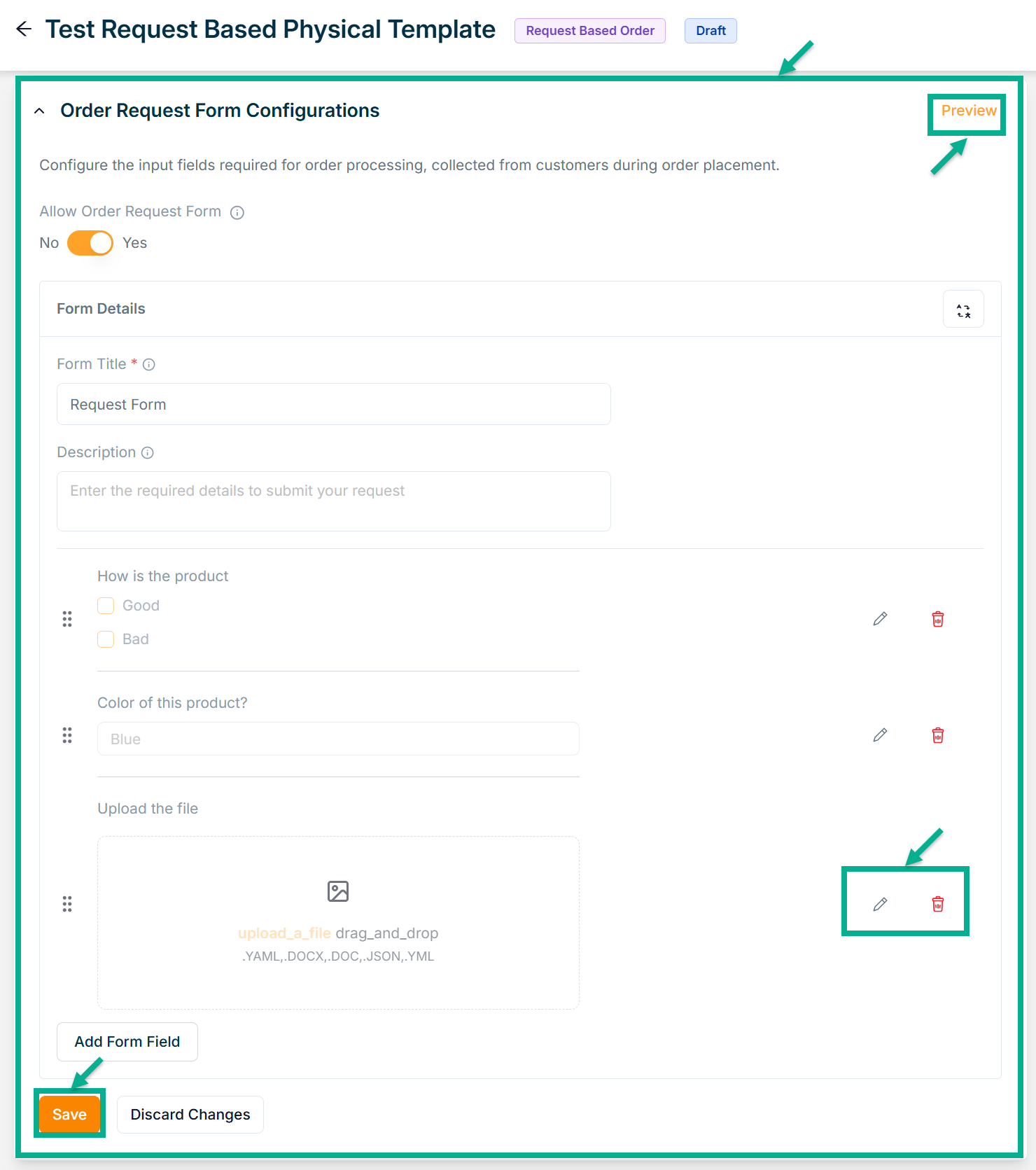
Click the Edit or Delete icons to edit or delete the newly added Forms respectively.
Click Preview icon to see how the forms will appear on the product detail page.
- Click Save.
On saving, the confimation message appears as shown below.
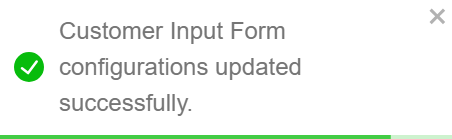
Configuring the Service product template slot details
- To configuring the Service product template slot details, click edit button of service template.
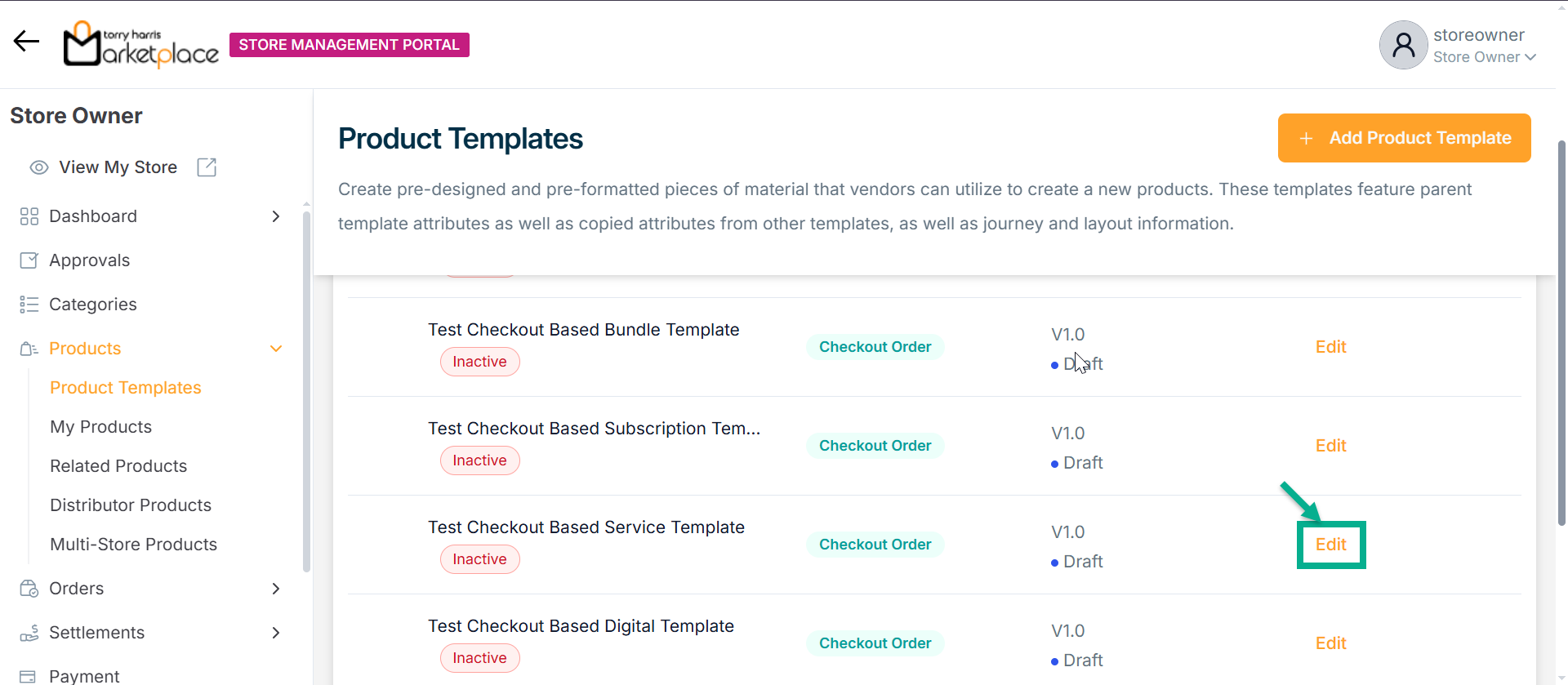
The respective product template appears as shown below.
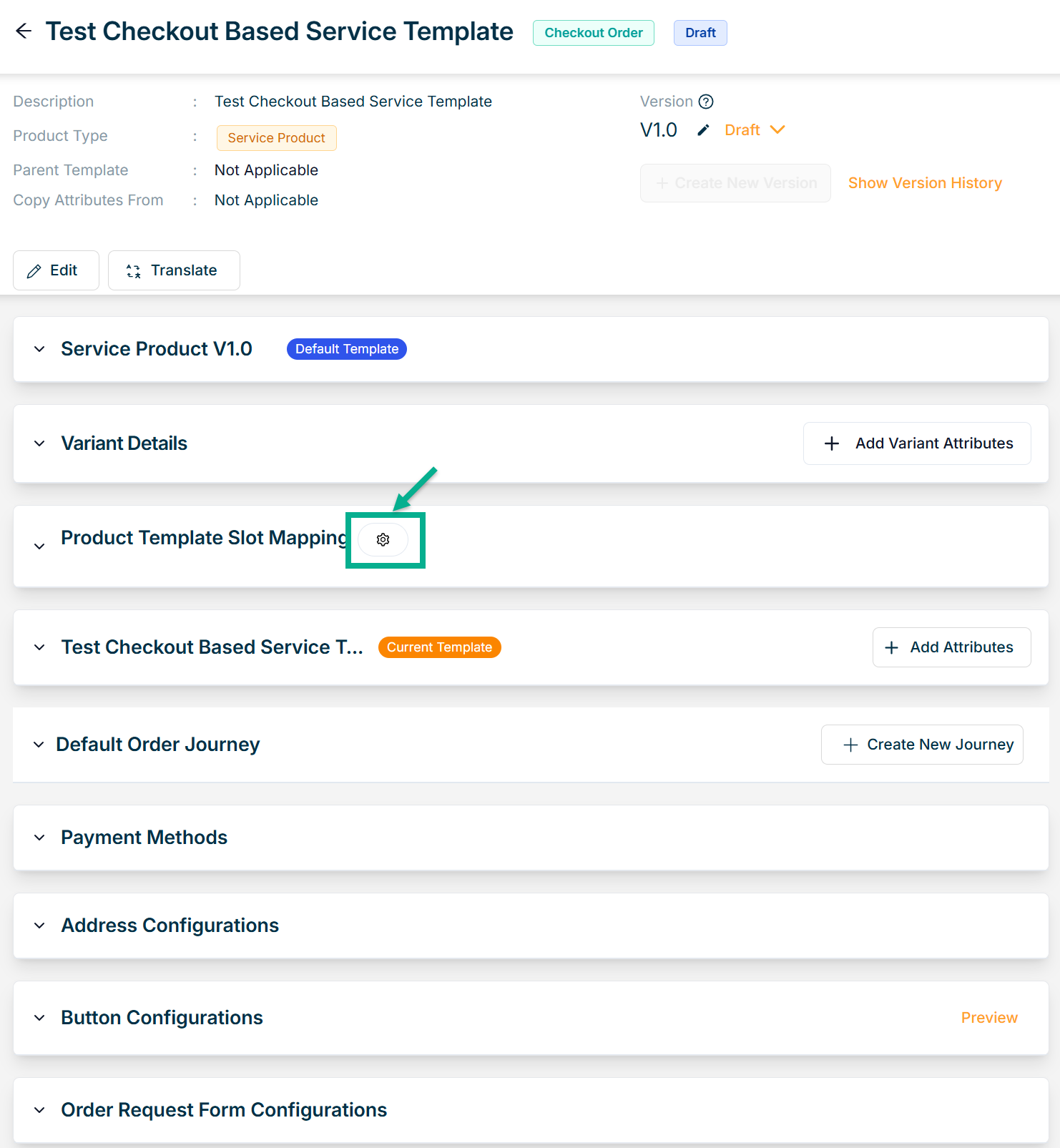
Configure the Service product template slot details before submitting the product template for approval.
- Click the Cog Wheel icon after you've navigated to the Product Template Slot Mapping section.
Slot Group Attributes dialogue box appears as shown below.
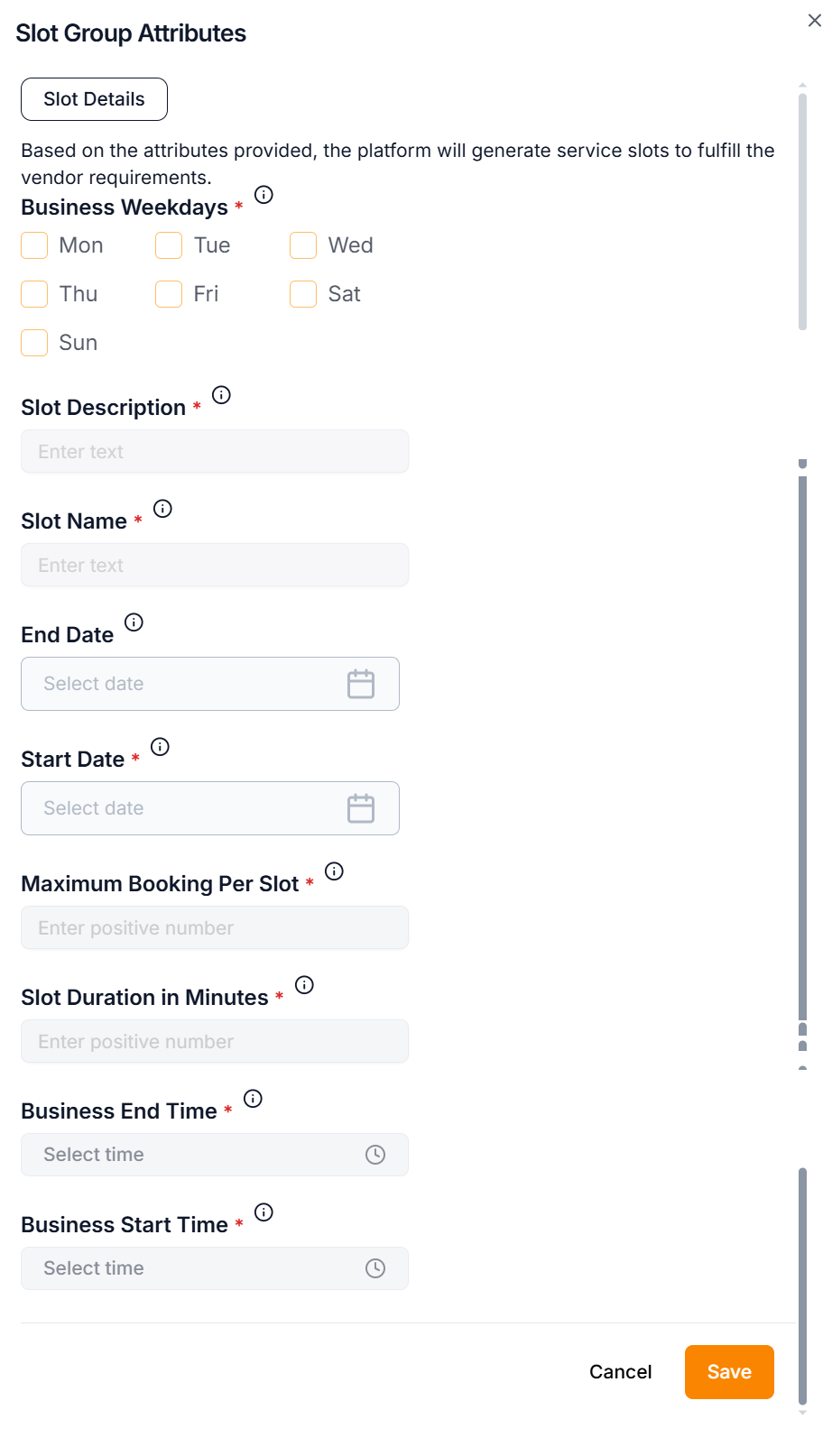
- Click Save.
On saving, the confirmation message appears as shown below.
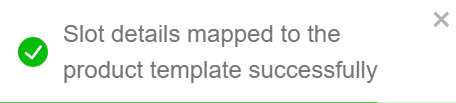
Approving a Product Template
- To approve the particular product template, click it.
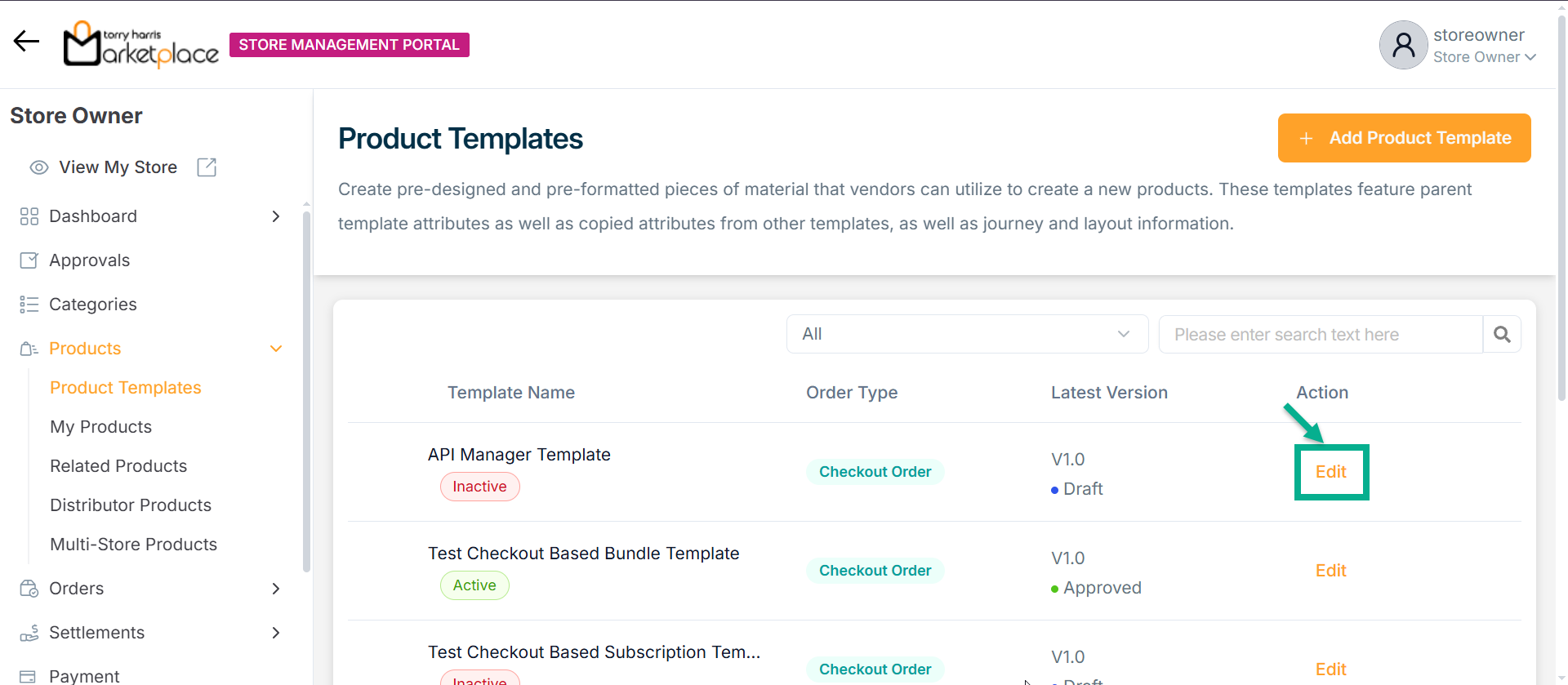
The respective product template appears as shown below.
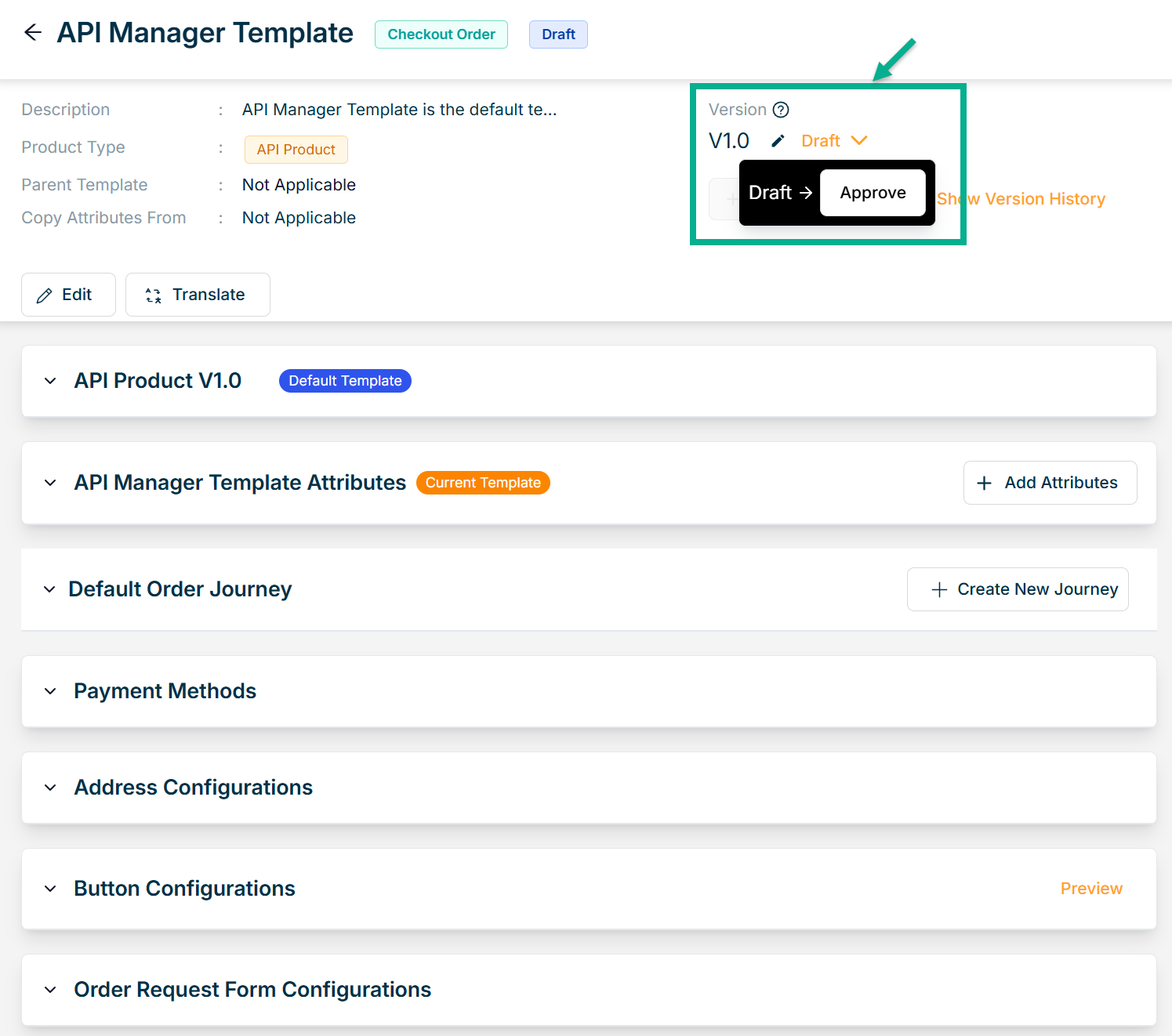
- Click Approve from the drop-down.
The confirmation dialogue box appears as shown below.
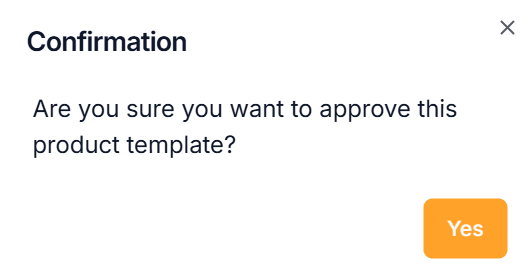
- Click Yes.
On approving, the confirmation message appears as shown below.
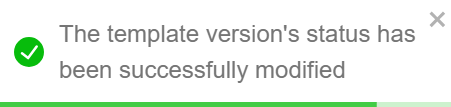
Deprecate a Product Template
- To deprecate a particular product template, click the approved product template.
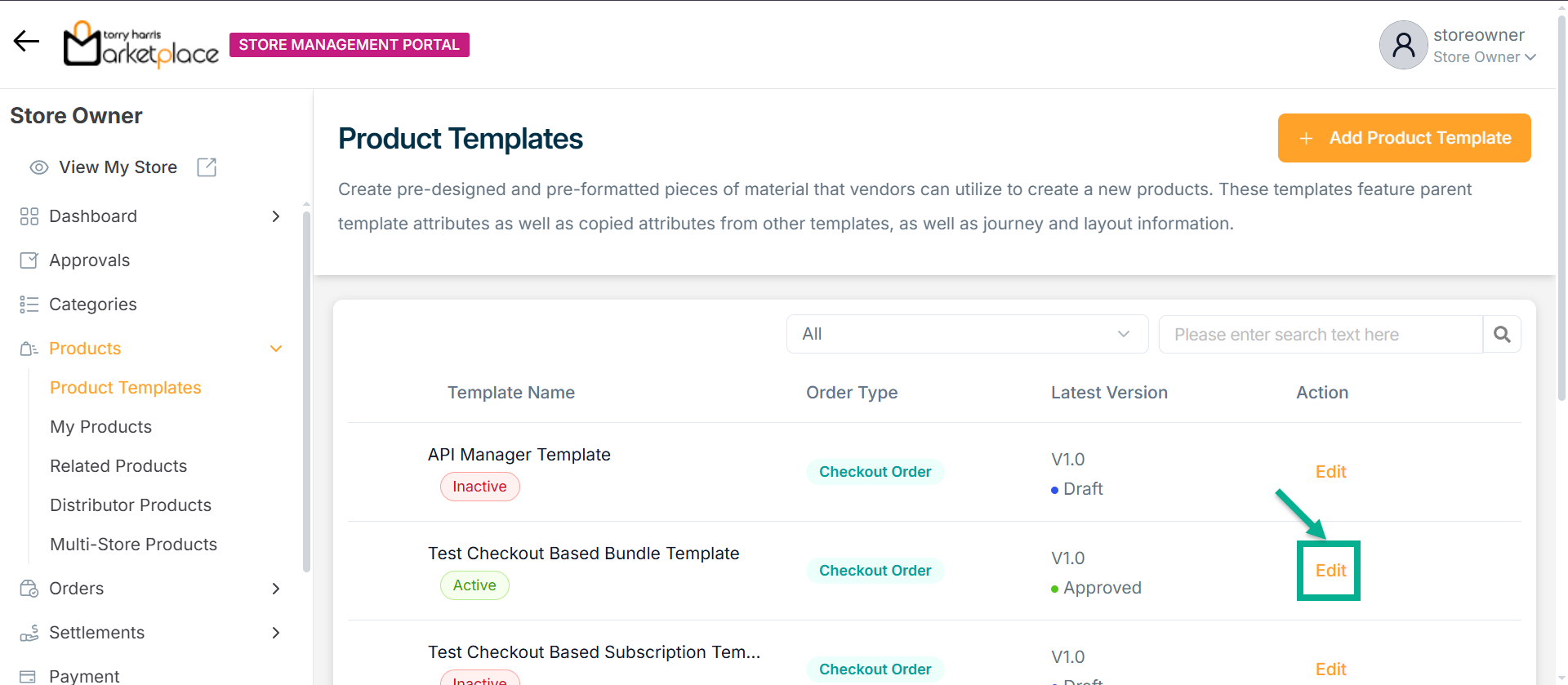
The respective product template appears as shown below.
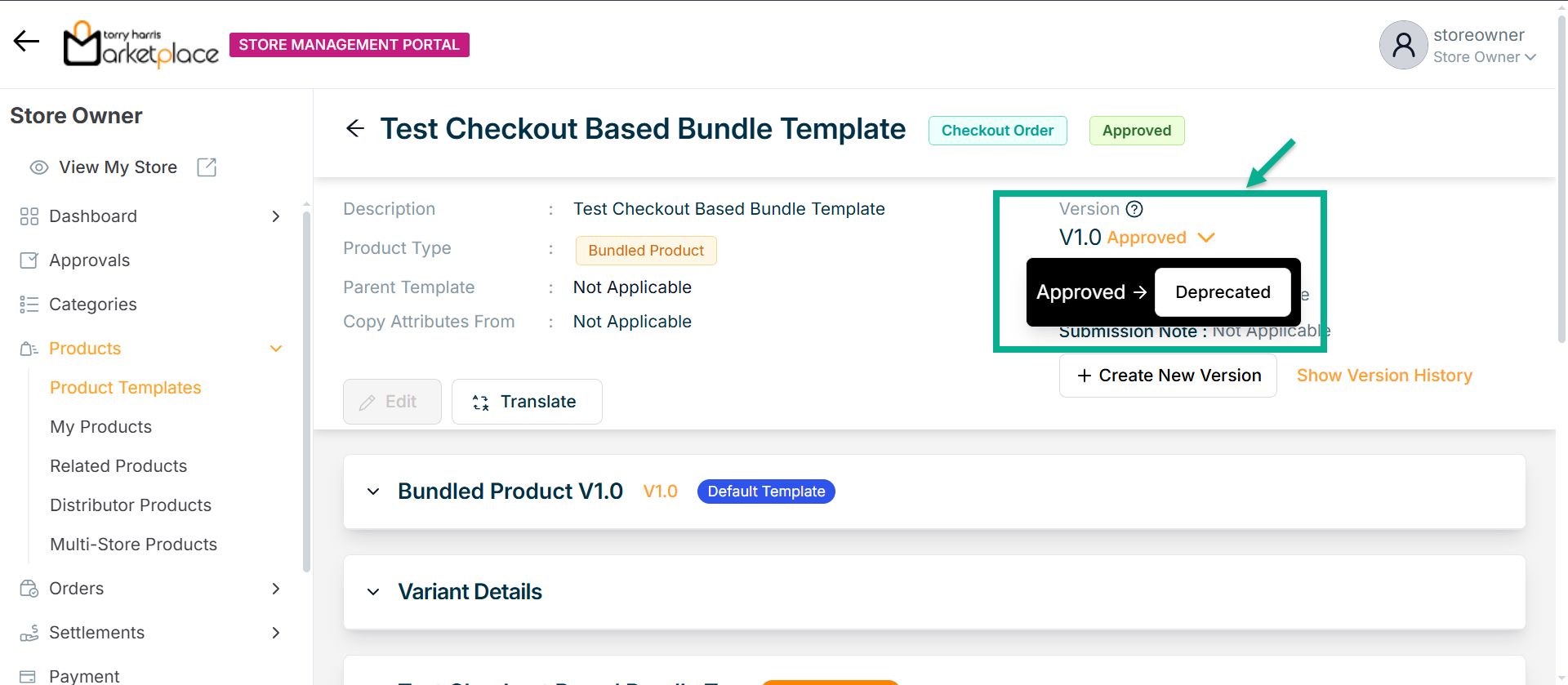
- Click Deprecated from the drop-down.
The confirmation dialogue box appears as shown below.
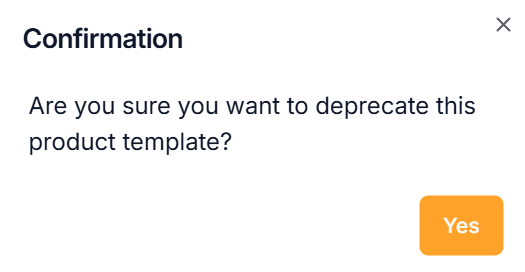
- Click Yes.
On deprecating, the confirmation message appears as shown below.

Retiring a Product Template
- Click Retired from the drop-down.
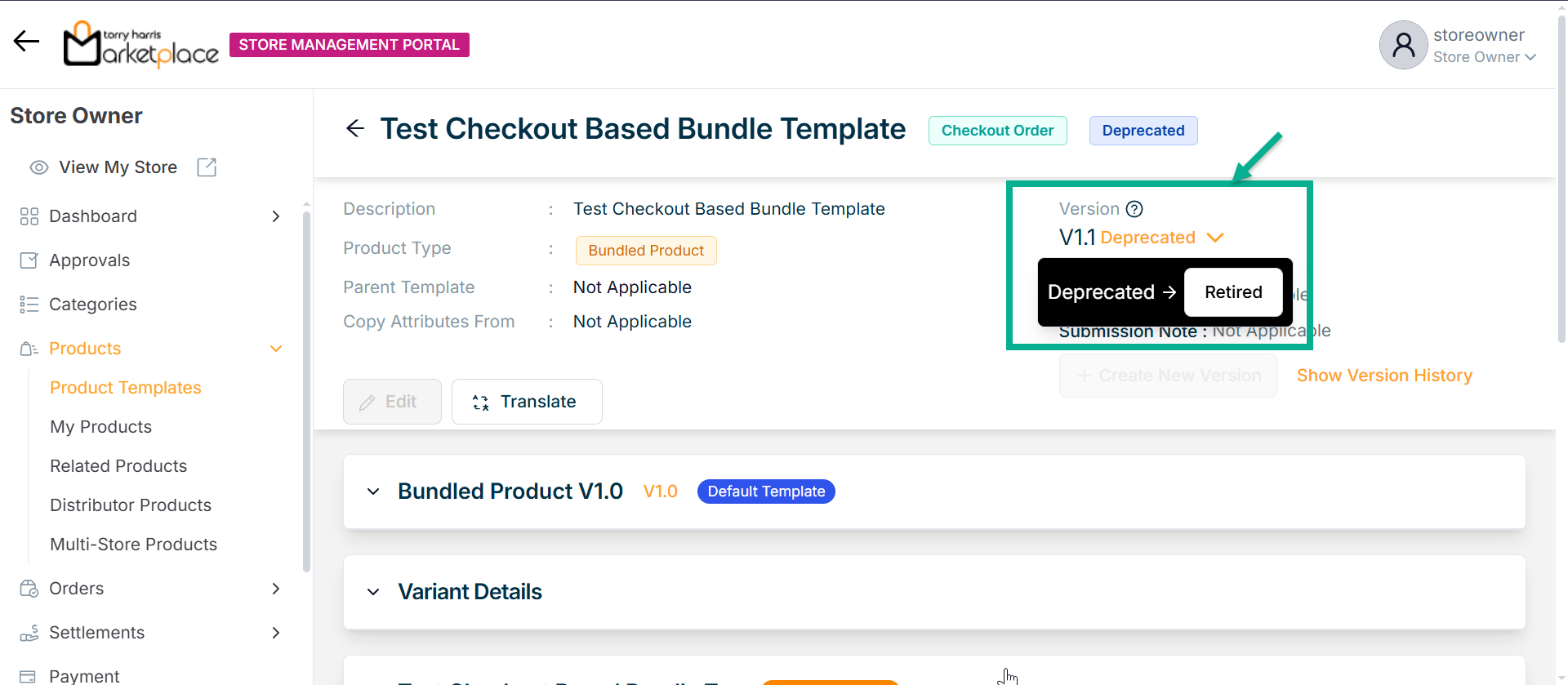
The confirmation dialogue box appears as shown below.
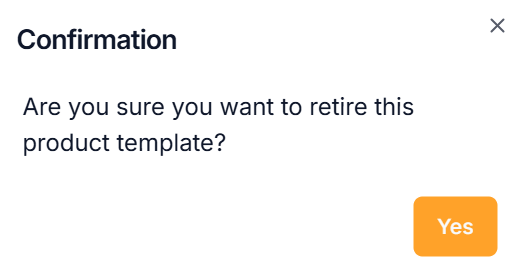
- Click Yes.
On retiring, the confirmation message appears as shown below.
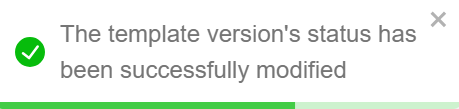
Creating a new version
The user can not create a new version when the product template is in draft status.
- To create a new version of a particular product template, click it.
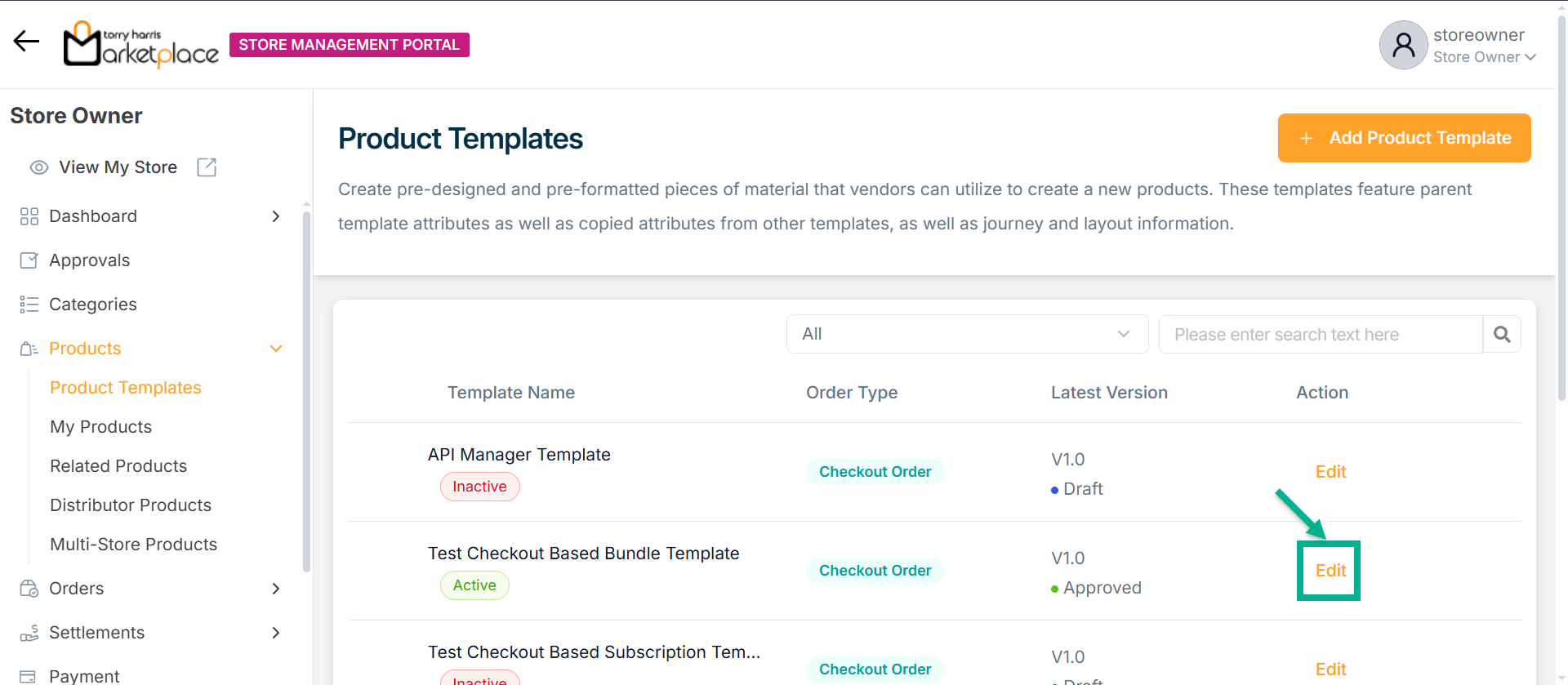
The respective product template appears as shown below.
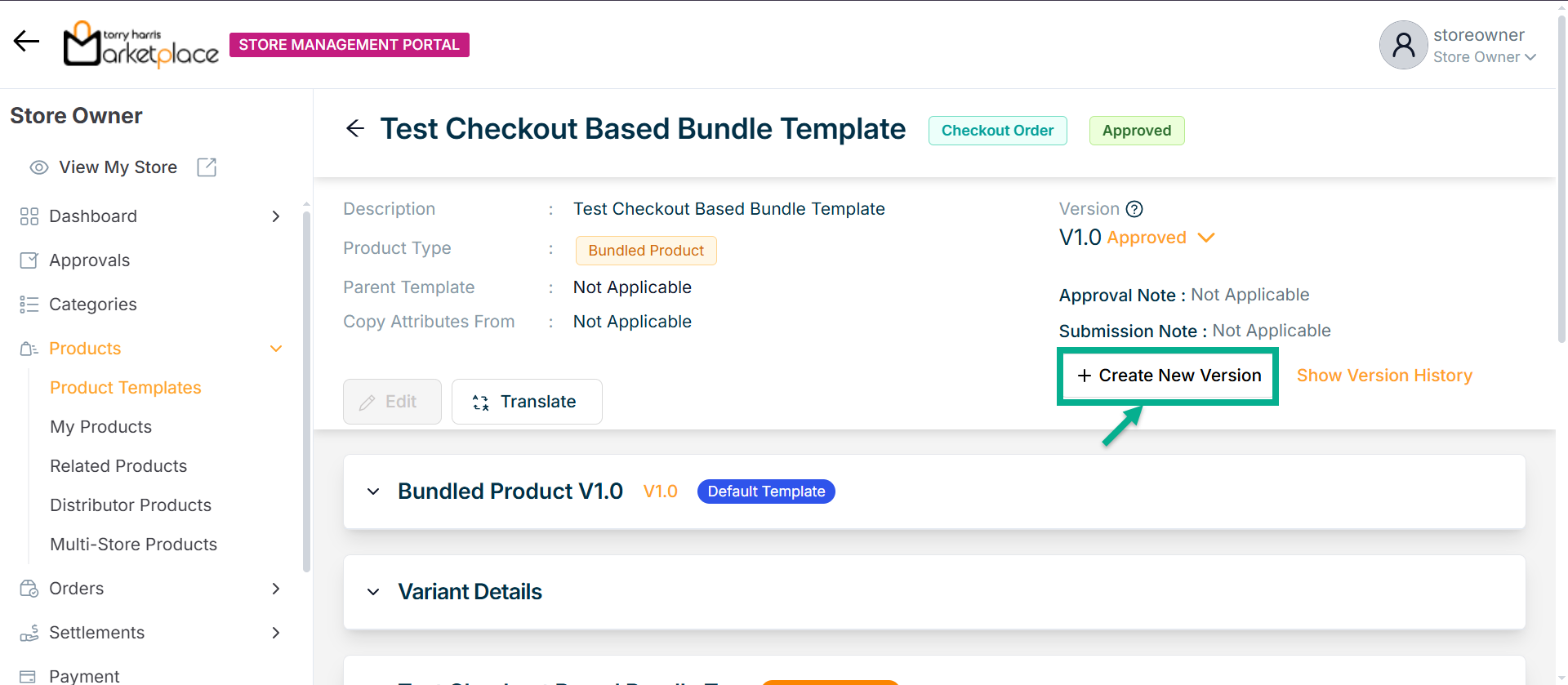
- Click Create New Version.
The Create Product Version dialogue box appears as shown below.
The procedure for creating a new version differs based on which Version Type is selected.
The steps to create a new version are provided below if Version Type is selected as Create Version.
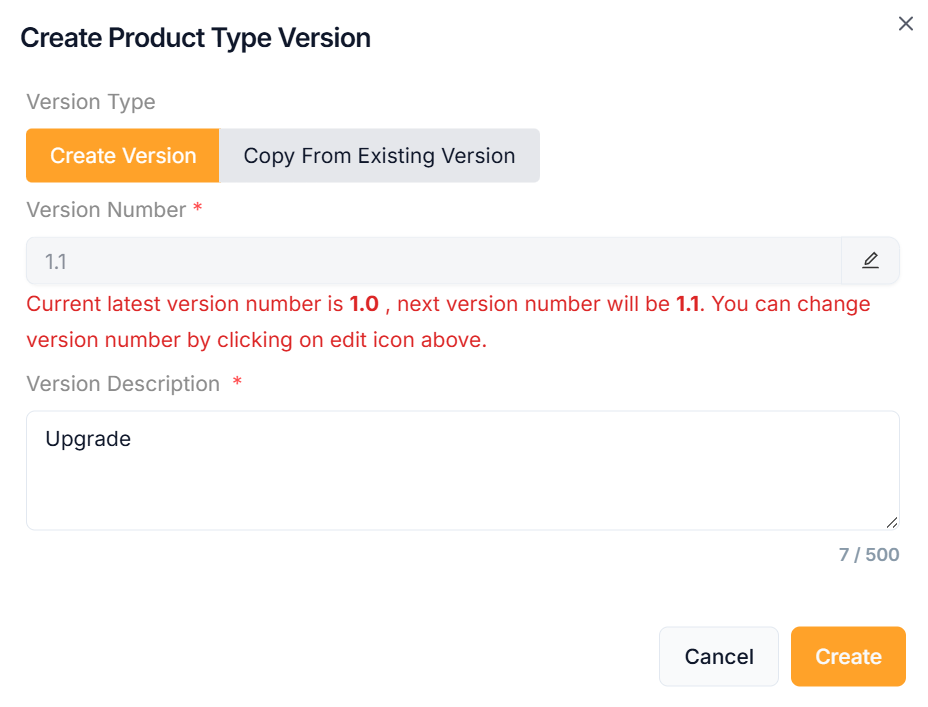
a. Select the Version Type as Create Version.
b. Click the Edit icon to edit the version number.
In the case when the most recent version number is 1, the amended version number should be 1.1 or higher.
The new version of the product template is created with any of the available product types.
c. Enter the Version Description.
d. Click Create.
On creating, the confirmation message appears as shown below.
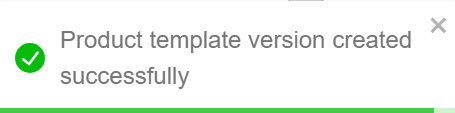
The steps to create a new version are provided below if Version Type is selected as Copy From Existing Version.
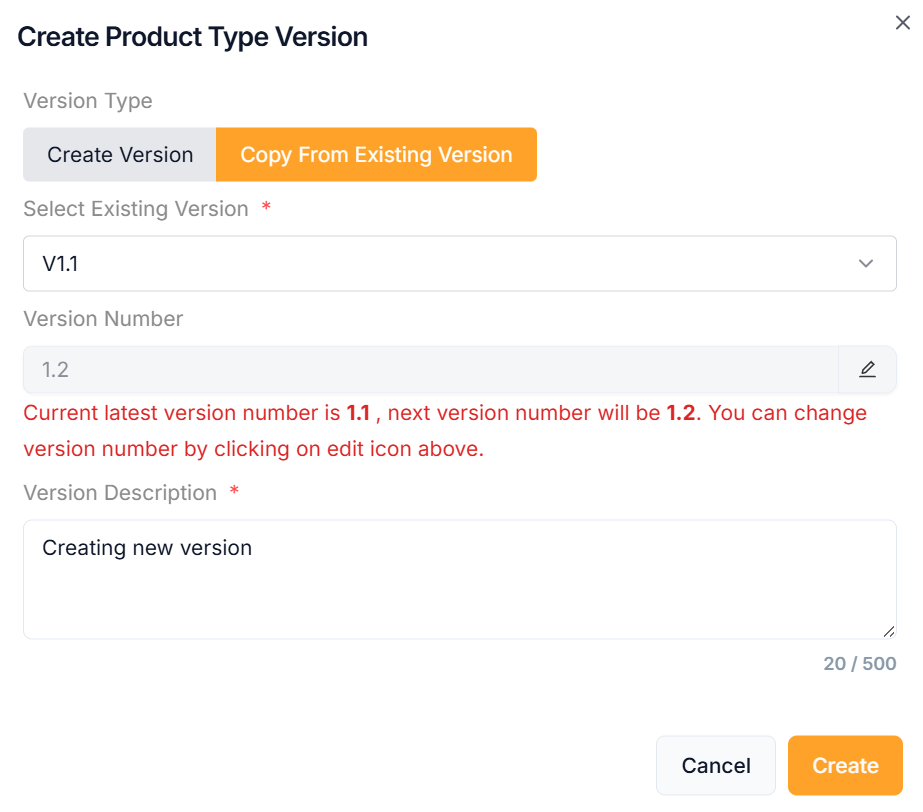
a. Select the Version Type as Copy From Existing Version.
b. Select Existing Version from the dropdown.
c. Click the Edit icon to edit the version number.
In the case when the most recent version number is 1, the amended version number should be 1.1 or higher.
The new version of the product template is created with any of the available product types.
d. Enter the Version Description.
e. Click Create.
On creating, the confirmation message appears as shown below.
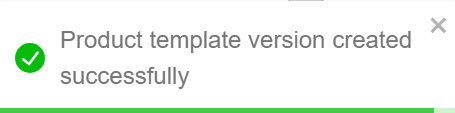
View the Version History
- To view the version history of a particular product template, click it.
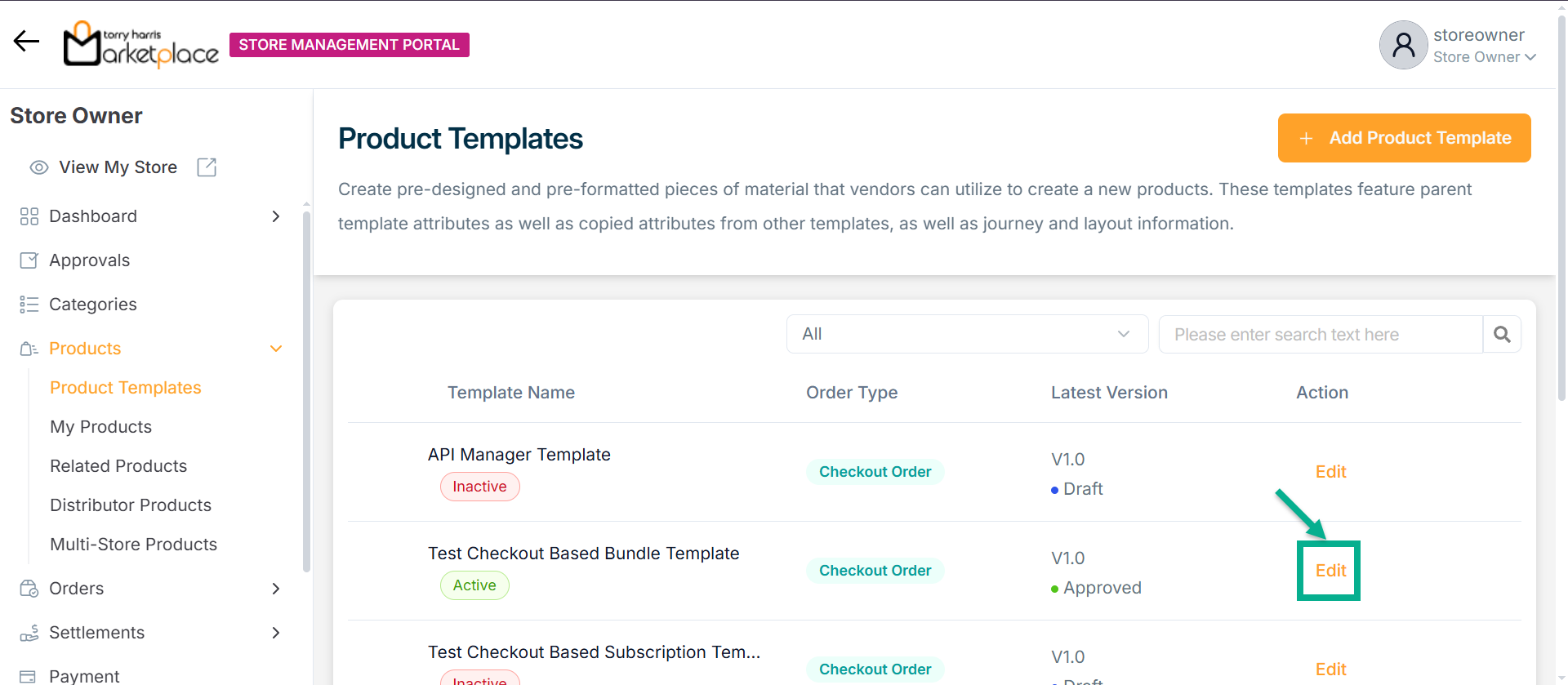
The respective product template appears as shown below.
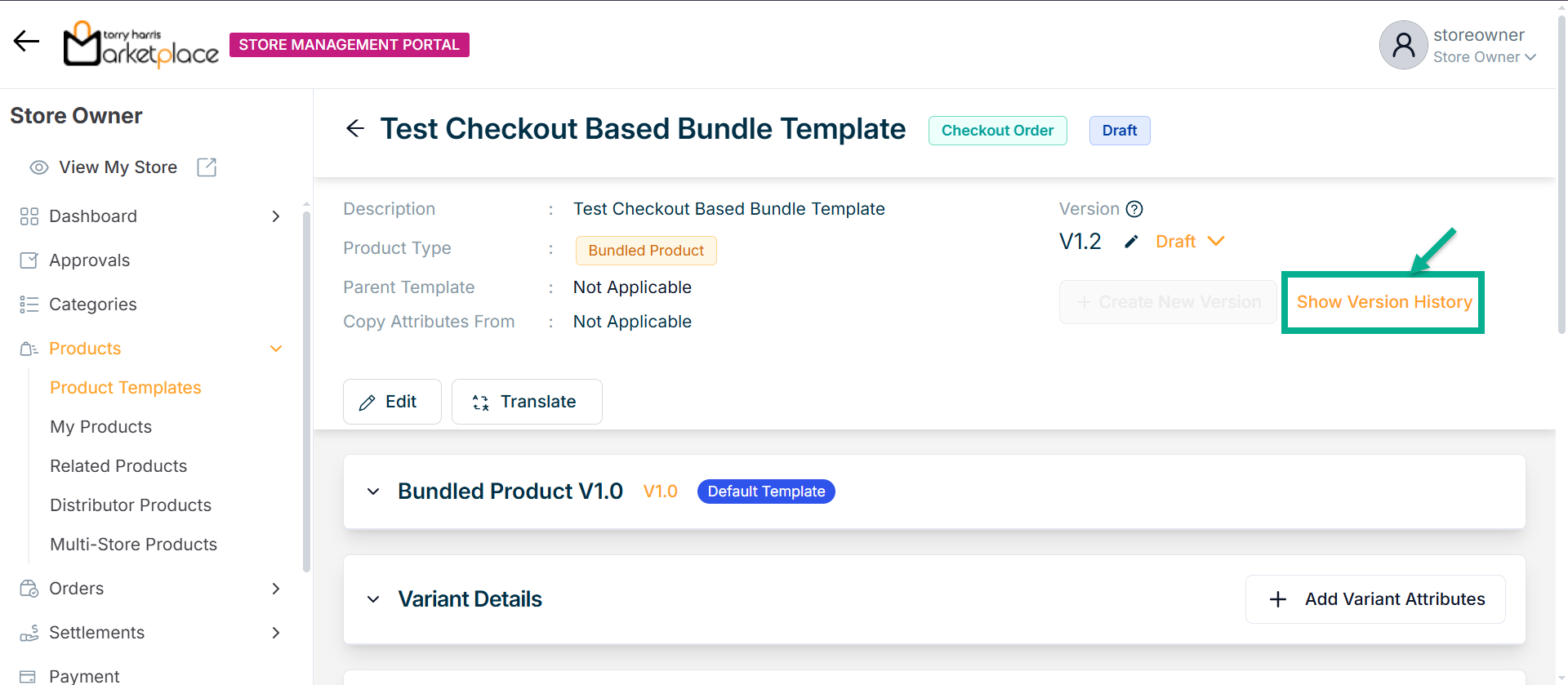
- Click Show Version History.
The Version History dialogue box appears as shown below.
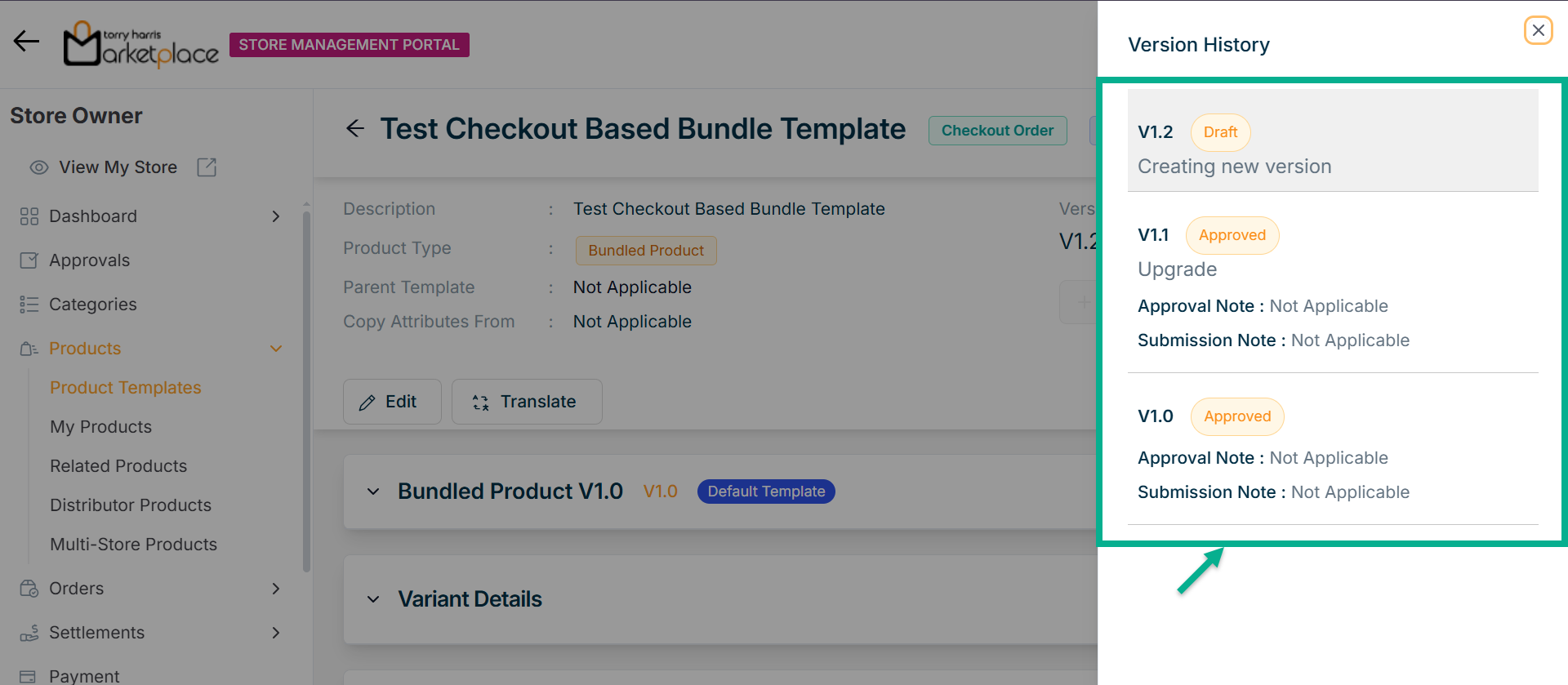
By clicking the relevant version in the version history, user can move between versions of the product template.